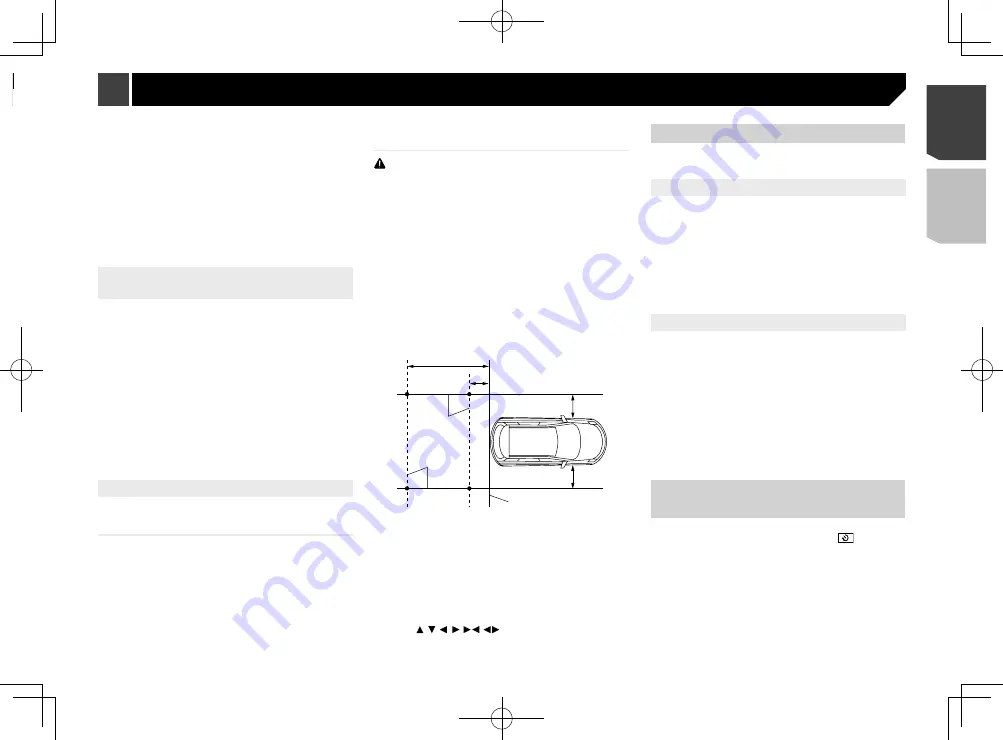
39
2 Touch [
Camera settings
].
3 Touch [
Reverse Gear Setting.
].
Battery
:
The polarity of the connected lead is positive.
Ground
:
The polarity of the connected lead is negative.
p
If no camera connection is made and the camera polarity
setting is wrong, a black screen is displayed as the rear view
camera image immediately after startup. In such a case,
press and hold the
MUTE
button to release the rear view
camera screen and then change the camera polarity setting
to “
Battery
”.
Setting the reversed image display
for the rear view image
You can set whether to reverse the rear view camera images to
be displayed on the front screen.
The default setting is “
Off
”.
p
This setting is available only when you stop your vehicle in a
safe place and apply the handbrake.
p
This function is available when “
Back Camera Input
” is set
to “
On
”.
Refer to
Setting rear view camera activation
on page 38
1 Display the “
System
” setting screen.
Refer to
Displaying the “
System
” setting screen
on page
2 Touch [
Camera settings
].
3 Touch [
Back Camera: Reverse Video
] to switch
“
On
” or “
Off
”.
Setting the parking assist guidelines
Displaying the parking assist
guidelines
You can set whether to display the parking assist guidelines on
the rear view camera images when backing up your vehicle.
The default setting is “
Off
”.
1 Display the “
System
” setting screen.
Refer to
Displaying the “
System
” setting screen
on page
2 Touch [
Camera settings
].
3 Touch [
Parking Assist Guide
] to switch “
On
” or
“
Off
”.
Adjusting the parking assist
guidelines
CAUTION
When adjusting the guidelines, be sure to park the vehicle
in a safe place and apply the handbrake.
Before getting out of the car to place the markings, be sure
to turn the ignition switch off (ACC OFF).
The range projected by the rear view camera is limited.
Also, the vehicle width and distance guidelines displayed
on the rear view camera image may differ from the actual
vehicle width and distance. (The guidelines are straight
lines.)
The image quality may deteriorate depending on the usage
environment, such as at night or in dark surroundings.
1 Park your vehicle in a safe place and apply the
handbrake.
2 Using packing tape or similar, place markings
as follows.
Rear bumper
25 cm
25 cm
50 cm
2 m
Markings
Markings
3 Display the “
System
” setting screen.
Refer to
Displaying the “
System
” setting screen
on page
4 Touch [
Camera settings
].
5 Touch [
Parking Assist Guide Adjust
].
6 Set the guidelines by dragging the four points.
Adjust the guidelines so that the guidelines can be overlaid to
the markings
p
Touch / / / /
/
to adjust the guidelines if
necessary. Touch [
Default
] to reset the settings.
Setting the second camera
You can view images of the second camera (a front camera etc.)
on the screen of this product.
Setting the second camera activation
The default setting is “
Off
”.
p
This function is synchronized with “
AV Input
” setting.
1 Display the “
System
” setting screen.
Refer to
Displaying the “
System
” setting screen
on page
2 Touch [
Camera settings
].
3 Touch [
2nd Camera Input
] to switch “
On
” or
“
Off
”.
Setting the reversed image
The default setting is “
Off
”.
p
This setting is available only when you stop your vehicle in a
safe place and apply the handbrake.
p
This function is available when “
AV Input
” is set to
“
Camera
” or “
2nd Camera Input
” is set to “
On
”.
1 Display the “
System
” setting screen.
Refer to
Displaying the “
System
” setting screen
on page
2 Touch [
Camera settings
].
3 Touch [
2nd Camera: Reverse video
] to switch
“
On
” or “
Off
”.
Setting the camera for Camera
View mode
To display Camera View at all times, “
Camera View
” needs to be
set to “
On
”. (The same mode is turned on when
is touched
on the camera view screen. The setting value is synchronized.)
The default setting is “
Off
”.
p
To set the rear view camera as the camera for Camera View
mode, set “
Back Camera Input
” to “
On
”.
Refer to
Setting rear view camera activation
on page 38
p
When using the second camera, set “
AV Input
” to
“
Camera
” or “
2nd Camera Input
” to “
On
” (both settings are
synchronized).
Refer to
Setting the second camera
on page 39
1 Display the “
System
” setting screen.
Camera View
mode also allows you to check what is behind you
while driving.
Camera for Camera View mode
Camera View
can be displayed at all times. Please note that
with this setting, the camera image is not resized to fit, and that
a portion of what is seen by the camera is not viewable.
To display the camera image, touch [
Camera View
] on the AV
source selection screen.
Refer to
Source on the AV source selection screen
on page
p
To set the rear view camera as the camera for Camera View
mode, set “
Back Camera Input
” to “
On
”.
p
When using the 2nd camera, set “
AV Input
” to “
Camera
”.
CAUTION
Check to make sure settings for rear view camera displays a
mirror reversed image.
p
Immediately verify whether the display changes to a
rear view camera image when the gearstick is moved to
REVERSE (R) from another position.
p
When the screen changes to full-screen rear view camera
image during normal driving, switch to the opposite setting
in “
Reverse Gear Setting.
”.
p
If you touch
while the camera image is displayed, the
displayed image will turn off temporarily.
p
When the camera view of both the rear view camera and 2nd
camera are available, the key to switch the display appears.
Touch this key to switch the display between the rear view
image and 2nd camera image.
Setting rear view camera activation
The default setting is “
Off
”.
1 Display the “
System
” setting screen.
Refer to
Displaying the “
System
” setting screen
on page
2 Touch [
Camera settings
].
3 Touch [
Back Camera Input
] to switch “
On
” or
“
Off
”.
Setting the polarity of the rear view
camera
The default setting is “
Battery
”.
1 Display the “
System
” setting screen.
Refer to
Displaying the “
System
” setting screen
on page
39
< CRD4941-A >
System settings
System settings






























