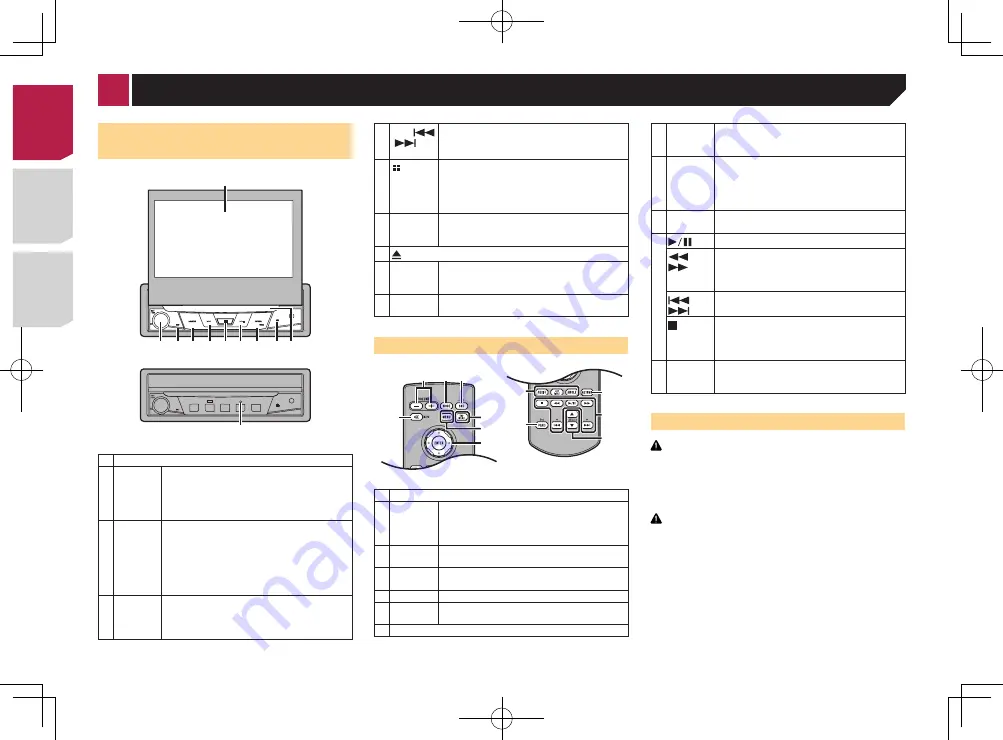
8
Opening and closing the LCD
panel
The LCD panel will open or close automatically when the ignition
switch is turned on or off. You can turn off the automatic close/
open function.
●
Do not close the LCD panel by force with your hands. That
will cause a malfunction.
●
The automatic close/open function will operate the display
as follows.
— When the ignition switch is turned OFF while the LCD
panel is opened, the LCD panel will close after six
seconds.
— When the ignition switch is turned ON again (or turned to
ACC), the LCD panel will open automatically.
— Removing or attaching the front panel will automatically
close or open the LCD panel.
Protecting your unit from theft
on page 7
●
When the ignition switch is turned OFF after the LCD panel
has been closed, turning the ignition switch ON again (or
turning it to ACC) will not open the LCD panel. In this case,
press
OPEN
/
CLOSE
to open the LCD panel.
●
When closing the LCD panel, check to make sure that it has
closed completely. If the LCD panel has stopped halfway,
leaving it like this could result in damage.
Press
OPEN
/
CLOSE
to open the LCD panel.
To close the LCD panel, press
OPEN
/
CLOSE
again.
Setting the automatic open function
To prevent the display from hitting the shift lever of an automatic
vehicle when it is in the
P
(park) position, or when you do not
wish the display to open/close automatically, you can set the
automatic open function to manual mode.
1 Display the “
System
” setting screen.
2 Touch [
Auto Flap
].
●
On
(default): The LCD panel will open or close automatically
when the ignition switch is turned on or off.
●
Off
: You have to press
OPEN
/
CLOSE
to open/close the LCD
panel.
Checking part names and
functions
1
2 3 4 5 6
7 8 9
5
a
1 LCD screen
2
Volume
/
SRC
/
OFF
Press to cycle through all the available sources.
On the Application screen or navigation mode,
press to display the side control bar. Press and
hold to turn the display off.
Press and hold to turn the source off.
3
DISP
button
On the AV operation screen, press to turn the
display off.
On the Application screen or navigation mode,
press to display the side control bar. Press and
hold to turn the display off.
p
When the display is turned off, touch the
screen to revert to the original screen.
4
MODE
button
Press to switch between the Application screen
and the AV operation screen.
Press and hold to switch to the camera view
mode.
5
TRK
(
/
)
button
Performs manual seek tuning, fast forward,
reverse and track search controls.
6
button
Press to display the top menu screen.
Press and hold to activate the voice recognition
function.
Using the voice recognition function (for
iPhone)
on page 16
7
OPEN
/
CLOSE
button
Press
OPEN
/
CLOSE
to open the LCD panel.
To close the LCD panel, press
OPEN
/
CLOSE
again.
8
button
9 Disc-
loading
slot
Inserting and ejecting a disc
on page 10
10
RESET
button
Resetting the microprocessor
on page 6
Remote control
6
4
a
b
c
1 2 3
7
8
9
5
1
Volume
(
+
/
–
)
2
MODE
Press to switch between the Application screen
and the AV operation screen.
Press and hold to switch to the camera view
mode.
3
SRC
Press to cycle through all the available sources.
Press and hold to turn the source off.
4
TOP
MENU
Returns to the top menu during DVD playback.
5
MENU
Displays the DVD menu during DVD playback.
6 Thumb
pad
Selects a menu on the DVD menu.
7
MUTE
8
AUDIO
SUBTITLE
ANGLE
Changes the audio language, subtitle language
or viewing angle during DVD playback.
9
BAND/
ESC
Selects the tuner band when tuner is selected
as a source.
Cancels the control mode of functions.
Switches between media file types when play-
ing the data of Disc, USB.
10
RETURN
Returns to the specified point and begins
playback from there.
11
Pauses or resumes playback.
or
For audio: Press and hold to perform fast
reverse or fast forward.
For video: Press to perform fast reverse or fast
forward.
or
Press to return to the previous track (chapter)
or go to the next track (chapter).
Stops playback.
If you resume playback, playback will start from
the point where you stopped. Touch the key
again to stop playback completely.
12
FOLDER/P.
CH
Selects the next or previous disc or folder.
Recalls radio station frequencies assigned to
preset channel keys.
Notes on using the LCD panel
WARNING
●
Keep hands and fingers clear of this product when
opening, closing, or adjusting the LCD panel. Be especially
cautious of children’s hands and fingers.
●
Do not use with the LCD panel left open. It may result in
injury in the event of an accident.
CAUTION
●
Do not open or close the LCD panel by force. It may cause
a malfunction.
●
Do not operate this product until the LCD panel has
completely opened or closed. The LCD panel may stop at
that angle for safety.
●
Do not place a glass or can on the open LCD panel.
< CRD4829-B >
< CRD4829-B >
Basic operation
8









































