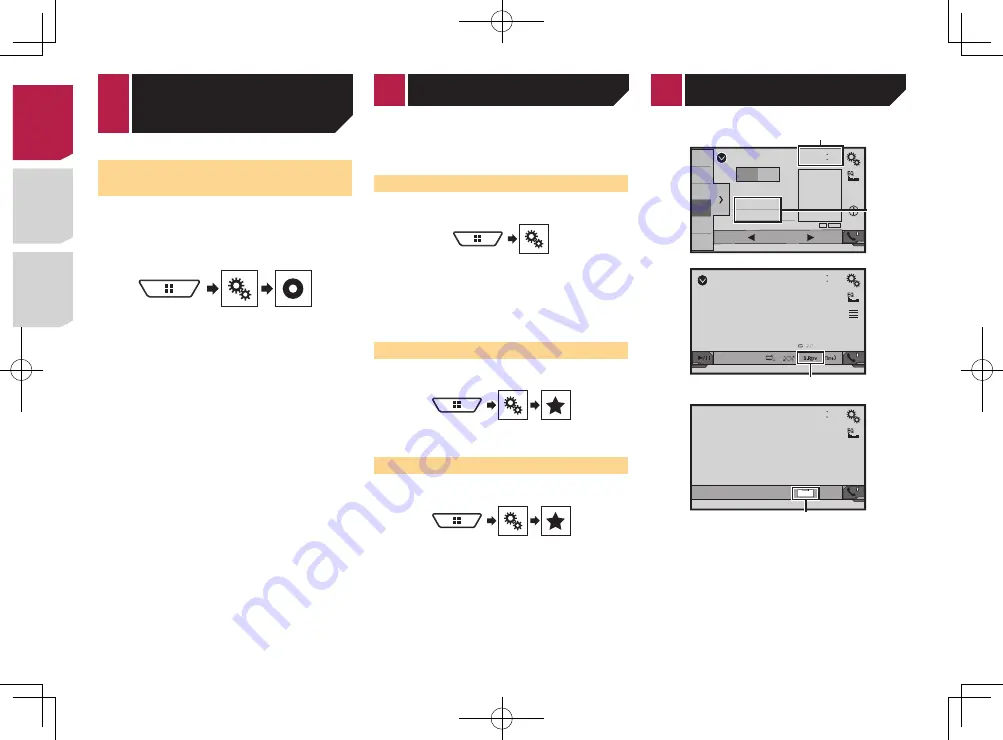
44
Registering your favorite menu items in shortcuts allows you to
quickly jump to the registered menu screen by a simple touch on
the “
Favorites
” screen.
p
Up to 12 menu items can be registered in the favorite menu.
Creating a shortcut
1 Display the “
Settings
” screen.
2 Touch the star icon of the menu item that you
want to add to the favorite menu.
The star icon for the selected menu is filled in.
To cancel the registration, touch the star icon in
the menu column again.
Selecting a shortcut
1 Display the “
Favorites
” screen.
2 Touch the desired menu item.
Removing a shortcut
1 Display the “
Favorites
” screen.
2 Touch the favorite menu column you want to
remove.
The selected menu item is removed from the “
Favorites
” screen.
You can also remove a shortcut by touching the
star icon in the registered menu column.
Setting the video signal for the
rear view camera
When you connect a rear view camera to this product, select the
suitable video signal setting.
p
You can operate this function only for the video signal input
into the AV input.
1 Display the “
Video Setup
” screen.
2 Touch [
Video Signal Setting
].
3 Touch [
Camera
].
The pop-up menu appears.
4 Touch the item you want to set.
●
Auto
(default): Adjusts the video signal setting
automatically.
●
PAL
: Sets the video signal to PAL.
●
NTSC
: Sets the video signal to NTSC.
●
PAL-M
: Sets the video signal to PAL-M.
●
PAL-N
: Sets the video signal to PAL-N.
●
SECAM
: Sets the video signal to SECAM.
Setting up the
video player
Radio
48
21
1
2
3
4
5
6
6/10
AM
FM1
Abcdefghi
Abcdefghi
Abcdefghi
000.0
ᵦᵢᵏ
MHz
ᵦᵢ
ᵢᵧᵥᵧᵲᵟᵪ
1
2
CD
48
21
Ẃ
04
Ẃ
Abcdefghi
6/10
3
AV
48
21
Full
6/10
4
1
Clock display
Displays the time and date setting screen
Setting the time and date
on page 45
2
Song information
Performs the iTunes Tagging
Storing song information to an iPod (iTunes Tagging)
on
page 45
3
S.Rtrv key
Switches the sound retriever setting
Setting the “
Sound Retriever
” function
on page 45
4
Screen display mode key
Changes the wide screen mode
Changing the wide screen mode
on page 45
Setting the time and date
1 Touch the current time on the screen.
2 Touch or
to set the correct time and
date.
You can operate the following items: Year, month, date, hour,
minute.
p
You can change the time display format to “
12hour
” (default)
or “
24hour
”.
p
You can change the order of date display format: Day-month-
year, Month-day-year, Year-month-date.
Storing song information to an
iPod (iTunes Tagging)
You can store song information to the iPod when this product
receives song information. The songs will appear in a playlist
called “Tagged playlist” in iTunes the next time you synchronize
your iPod. You can directly buy the songs via this product.
p
The iTunes Tagging function is available while digital broad-
casts are being received.
p
This function is available for the following iPod models:
iPhone, 3G, 3GS, 4, 4s, 5, 5s, 5c
iPod touch 1st, 2nd, 3rd, 4th, 5th generation
iPod classic 1st, 2nd generation
iPod nano 3rd, 4th, 5th, 6th generation
p
The version of iTunes must be 7.4 or higher.
1 Tune into the radio station.
Radio
on page 19
2 Touch the song title or artist name.
The information on the song on air is stored in this product.
When the information is acquired,
turns off and
is
displayed.
p
The song information for up to 50 songs can be stored in this
product.
3 Connect your iPod.
The song information is transferred to your iPod.
p
When your iPod is already connected, the song information
will be transferred directly to your iPod every time you touch
the song information.
p
When the song information transfer is completed, the infor-
mation stored in this product will be automatically deleted.
< CRD4829-B >
Favorite menu
< CRD4829-B >
Common operations
44






























