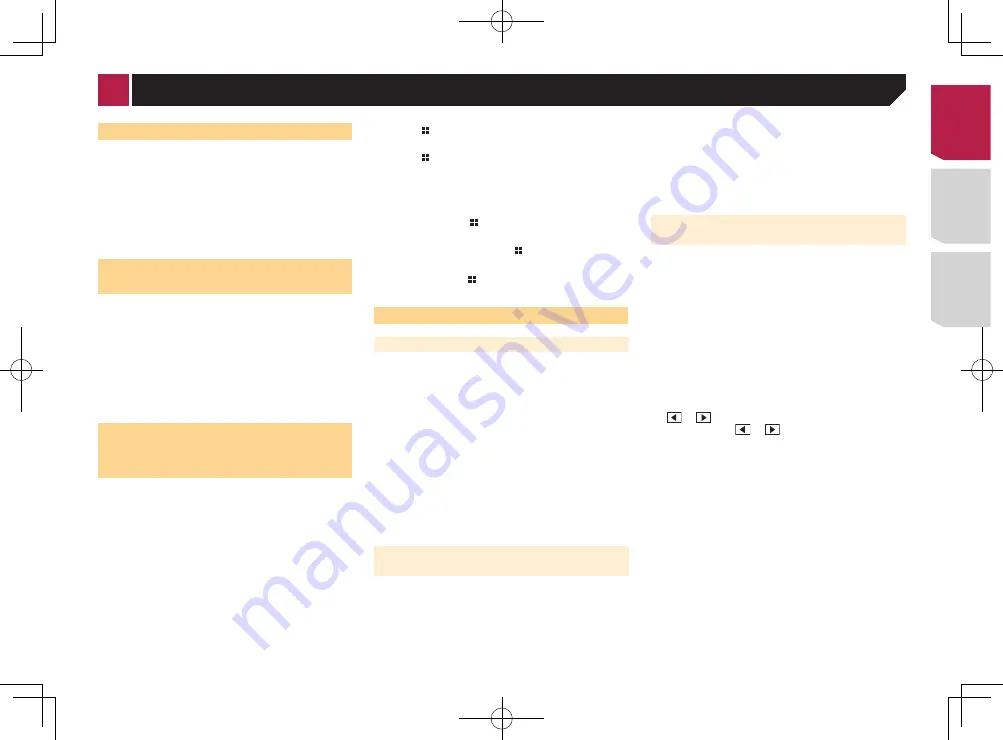
35
CAUTION
Pioneer recommends the use of a camera which outputs
mirror reversed images, otherwise the screen image may
appear reversed.
p
Immediately verify whether the display changes to a
rear view camera image when the shift lever is moved to
REVERSE (R) from another position.
p
When the screen changes to full-screen rear view camera
image during normal driving, switch to the opposite setting
in “
Camera Polarity
”.
Setting rear view camera activation
1 Display the “
System
” setting screen.
Displaying the “
System
” setting screen
on page 34
2 Touch [
Camera Settings
].
3 Touch [
Back Camera Input
] to switch “
On
” or
“
Off
” (default).
Setting the polarity of the rear view
camera
p
This function is available when “
Back Camera Input
” is
“
On
”.
Setting rear view camera activation
on page 34
1 Display the “
System
” setting screen.
Displaying the “
System
” setting screen
on page 34
2 Touch [
Camera Settings
].
3 Touch [
Camera Polarity
].
●
Battery
(default):
The polarity of the connected lead is positive.
●
Ground
:
The polarity of the connected lead is negative.
Turning off the demo screen
1 Display the “
System
” setting screen.
Displaying the “
System
” setting screen
on page 34
2 Touch [
Demo Mode
] to switch “
On
” (default) or
“
Off
”.
Selecting the system language
●
If the embedded language and the selected language setting
are not the same, text information may not display properly.
●
Some characters may not be displayed properly.
1 Display the “
System
” setting screen.
Displaying the “
System
” setting screen
on page 34
2 Touch [
System Language
].
3 Touch the language that you want to use.
After the language is selected, the previous screen returns.
Setting the keyboard language
with the application for iPhone
You can use the keyboard in
AppRadioOne
by setting the
language of the keyboard for iPhone.
p
This function is only available in
AppRadioOne
on the
iPhone.
1 Display the “
System
” setting screen.
Displaying the “
System
” setting screen
on page 34
2 Touch [
Keyboard
].
3 Touch the language that you want to use.
After the language is selected, the previous screen returns.
Adjusting the response posi-
tions of the touch panel (touch
panel calibration)
If you feel that the touch panel keys on the screen deviate from
the actual positions that respond to your touch, adjust the
response positions of the touch panel screen.
p
This setting is available only when you stop your vehicle in a
safe place and apply the parking brake.
p
Do not use sharp pointed tools such as a ballpoint or
mechanical pen, which could damage the screen.
p
Do not turn off the engine while saving the adjusted position
data.
1 Display the “
System
” setting screen.
Displaying the “
System
” setting screen
on page 34
2 Touch [
Touch Panel Calibration
].
3 Touch two corners of the screen along the
arrows, and then touch the centers of two +
marks at the same time twice.
4 Press .
The adjustment results are saved.
5 Press once again.
Proceed to 16-point adjustment.
6 Gently touch the center of the “+” mark dis-
played on the screen.
The target indicates the order.
When you press , the previous adjustment posi-
tion returns.
When you press and hold , the adjustment is
canceled.
7 Press and hold .
The adjustment results are saved.
Setting the dimmer
Setting the dimmer trigger
p
This setting is available only when you stop your vehicle in a
safe place and apply the parking brake.
1 Display the “
System
” setting screen.
Displaying the “
System
” setting screen
on page 34
2 Touch [
Dimmer Settings
].
3 Touch [
Dimmer Trigger
].
4 Touch the item.
●
Auto
(default):
Switches the dimmer to on or off automatically according to
your vehicle’s headlight turning on or off.
●
Manual
:
Switches the dimmer to on or off manually.
●
Time
:
Switches the dimmer to on or off at the time you adjusted.
Setting the dimmer duration in day
or night
p
You can use this function when “
Dimmer Trigger
” is set to
“
Manual
”.
p
This setting is available only when you stop your vehicle in a
safe place and apply the parking brake.
1 Display the “
System
” setting screen.
Displaying the “
System
” setting screen
on page 34
2 Touch [
Dimmer Settings
].
3 Touch [
Day/Night
] to switch the following
items.
●
Day
(default):
Turns the dimmer manually to off.
●
Night
:
Turns the dimmer manually to on.
Setting the dimmer duration
optional
You can adjust the time that the dimmer is turned on or off.
p
You can use this function when “
Dimmer Trigger
” is set to
“
Time
”.
p
This setting is available only when you stop your vehicle in a
safe place and apply the parking brake.
1 Display the “
System
” setting screen.
Displaying the “
System
” setting screen
on page 34
2 Touch [
Dimmer Settings
].
3 Touch [
Dimmer Duration
].
The “
Duration Setting
” screen appears.
4 Drag the cursors to set the dimmer duration.
You can also set the dimmer duration touching
or
.
Each touch of
or
moves the cursor back-
ward or forward in the 15 minute width.
The default setting is 18:00-6:00 (6:00 PM-6:00
AM).
When the cursors are placed on the same point,
the dimmer available time is 0 hours.
When the cursor for off time setting is placed on
the left end and the cursor for on time setting is
placed on the right end, the dimmer available
time is 0 hours.
When the cursor for on time setting is placed on
the left end and the cursor for off time setting is
placed on the right end, the dimmer available
time is 24 hours.
The time display of the dimmer duration adjusting
bar is depending on the clock display setting.
Setting the time and date
on page 45
< CRD4829-B >
System settings
35






























