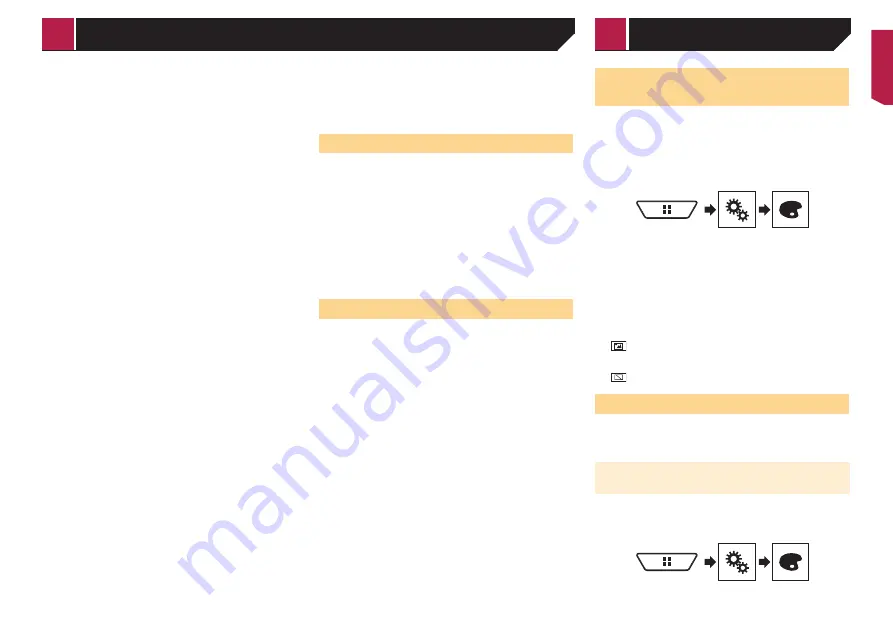
41
1 Stop the vehicle in a quiet place, close all the
doors, windows and sun roof, and then turn the
engine off.
If the engine is left running, engine noise may prevent correct
Auto EQ.
p
If driving restrictions are detected during measurement,
measurement is cancelled.
2 Fix the microphone for acoustical measurement
(sold separately) in the centre of the headrest
of the driver’s seat, facing forwards.
The Auto EQ may differ depending on where you place the micro-
phone. If desired, place the microphone on the front passenger
seat and perform Auto EQ.
3 Disconnect the iPhone or smartphone device.
4 Turn on the ignition switch (ACC ON).
If the vehicle’s air conditioner or heater is turned on, turn it off.
5 Switch the AV source to “
Source OFF
”.
Refer to
Selecting a source
on page 9
6 Display the “
Audio
” setting screen.
Refer to
Displaying the “
Audio
” setting screen on page 38
7 Touch [
A-EQ&TA Measurement
].
The “
A-EQ&TA Measurement
” screen appears.
8 Connect the microphone for acoustical meas-
urement (sold separately) with this product.
Plug the microphone into the AUX input jack on this product.
Use an extension cable (sold separately) if the cord of the
Microphone (sold separately) is not long enough.
9 Touch [
Front Left
] or [
Front Right
] to select the
current listening position.
10 Touch [
Start
].
A 10-second countdown starts.
p
The Bluetooth connection is disconnected before the pro-
cess starts.
11 Exit the vehicle and keep the doors closed until
the countdown finishes.
When the countdown finishes, a measurement tone (noise)
is emitted from the speakers and the Auto EQ measurement
begins.
12 Wait until the measurement is completed.
When Auto EQ is completed, a message is displayed.
p
The measurement time varies depending on the type of
vehicle.
To stop the measurement, touch [
Stop
].
13 Store the microphone carefully in the glove box
or another safe place.
If the microphone is subjected to direct sunlight for an extended
period, high temperatures may cause distortion, colour change
or malfunction.
Saving the sound settings
You can save to recall the following current sound settings:
bass boost, slope, subwoofer phase, speaker level, Graphic EQ,
HPF/LPF, listening position, crossover, time alignment.
1 Display the “
Audio
” setting screen.
Refer to
Displaying the “
Audio
” setting screen on page 38
2 Touch [
Save Settings
].
3 Touch [
OK
].
All of the current sound settings are saved.
When you touch [
Cancel
], return to the “
Audio
”
setting screen.
Loading the sound settings
1 Display the “
Audio
” setting screen.
Refer to
Displaying the “
Audio
” setting screen on page 38
2 Touch [
Load Settings
].
3 Touch the item.
The following items are available:
AEQ Setting
,
Sound Setting
.
p
“
AEQ Setting
” is available only when you have already
performed Auto EQ measurement.
Refer to
Adjusting the equaliser curve automatically (Auto EQ)
on page 40
p
“
Sound Setting
” is available only when you have already
saved the sound settings.
Refer to
Saving the sound settings
on page 41
Selecting the background
display
The background display can be selected from 9 different preset
displays for the AV operation screen and 6 different preset
displays for the Top menu screen. Furthermore, you can change
the background display to other images imported from an USB
storage device.
1 Display the “
Theme
” screen.
2 Touch [
Background
].
3 Touch [
Home
] or [
AV
] to switch the screen
displays.
The setting contents can be memorised separately for the AV
operation screen and the Top menu screen.
4 Touch the item.
Preset displays: Selects the desired preset background
display.
(custom): Displays the background display image
imported from the USB storage device.
Refer to
Saving the image as the wallpaper
on page 24
(off): Hides the background display.
Setting the illumination colour
The illumination colour can be selected from 7 different colours.
Furthermore, the illumination can be switched between these
7 colours in order.
Selecting the colour from the preset
colours
You can select an illumination colour from the colour list.
1 Display the “
Theme
” screen.
2 Touch [
Illumination
].
Theme menu
< CRB4721-A >
Audio adjustments
Theme menu
















































