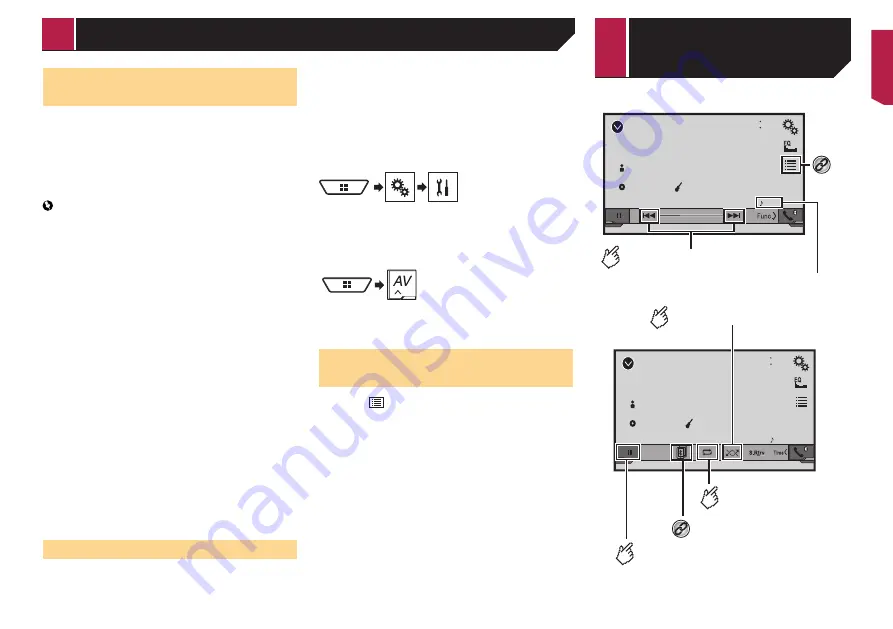
31
Using Spotify with your Pioneer
car audio/video
To enjoy Spotify as you drive, first download the Spotify app
to your iPhone or smartphone. You can download it from the
iTunes App Store or Google Play. Choose a free account or a
paid Premium account, either in the app or at spotify.com. A
Premium account gives you more features, like offline listening.
If you have Spotify already, please update the app so you have
the latest version. Then connect your phone to your car. Now you
can take your music on the road.
Important
Confirm the requirements to access Spotify using Pioneer
car audio/video.
Refer to
Setup for iPod / iPhone or smartphone
on page
To use Spotify, you need to connect to the Internet via 3G,
EDGE, LTE (4G) or a Wi-Fi network. If the data plan for your
iPhone or smartphone does not provide for unlimited data
usage, additional charges from your carrier may apply.
For information on the countries and regions where Spotify
can be used, take a look at https://www.spotify.com/us/
select-your-country/.
Limitations:
Depending on the availability of the Internet, you may not
be able to receive the Spotify service.
The Spotify service is subject to change without notice.
The service could be affected by any of the following:
firmware version of the iPhone or smartphone, firmware
version of the Spotify application, changes to the Spotify
music service.
Certain functions of the Spotify service are not available
when accessing the service through Pioneer car audio/
video products.
Spotify is a music service not affiliated with Pioneer. More
information is available at
https://support.spotify.com/
The Spotify application is available for most iPhone and
smartphone, please visit https://support.spotify.com/ for
the latest compatibility information.
Starting procedure
When connecting an iPhone or smartphone to this product,
select the method for connecting your device. Settings are
required according to the connected device.
Refer to
Setup for iPod / iPhone or smartphone
on page 14
p
You can use the Spotify service by connecting an iPhone via
USB or Bluetooth.
p
When using a smartphone, connect via Bluetooth.
Refer to
Registering your Bluetooth devices
on page 10
p
For details on how to connect an iPhone, refer to the installa-
tion manual.
1 Unlock and connect your device.
2 Display the “
System
” setting screen.
3 Touch [
AV Source Settings
].
4 Confirm that “
Spotify
” is turned on.
5 Display the “
AV source selection
” screen.
6 Touch [
Spotify
] on the AV source selection
screen.
Selecting a track or station
from the list
1 Touch .
The following items are available:
Your Music
: Selects a track or station from the list of saved
song information.
Browse
: Selects a track from the category list.
Radio
: Selects a station from the station list.
Bluetooth
9999
9999’99”
-9999’99”
48
21
6/10
Abcdefghi
Abcdefghi
ABC
House
Playback screen 1
Skips files forward or backward.
Track number indicator
*1
Bluetooth
9999
48
21
6/10
Abcdefghi
Abcdefghi
ABC
House
Plays files in random order.
Playback screen 2
Sets a repeat play
range.
Switches between playback
and pause.
*2
Bluetooth audio player
< CRB4721-A >
Spotify
®
Bluetooth audio
player






























