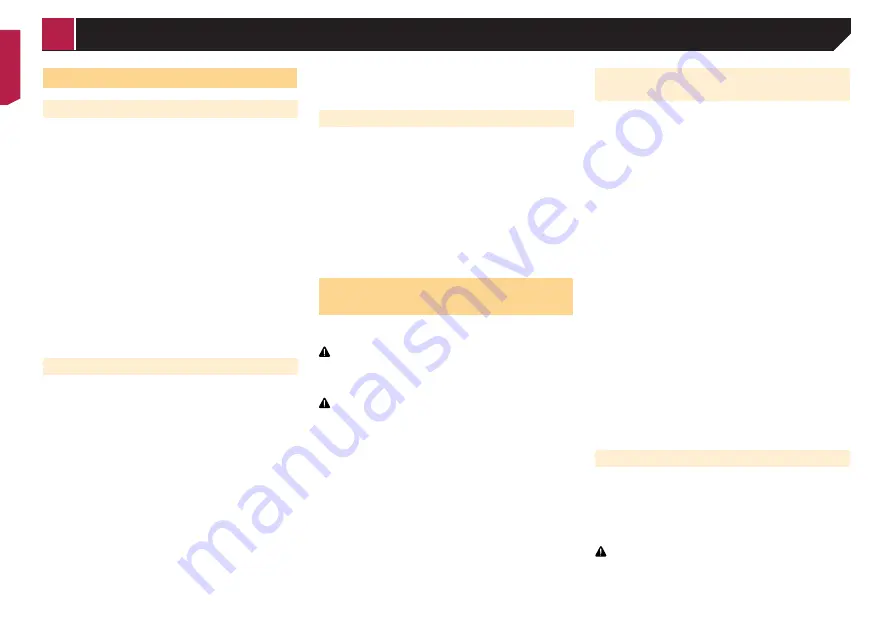
40
Using the equaliser
Recalling equaliser curves
There are seven stored equaliser curves that you can easily recall
at any time. Here is a list of the equaliser curves:
S.Bass
is a curve in which only low-pitched sound is boosted.
Powerful
is a curve in which low- and high-pitched sounds
are boosted.
Natural
is a curve in which low- and high-pitched sounds
are slightly boosted.
Vocal
is a curve in which the midrange, which is the human
vocal range, is boosted.
Flat
is a flat curve in which nothing is boosted.
Custom1
is an adjusted equaliser curve that you create. If
you select this curve, the effect is applied to all AV sources.
Custom2
is an adjusted equaliser curve that you create. If
you select this curve, the effect is applied to all AV sources.
p
The default setting is “
Powerful
”.
1 Display the “
Audio
” setting screen.
Refer to
Displaying the “
Audio
” setting screen on page 38
2 Touch [
Graphic EQ
].
3 Touch the equaliser.
Customising the equaliser curves
You can adjust the currently selected equaliser curve setting
as desired. Adjustments can be made with a 13-band graphic
equaliser.
p
If you make adjustments when a curve “
S.Bass
”, “
Powerful
”,
“
Natural
”, “
Vocal
”, or “
Flat
” is selected, the equaliser curve
settings will be changed to “
Custom1
” mandatorily.
p
If you make adjustments when the “
Custom2
” curve is
selected for example, the “
Custom2
” curve will be updated.
p
“
Custom1
” and “
Custom2
” curves can be created common
to all sources.
1 Display the “
Audio
” setting screen.
Refer to
Displaying the “
Audio
” setting screen on page 38
2 Touch [
Graphic EQ
].
3 Select a curve that you want to use as the basis
of customising.
4 Touch the frequency for which you want to
adjust the level.
p
If you trail a finger across the bars of multiple equaliser
bands, the equaliser curve settings will be set to the value of
the touched point on each bar.
Setting the auto-adjusted equaliser
You can set the auto-adjusted equaliser to suit the vehicle’s
acoustics. To use this function, the vehicle’s acoustics must be
measured in advance.
The default setting is “
Off
”.
Refer to
Adjusting the equaliser curve automatically (Auto EQ)
on page 40
p
To manually adjust the equaliser curve, set “
Auto EQ&TA
” to
“
Off
”.
1 Display the “
Audio
” setting screen.
Refer to
Displaying the “
Audio
” setting screen on page 38
2 Touch “[
Auto EQ&TA
] to switch “
On
” or “
Off
”.
Adjusting the equaliser curve
automatically (Auto EQ)
By measuring the vehicle’s acoustics, the equaliser curve can be
adjusted automatically to suit the vehicle interior.
WARNING
A loud tone (noise) may be emitted from the speakers when
measuring the vehicle’s acoustics. Never perform Auto EQ
measurement while driving.
CAUTION
Thoroughly check the conditions before performing Auto
EQ, as the speakers may be damaged if this is performed
under the following conditions:
When the speakers are incorrectly connected. (For
example, when a rear speaker is connected as a subwoofer
output.)
When a speaker is connected to a power amp delivering
output higher than the speaker’s maximum input power
capability.
If a microphone for acoustical measurement (sold
separately) is not placed in an appropriate location, the
measurement tone may become loud and measurement
may take a long time, resulting in battery drainage. Be sure
to place the microphone in the specified location.
Before operating the Auto EQ
function
Perform Auto EQ in as quiet a place as possible, with the
vehicle engine and air conditioning switched off. Also, cut
power to car phones or mobile phones in the vehicle, or
remove them in advance. Surrounding sounds may prevent
correct measurement of the vehicle’s acoustics.
Be sure to use the microphone for acoustical measurement
(sold separately). Using another microphone may prevent
measurement, or result in incorrect measurement of the
vehicle’s acoustics.
To perform Auto EQ, the front speakers must be connected.
When this product is connected to a power amp with input
level control, Auto EQ may be impossible if the power amp’s
input level is set below the standard level.
When this product is connected to a power amp with an LPF
(low pass filter), turn the LPF off before performing Auto EQ.
Also, set the cut-off frequency for the built-in LPF of an active
subwoofer to the highest frequency.
The distance has been calculated by a computer to provide
optimum delay to ensure accurate results. Do not change
this value.
— The reflected sound within the vehicle is strong and delays
occur.
— The LPF on active subwoofers or external amps delay the
lower sounds.
If an error occurs during measurement, check the following
before measuring the vehicle’s acoustics.
— Front speakers (left/right)
— Rear speakers (left/right)
— Noise
— Microphone for acoustical measurement (sold separately)
— Low battery
Performing Auto EQ
p
Auto EQ changes the audio settings as follows:
— The fader/balance settings return to the centre position.
Refer to
Using fader/balance adjustment
on page 38
— “
Mute Level
” is set to “
Off
”.
Refer to
Switching sound muting/attenuation
on page 38
p
Previous settings for Auto EQ will be overwritten.
CAUTION
Do not turn off the engine while the measurement is in
progress.
< CRB4721-A >
Audio adjustments






























