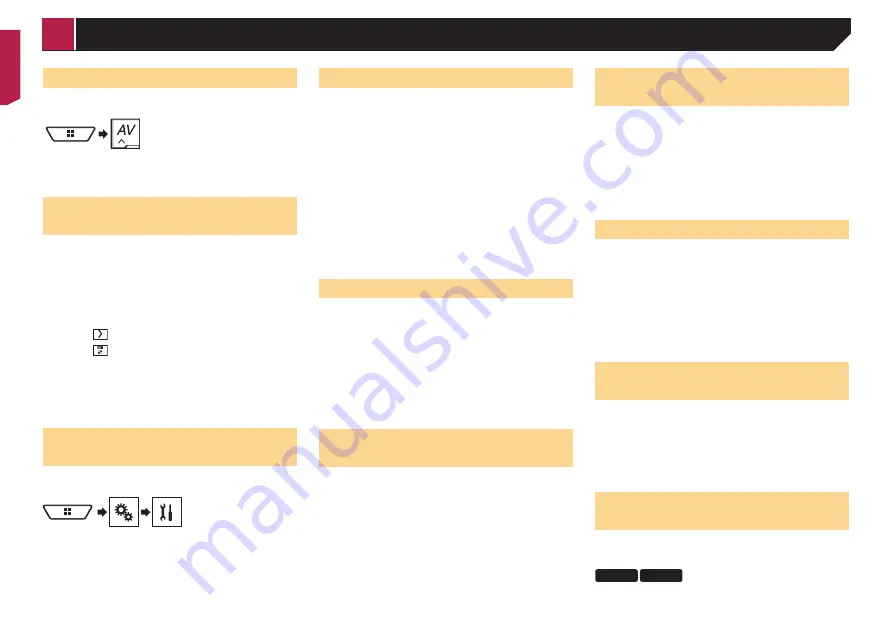
18
Starting procedure
1 Display the “
AV source selection
” screen.
2 Touch [
Radio
].
The “
Radio
” screen appears.
Storing the strongest broadcast
frequencies
The BSM (best stations memory) function automatically stores
the six strongest broadcast frequencies under the preset tuning
keys “
1
” to “
6
”.
p
Storing broadcast frequencies with BSM may replace those
you have already saved.
p
Previously stored broadcast frequencies may remain stored
if the number of frequencies stored has not reached the
limit.
1 Touch .
2 Touch to begin a search.
While the message is displayed, the six strongest broadcast
frequencies will be stored under the preset tuning keys in order
of their signal strength.
If you touch [
Cancel
], the storage process is
cancelled.
Displaying the “Radio settings”
screen
1 Display the “
System
” setting screen.
2 Touch [
AV Source Settings
].
3 Touch [
Radio settings
].
Tuning into strong frequencies
p
This setting is available only when “
Radio
” is selected as the
source.
Local seek tuning allows you to only tune into those radio sta-
tions with sufficiently strong signals.
1 Display the “
Radio settings
” screen.
Refer to
Displaying the “Radio settings” screen
on page 18
2 Touch [
Local
].
3 Touch the item.
Off
(default):
Turns the seek tuning setting off.
Level1
to
Level4
:
Sets the level of sensitivity for FM to
Level1
to
Level4
(for
MW and LW to
Level1
or
Level2
).
p
The FM “
Level4
” (MW and LW “
Level2
”) setting allows
reception of only stations with the strongest signals.
Setting the FM tuning step
You can switch the seek tuning step for the FM band.
The default setting is “
100kHz
”.
p
The tuning step remains at 50 kHz during manual tuning.
1 Turn the source off.
Refer to
Selecting a source
on page 9
2 Display the “
Radio settings
” screen.
Refer to
Displaying the “Radio settings” screen
on page 18
3 Touch [
FM Step
] to switch the step to “
50kHz
”
or “
100kHz
”.
Switching the sound quality of
the FM tuner
p
This function is available only when you receive the FM band.
1 Display the “
Radio settings
” screen.
Refer to
Displaying the “Radio settings” screen
on page 18
2 Touch [
Tuner Sound
] to select the item.
Music
(default):
Gives priority to the sound quality.
Talk
:
Gives priority to noise prevention.
Standard
:
Gives no effect.
Setting the alternative fre-
quency search
When the tuner cannot get a good reception, tunes to another
broadcast station that supports the same programme in the
current network.
The default setting is “
On
”.
1 Display the “
Radio settings
” screen.
Refer to
Displaying the “Radio settings” screen
on page 18
2 Touch [
Alternative FREQ
] to switch “
On
” or
“
Off
”.
Setting the Auto PI search
When you switch to the broadcast station containing RDS data,
searches for the same PI (Programme Identification) code broad-
cast station from all frequency band automatically.
The default setting is “
Off
”.
1 Display the “
Radio settings
” screen.
Refer to
Displaying the “Radio settings” screen
on page 18
2 Touch [
Auto PI
] to switch “
On
” or “
Off
”.
p
Even if you set to “
Off
”, the PI search is automatically per-
formed when the tuner cannot get a good reception.
Limiting stations to regional
programming
You can switch whether the area code is checked during the
auto PI search.
The default setting is “
On
”.
1 Display the “
Radio settings
” screen.
Refer to
Displaying the “Radio settings” screen
on page 18
2 Touch [
Regional
] to switch “
On
” or “
Off
”.
Receiving traffic announce
-
ments (TA)
p
This function is available only when you receive the FM band.
The traffic announcement can be received from the last selected
frequency, interrupting the other sources.
X5800DAB
X3800DAB
1 Display the “
Radio settings
” screen.
< CRB4721-A >
Radio
















































