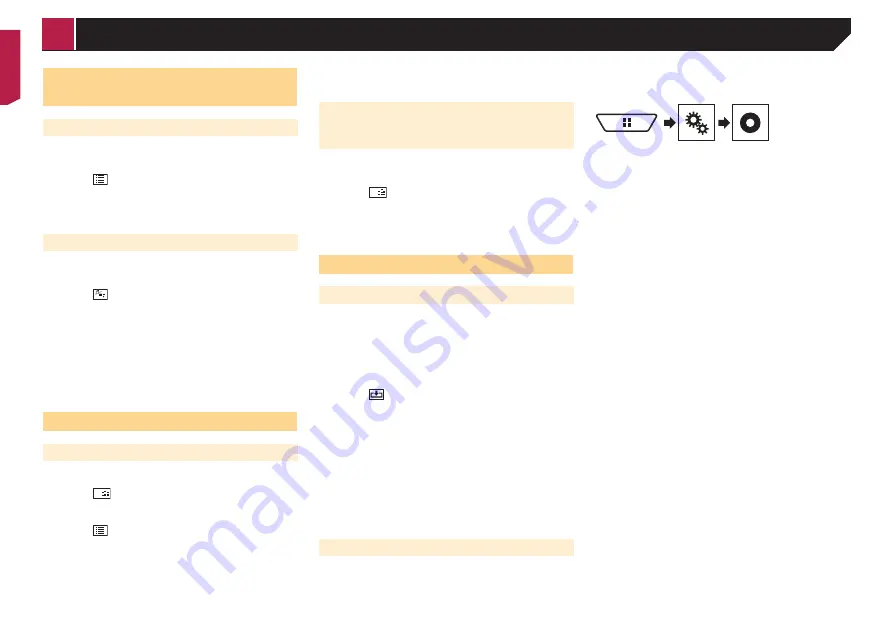
24
Operations common to all file
types
Selecting files from the file name list
You can find files or folders to play back using the file name or
folder name list.
1 Touch .
2 Touch a file on the list to play back.
p
Touching a folder on the list shows its contents. You can play
a file on the list by touching it.
Switching the media file type
When playing a digital media containing a mixture of various
media file types you can switch between media file types to play.
1 Touch .
2 Touch the item.
Music
:
Switches the media file type to music (compressed audio).
Video
:
Switches the media file type to video.
CD-DA
:
Switches the media file type to CD (audio data (CD-DA)).
Photo
:
Switches the media file type to still image (JPEG data).
Audio file operations
Selecting a file by Music Browse
p
This function is available for the USB storage device only.
1 Touch
DB
to create a database.
Music Browse mode will be available after the database has
been created.
2 Touch .
3 Touch the desired category to display the file
list.
4 Touch the item.
Refine the item until the desired song title or file name is dis-
played on the list.
5 Touch the desired song title or file name to
play back.
Selecting a song from the list related
to the song currently playing (link
search)
p
If you touch the artwork, the list of songs in the album is
displayed.
1 Touch
DB
.
2 Touch song information to open the list of
songs.
3 Touch the song to play back.
Still image file operations
Saving the image as the wallpaper
You can save the currently displayed image in the memory of this
product and set it as the wallpaper for the AV screen or the top
menu screen.
1 Display an image on the screen.
Refer to
Starting procedure (for USB)
on page 23
Refer to
Operations common to all file types
on page 24
2 Touch on the image.
3 Touch the following items.
As AV Screen
:
Saves the image as the wallpaper for the AV screen.
As HomeScreen
:
Saves the image as the wallpaper for the top menu screen.
As Both
:
Saves the image as the wallpaper for both the AV screen and
top menu screen.
4 Touch “
Yes
” to overwrite the image.
p
If you save the new image, the current wallpaper is
overwritten.
Setting the slideshow interval
JPEG files can be viewed as a slideshow on this product. In this
setting, the interval between each image can be set.
The default setting is “
10sec
”.
p
This setting is available during playback of the JPEG files.
1 Display the “
Video Setup
” screen.
2 Touch [
Time Per Photo Slide
].
3 Touch the item.
The following items are available:
5sec
,
10sec
,
15sec
,
Manual
.
< CRB4721-A >
Compressed files
















































