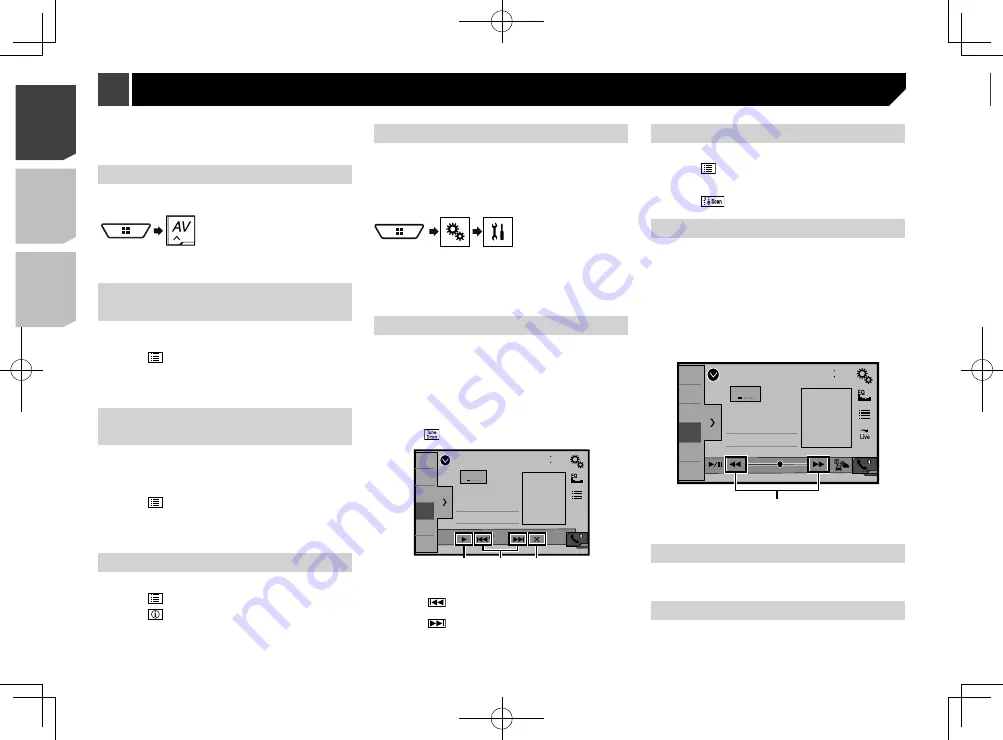
36
Refer to
Storing song information to an iPod (iTunes Tagging)
on page 51
Activating the Traffic &
Weather Now
Access the latest Traffic & Weather report for your favorite mar-
ket, whenever you want to hear it.
1 Touch .
grayed out: Traffic & Weather broadcast for your market is
not yet available.
with green dot: latest report available but not listened to yet.
white: latest report available to hear again.
2 Touch the desired city.
The latest traffic and weather information is played back.
To cancel the Traffic & Weather Now, touch
.
p
To listen to the information again, touch
on the current
channel display.
p
If you have already selected the city, you can listen to the
information only by touching
.
p
The selected city can be changed.
Refer to
Selecting the city for Traffic & Weather Now
on page
Displaying the “SiriusXM set-
tings” screen
1 Press .
Refer to
Checking part names and functions
on page 7
2 Touch , and then [
AV Source Settings
].
3 Touch [
SiriusXM settings
].
Selecting the city for Traffic &
Weather Now
1 Display the “
SiriusXM settings
” screen.
Refer to
Displaying the “
SiriusXM settings
” screen on page
2 Touch [
City List
].
3 Touch the desired city.
The activation process usually takes 10 to 15 minutes but may
take longer. Do not turn off this product while the activation
message is displayed.
Starting procedure
1 Display the “
AV source selection
” screen.
2 Touch [
SiriusXM
].
Selecting a channel from a list
of all channels
p
It may take time to display the channel list depending on the
SiriusXM reception condition.
1 Touch .
2 Select the list of all channels.
3 Touch the desired channel.
Selecting a channel from the
category list
p
The types of categories available depend on the types of
channels available.
p
It may take time to display the channel list depending on the
SiriusXM reception condition.
1 Touch .
2 Touch the category name.
3 Touch the desired channel.
Switching the displayed list
You can switch between list types when a list is displayed.
1 Touch .
2 Touch .
The displayed list switches in the following order.
Channel Name—Artist Name—Song Title—Content Info
Setting TuneStart
™
Automatically start songs from the beginning when you tune
to one of your preset channels in the current preset band when
Tune Start
is turned on.
The default setting is “
On
”.
1 Display the “
System
” setting screen.
2 Touch [
AV Source Settings
].
3 Touch [
SiriusXM settings
].
4 Touch [
Tune Start
] to switch “
On
” or “
Off
”.
Using TuneScan
™
When you activate the
TuneScan
™
feature, you will hear a few
seconds of the songs, which have not been listened to, from
each of the music channels stored as presets on the current
band.
p
When fewer than two music channels are stored as presets,
you cannot perform scan tuning.
p
TuneScan
may take a few minutes to become available after
the unit is turned on or the preset band is changed.
1 Touch .
Sirius XM
48
21
1
2
3
4
5
6
6/10
SXM1
Abcdefghi
Abcdefghi
Abcdefghi
ー
Scan
ー
1
2
3
1
Continues playing the current scanning song or channel.
2
Skips forward or backward.
Touching
skips to the previous song during
TuneScan
or to the previous channel during category scan.
Touching
skips to the next song during
TuneScan
or to
the next channel during category scan.
3
Cancels scan play and returns to the previous channel.
Using category scan
You can scan each channel in the selected category.
1 Touch .
2 Touch the desired category.
3 Touch
.
Using TuneMix
™
When you activate the TuneMix feature, you can select the songs
and mix them, from the multiple music channels stored as
presets on the current band.
When fewer than two music channels are stored as presets,
you cannot perform TuneMix.
The Locked Channel cannot be used for the TuneMix until
you clear the password.
1 Touch [
TuneMix
].
The songs are played from the multiple music channels, and you
do not need to switch the channels manually.
Sirius XM
9999’99”
-9999’99”
Pause
48
21
1
2
3
4
5
6
6/10
SXM1
Abcdefghi
Abcdefghi
Abcdefghi
1
1
Skips songs forward or backward.
About SmartFavorites
All preset channels will buffer the content to be used for Replay,
TuneStart, TuneScan and TuneMix features.
Using iTunes Tagging
You can store song information to the iPod when this product
receives song information.
36
< CRD4924-A >
< CRD4924-A >
SiriusXM
®
Satellite Radio
SiriusXM
®
Satellite Radio






























