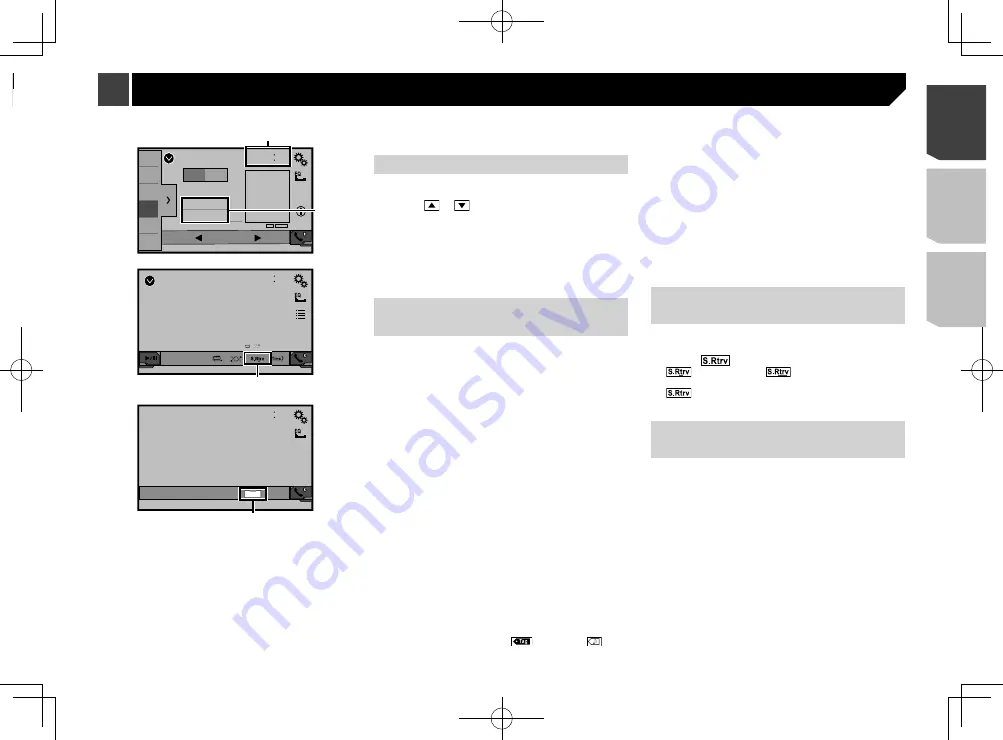
51
Radio
48
21
1
2
3
4
5
6
6/10
AM
FM1
Abcdefghi
Abcdefghi
Abcdefghi
000.0
ᵦᵢᵏ
MHz
ᵦᵢ
ᵢᵧᵥᵧᵲᵟᵪ
1
2
CD
48
21
Ẃ
04
Ẃ
Abcdefghi
6/10
3
AV
48
21
Full
6/10
4
1
Clock display
Displays the time and date setting screen
Refer to
Setting the time and date
on page 51
2
Song information
Performs the iTunes Tagging
Refer to
Storing song information to an iPod (iTunes
Tagging)
on page 51
3
S.Rtrv key
Switches the sound retriever setting
Refer to
Setting the “
Sound Retriever
” function on page
4
Screen display mode key
Changes the wide screen mode
Refer to
Changing the wide screen mode
on page 51
Setting the time and date
1 Touch the current time on the screen.
2 Touch or
to set the correct time and
date.
You can operate the following items: Year, month, date, hour,
minute.
p
You can change the time display format to “
12hour
” (default)
or “
24hour
”.
p
You can change the order of date display format: Day-month-
year, Month-day-year, Year-month-date.
Storing song information to an
iPod (iTunes Tagging)
You can store song information to the iPod when this product
receives song information. The songs will appear in a playlist
called “Tagged playlist” in iTunes the next time you synchronize
your iPod. You can directly buy the songs via this product.
p
The iTunes Tagging function is available while digital broad-
casts are being received.
p
This function is available for the following iPod models:
iPhone 3G, 3GS, 4, 4s, 5, 5c, 5s, 6, 6 Plus
iPod touch 1st, 2nd, 3rd, 4th, 5th generation
iPod classic 1st, 2nd generation
iPod nano 3rd, 4th, 5th, 6th generation
p
The version of iTunes must be 7.4 or higher.
1 Tune into the broadcast station.
Radio (AVH-X4800BS)(AVH-X2800BS)(AVH-X1800S)
Refer to
Radio
on page 19
HD Radio (AVH-X5800BHS)(AVH-X3800BHS)
Refer to
HD Radio
™
on page 20
SiriusXM
Refer to
SiriusXM
®
Satellite Radio on page 35
2 Touch the song information.
Radio (AVH-X4800BS)(AVH-X2800BS)(AVH-X1800S)
The song title or artist name
HD Radio (AVH-X5800BHS)(AVH-X3800BHS)
The song title or artist name
SiriusXM
The artist name, song title, category name or content text
The information on the song on air is stored in this product.
When the information is acquired,
turns off and
is
displayed.
p
The song information for up to 50 songs can be stored in this
product.
3 Connect your iPod.
The song information is transferred to your iPod.
p
When your iPod is already connected, the song information
will be transferred directly to your iPod every time you touch
the song information.
p
When the song information transfer is completed, the infor-
mation stored in this product will be automatically deleted.
p
If you turn off this product or disconnect the iPod while
transferring song information, the transfer may not success-
fully complete.
p
While this product is storing song information, transfer to an
iPod is not possible.
Setting the “Sound Retriever”
function
The “
Sound Retriever
” function automatically enhances com-
pressed audio and restores rich sound.
1 Touch
to switch the settings.
(Mode1) (default),
(Mode2): Activates the
“
Sound Retriever
” function.
(Off): Deactivates the “
Sound Retriever
” function.
p
Mode2 has a stronger effect than Mode1.
Changing the wide screen
mode
You can set the screen size for the video and JPEG images.
p
The default setting is “
Full
”, and for JPEG images is
“
Normal
”.
p
JPEG can be set to either “
Normal
” or “
Trimming
” in wide
screen mode.
1 Touch the screen display mode key.
p
The appearance of this key changes according to the current
setting.
2 Touch the desired mode.
Full
:
A 4:3 picture is enlarged in the horizontal direction only,
enabling you to enjoy an image without any omissions.
Zoom
:
A 4:3 picture is enlarged in the same proportion both verti-
cally and horizontally.
Normal
:
A 4:3 picture is displayed normally, without changing its
proportion.
Common operations
Registering your favorite menu items in shortcuts allows you to
quickly jump to the registered menu screen by a simple touch on
the “
Favorites
” screen.
p
Up to 12 menu items can be registered in the favorite menu.
Creating a shortcut
1 Display the “
Settings
” screen.
2 Touch the star icon of the menu item.
The star icon for the selected menu is filled in.
To cancel the registration, touch the star icon in
the menu column again.
Selecting a shortcut
1 Display the “
Favorites
” screen.
2 Touch the desired menu item.
Removing a shortcut
1 Display the “
Favorites
” screen.
2 Touch the favorite menu column.
The selected menu item is removed from the “
Favorites
” screen.
You can also remove a shortcut by touching the
star icon in the registered menu column.
Favorite menu
51
< CRD4924-A >
Favorite menu
Common operations






























