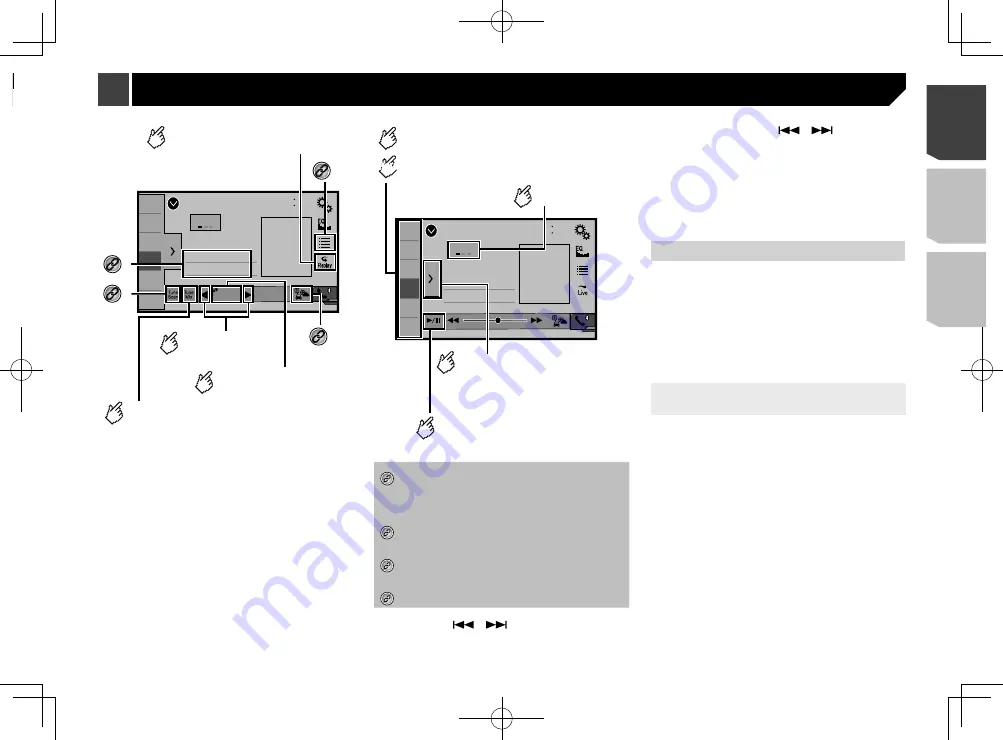
35
Sirius XM
48
21
1
2
3
4
5
6
6/10
SXM1
Abcdefghi
Abcdefghi
Abcdefghi
000
CH
Current channel display
(live broadcast mode)
Performs manual
tuning.
You can use TuneMix™ from each of
the music channels stored as presets
on the current band.
Switches TuneMix™ to on or off.
*1
Selects a channel
directly.
Switches between live broadcast
mode and Replay™ mode.
*2
*3
*4
Sirius XM
9999’99”
-9999’99”
Pause
48
21
1
2
3
4
5
6
6/10
SXM1
Abcdefghi
Abcdefghi
Abcdefghi
Time bar display
(Replay™ mode)
Stores the current broadcast
frequency to a key.
Displays the preset channels.
Select an item on the list
("1" to "6") to switch to the
preset channel.
Switches between playback
and pause.
Recalls the preset channel
stored to a key from memory.
Selects a band.
HOLD
*1
Selects a channel from the list.
Refer to
Selecting a channel from a list of all chan-
nels
on page 36
Refer to
Selecting a channel from the category list
on page 36
*2
Activates the Traffic & Weather Now.
Refer to
Activating the Traffic & Weather Now
on
*3
Stores song information to an iPod.
Refer to
Storing song information to an iPod
(iTunes Tagging)
on page 51
*4
Performs the TuneScan.
Refer to
Using
TuneScan
™
on page 36
p
By pressing the
or
button, you can also move the
preset channels up or down on the current channel screen,
and skip files forward or backward on the play time indicator
screen.
p
By pressing and holding the
or
button, you can
also move channels up or down on the current channel
screen, and perform fast reverse or fast forward on the play
time indicator screen.
p
On the Featured Favorites Band, the current broadcast
frequency cannot be stored to a key.
Refer to
Using Featured Favorites Band
on page 37
p
If fewer than two music channels are stored as presets, you
cannot use the TuneMix function.
p
“
RADIO ID
” is displayed when Channel 0 is selected.
SiriusXM tuner operations
Only SiriusXM
®
brings you more of what you love to listen to, all
in one place. Get over 140 channels, including commercial-free
music plus the best sports, news, talk, comedy and entertain-
ment. Welcome to the world of satellite radio. A SiriusXM
Connect Vehicle Tuner and Subscription are required. For more
information, visit the website (www.siriusxm.com).
To take full advantage of all the SiriusXM capabilities, such as
TuneMix
™
, SportsFlash
™
and Traffic & Weather Now, please use
the SXV300 tuner (sold separately). Other tuners are compatible
but may limit the features.
Subscribing to the SiriusXM Satellite
Radio service
1 Select SiriusXM as the source.
You should be able to tune in to Channel 1. If you cannot get
Channel 1, ensure that your SiriusXM Connect Vehicle Tuner is
installed correctly.
2 Switch to Channel 0 and check the Radio ID.
The SiriusXM Radio ID can be found by tuning in to Channel 0.
Note that the SiriusXM Radio ID does not include the letters I,
O, S or F.
You will need this number to activate your subscription.
3 Activate the service either online or by phone.
p
The service can be activated from the website (www.siri-
usxm.com/activatenow).
p
Call SiriusXM Listener Care at (1-866-635-2349) to activate.
p
To service for SiriusXM Canada, go to the website (www.
xmradio.ca) and click on “ACTIVATE RADIO” at the top right
corner of the page, or call (1-877-438-9677).
p
The SiriusXM satellites will send an activation message
to your tuner. When the tuner has received the message,
“
Subscription Updated
” is displayed.
SiriusXM
®
Satellite Radio
6 Touch [
Bluetooth Audio
] on the AV source
selection screen.
Selecting files from the file
name list
p
This function is available only when the AVRCP version of the
Bluetooth device is 1.4 or higher.
1 Touch .
2 Touch a file or a folder on the list to play back.
35
< CRD4924-A >
Bluetooth audio player
SiriusXM
®
Satellite Radio
















































