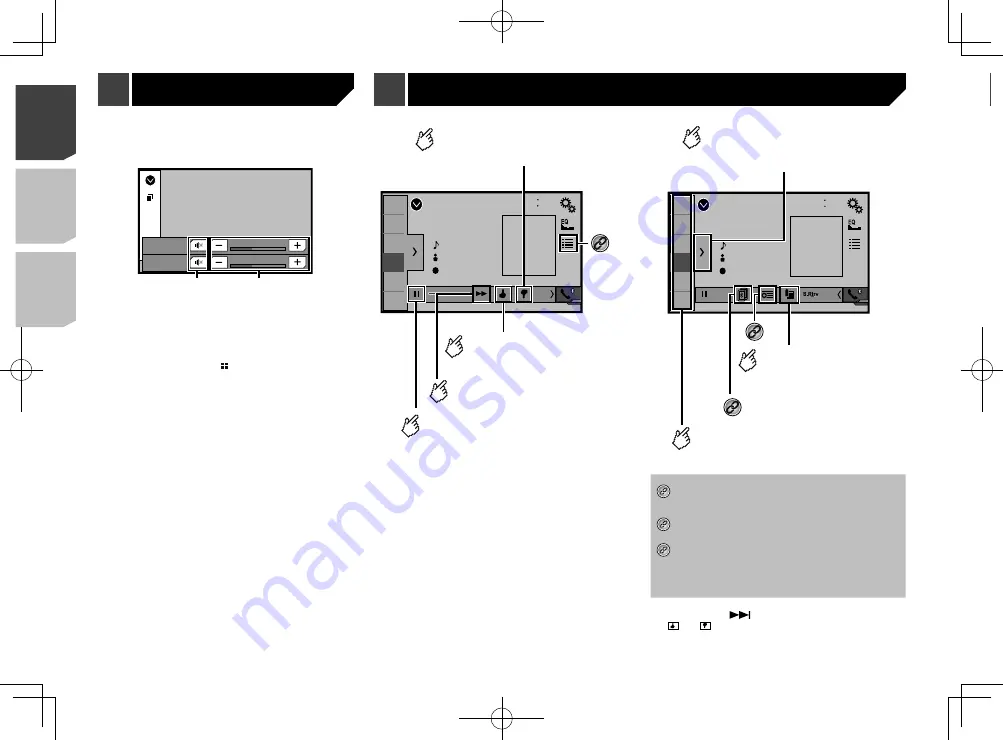
30
WARNING
Certain uses of an iPhone or a smartphone may not be
legal while driving in your jurisdiction, so you must be
aware of and obey any such restrictions.
If in doubt as to a particular function, only perform it
while the car is parked.
No feature should be used unless it is safe to do so
under the driving conditions you are experiencing.
Pandora operations
You can enjoy Pandora by connecting an iPhone or a smart-
phone that has the Pandora application installed.
Important
Requirements to access Pandora using Pioneer car audio/
video
Refer to
Setup for iPod / iPhone or smartphone
on page
Please update the firmware of the Pandora application to
the latest version before use. Download it from the iTunes
App Store or Google Play.
Create a free or a paid account online. You can create
the account in the Pandora application from your iPhone
or from the website (http://www.pandora.com/account/
register).
To use the Pandora service, you need to connect to the
Internet via 3G, EDGE, LTE (4G) or Wi-Fi network. If the data
plan for your iPhone does not provide for unlimited data
usage, additional charges from your carrier may apply.
Limitations:
Depending on the availability of the Internet, you may not
be able to receive the Pandora service.
The Pandora service is subject to change without notice.
The service could be affected by any of the following:
firmware version of the iPhone, firmware version of the
Pandora application, changes to the Pandora music
service.
Certain functions of the Pandora service are not available
when accessing the service through Pioneer car audio/
video products.
They include, but are not limited to the following: creating
new stations, deleting stations, sending information about
current stations, buying tracks from iTunes, viewing addi-
tional text information, logging in to Pandora, adjusting
Cell Network Audio Quality.
Pandora internet radio is a music service not affiliated with
Pioneer. More information is available at
1 Start up the
AppRadioOne
.
2 Press the
Volume
(
+
/
–
) button.
The audio mix menu will be displayed on the screen.
HD Radio
15
APP
Vol.
12
Vol.
Radio
2
1
1
Touch to mute. Touch again to unmute so that the sound is
not mixed.
2
Adjusts the audio volume.
Each touch of [
+
] or [
–
] increases or decreases the volume
level.
p
The AV operation screen and the Application screen can
be switched by pressing .
1
2
3
4
5
6
Pandora
Pause
48
21
Abcdefghi
Abcdefghi
Abcde
Pandora
ABC
9999’99”-9999’99”
6/10
1/2
Playback screen 1
Skips tracks forward.
Gives a “Thumbs Down” to
the playing track and skips
to the next track.
Switches between playback and
pause.
*1
Gives a “Thumbs Up” to
the playing track.
1
2
3
4
5
6
Pandora
48
21
Abcdefghi
Abcdefghi
Abcde
Pandora
ABC
6/10
2/2
Adds information for
the track currently
playing to bookmarks.
*2
Displays the preset station list.
Select an item on the list ("1" to "6")
to switch to the preset station.
Recalls the preset station
stored to a key from memory.
*3
Playback screen 2
*1
Selects a Pandora station from the list.
Refer to
Selecting a Pandora station from the list
on page 31
*2
Creates a new station.
Refer to
Adding a station
on page 31
*3
Switches among the Bluetooth devices when the
devices are connected to this product via Bluetooth.
(AVH-X5800BHS) (AVH-X4800BS) (AVH-X3800BHS)
(AVH-X2800BS)
Refer to
Switching the connected Bluetooth device
on page 13
p
By pressing the
button, you can skip songs forward.
p
and
are not available when using a shared station.
p
In this chapter, iPhone and iPod touch will be referred to as
“iPhone”.
Pandora
®
30
< CRD4924-A >
< CRD4924-A >
AppRadioOne
Pandora
®
Pandora
®






























