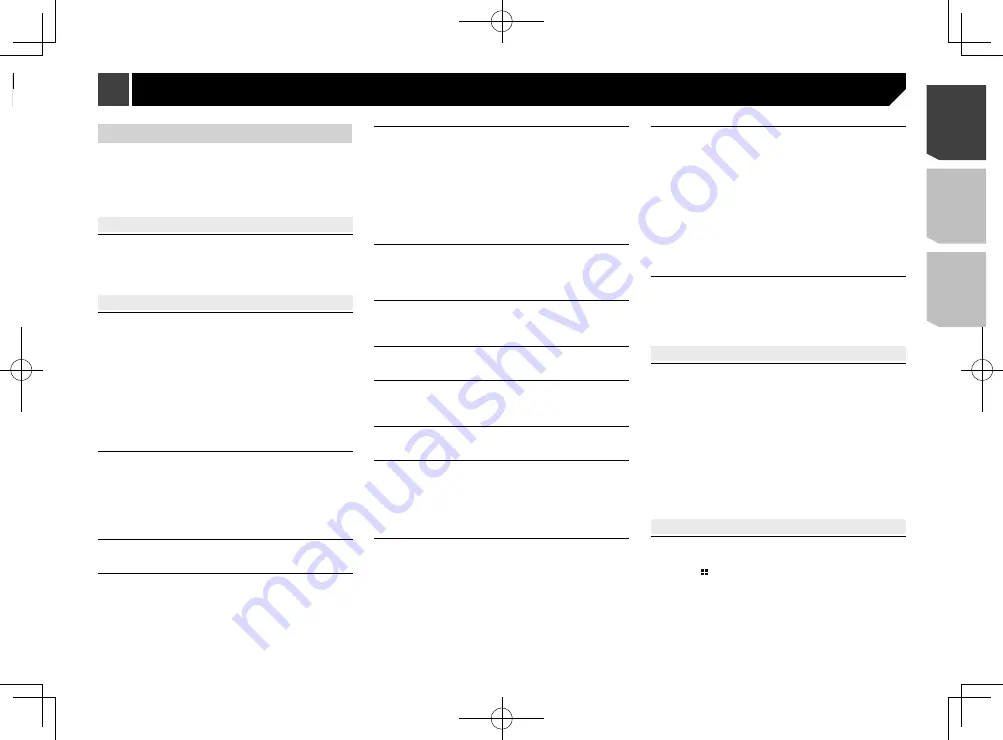
59
Troubleshooting
If you have problems operating this product, refer to this sec-
tion. The most common problems are listed below, along with
likely causes and solutions. If a solution to your problem cannot
be found here, contact your dealer or the nearest authorized
Pioneer service facility.
Common problems
A black screen is displayed, and operation is not possible
using the touch panel keys.
“
Power OFF
” mode is on.
— Press any button on this product to release the mode.
Problems with the AV screen
CD or DVD playback is not possible.
The disc is inserted upside down.
— Insert the disc with the label upward.
The disc is dirty.
— Clean the disc.
The disc is cracked or otherwise damaged.
— Insert a normal, round disc.
The files on the disc are in an irregular file format.
— Check the file format.
The disc format cannot be played back.
— Replace the disc.
The loaded disc is a type this product cannot play.
— Check what type of disc it is.
The screen is covered by a caution message and the video
cannot be shown.
The parking brake lead is not connected or applied.
— Connect the parking brake lead correctly, and apply the
parking brake.
The parking brake interlock is activated.
— Park your vehicle in a safe place and apply the parking
brake.
No video output from the connected equipment.
The “
AV Input
” or “
AUX Input
” setting is incorrect.
— Correct the settings.
The audio or video skips.
This product is not firmly secured.
— Secure this product firmly.
No sounds are produced. The volume level will not rise.
Cables are not connected correctly.
— Connect the cables correctly.
The system is performing still, slow motion, or frame-by-
frame playback with DVD-Video.
— There is no sound during still, slow motion, or frame-by-
frame playback with DVD-Video.
The system is paused or performing, fast reverse or forward
during the disc playback.
— For the media other than music CD (CD-DA), there is no
sound on fast reverse or forward.
The icon
is displayed, and operation is impossible.
The operation is not compatible with the video configuration.
— This operation is not possible. (For example, the DVD
playing does not feature that angle, audio system, subtitle
language, etc.)
The picture stops (pauses) and this product cannot be
operated.
The reading of data is impossible during disc playback.
— Stop playback once, then restart.
The picture is stretched, with an incorrect aspect ratio.
The aspect setting is incorrect for the display.
— Select the appropriate setting for that image.
A parental lock message is displayed and DVD playback
is not possible.
The parental lock is on.
— Turn the parental lock off or change the level.
The parental lock for DVD playback cannot be canceled.
The code number is incorrect.
— Input the correct code number.
Playback is not with the audio language and subtitle
language settings selected in “
DVD/DivX Setup
”.
The DVD playing does not feature dialog or subtitles in the
language selected in “
DVD/DivX Setup
”.
— Switching to a selected language is not possible if the
language selected in “
DVD/DivX Setup
” is not recorded
on the disc.
The picture is extremely unclear/distorted and dark during
playback.
The disc features a signal to prohibit copying. (Some discs
may have this.)
— Since this product is compatible with the copy guard
analog copy protect system, the picture may suffer from
horizontal stripes or other imperfections when a disc with
that kind of protection signal is viewed on some displays.
This is not a malfunction.
iPod cannot be operated.
The iPod is frozen.
— Reconnect the iPod with the USB interface cable for iPod /
iPhone.
— Update the iPod software version.
An error has occurred.
— Reconnect the iPod with the USB interface cable for iPod /
iPhone.
— Park your vehicle in a safe place, and turn off the engine.
Turn the ignition key back to off (ACC OFF). Then restart
the engine, and turn the power to this product back on.
— Update the iPod software version.
Cables are not connected correctly.
— Connect the cables correctly.
Sound from the iPod cannot be heard.
The audio output direction may switch automatically when
the Bluetooth and USB connections are used at the same
time.
— Use the iPod to change the audio output direction.
Problems with the phone screen
Dialing is impossible because the touch panel keys for
dialing are inactive.
Your phone is out of range for service.
— Retry after re-entering the range for service.
The connection between the cellular phone and this product
cannot be established now.
— Perform the connection process.
Of the two cellular phones connected to this product at the
same time, if the first phone is dialing, ringing or a call is in
progress, dialing cannot be performed on the second phone.
— When the operation on the first of the two cellular phones
is completed, use the switch devices key to switch to the
second phone and then dial.
Problems with the Application screen
A black screen is displayed.
While operating an application, the application was ended
on the smartphone side.
— Press to display the Top menu screen.
The smartphone OS may be awaiting screen operation.
— Stop the vehicle in a safe place and check the screen on
the smartphone.
Appendix
1
2
1
Tab
2
Microphone base
2 Mount the microphone on the steering column.
2
1
1
Double-sided tape
2
Clamps
Use separately sold clamps to secure the lead where neces-
sary inside the vehicle.
3 Keeping it away from the steering wheel.
Adjusting the microphone
angle
59
< CRD4924-A >
Installation
Appendix
















































