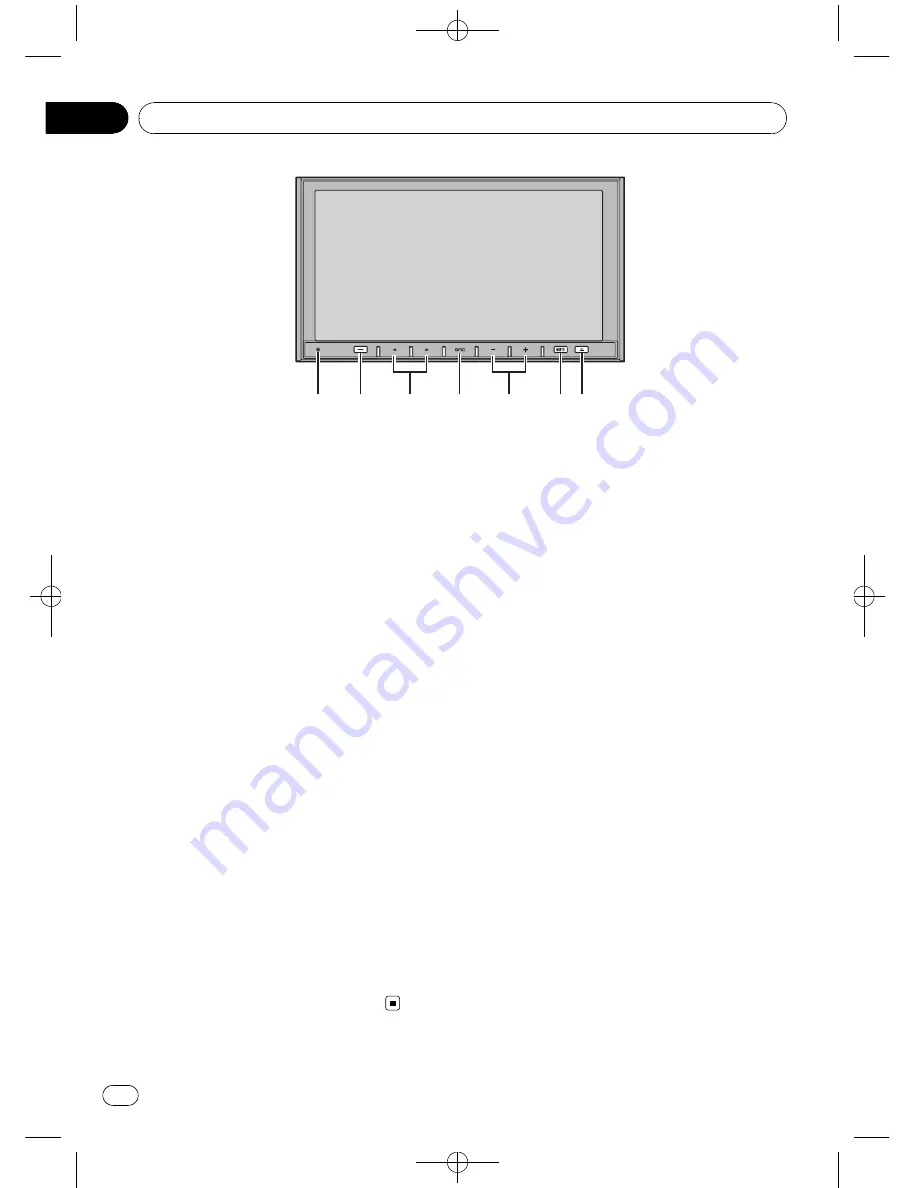
Black plate (10,1)
Head unit
1
RESET button
Press to return to the factory settings (initial
settings).
2
DISP OFF/AV/NAVI button
Press to turn the information display on or
off.
If separately sold navigation unit is con-
nected to this unit via RGB cable, pressing
and holding this button switches between
navigation display and audio display.
3
c
/
d
(TRACK) buttons
Press to do manual seek tuning, fast for-
ward, reverse and track search controls.
4
SRC/OFF button
Press to cycle through all the available
sources. Press and hold to turn the source
off.
5
+/
–
(VOLUME) buttons
Press to increase or decrease the volume.
6
MUTE button
Press to turn off the sound. To turn on the
sound, press again.
7
h
(eject) button
Press to eject a disc from this unit.
1
2
4
6 7
5
3
<
CRB2901-A/N
>10
What
’
s what
En
10
Section
03











































