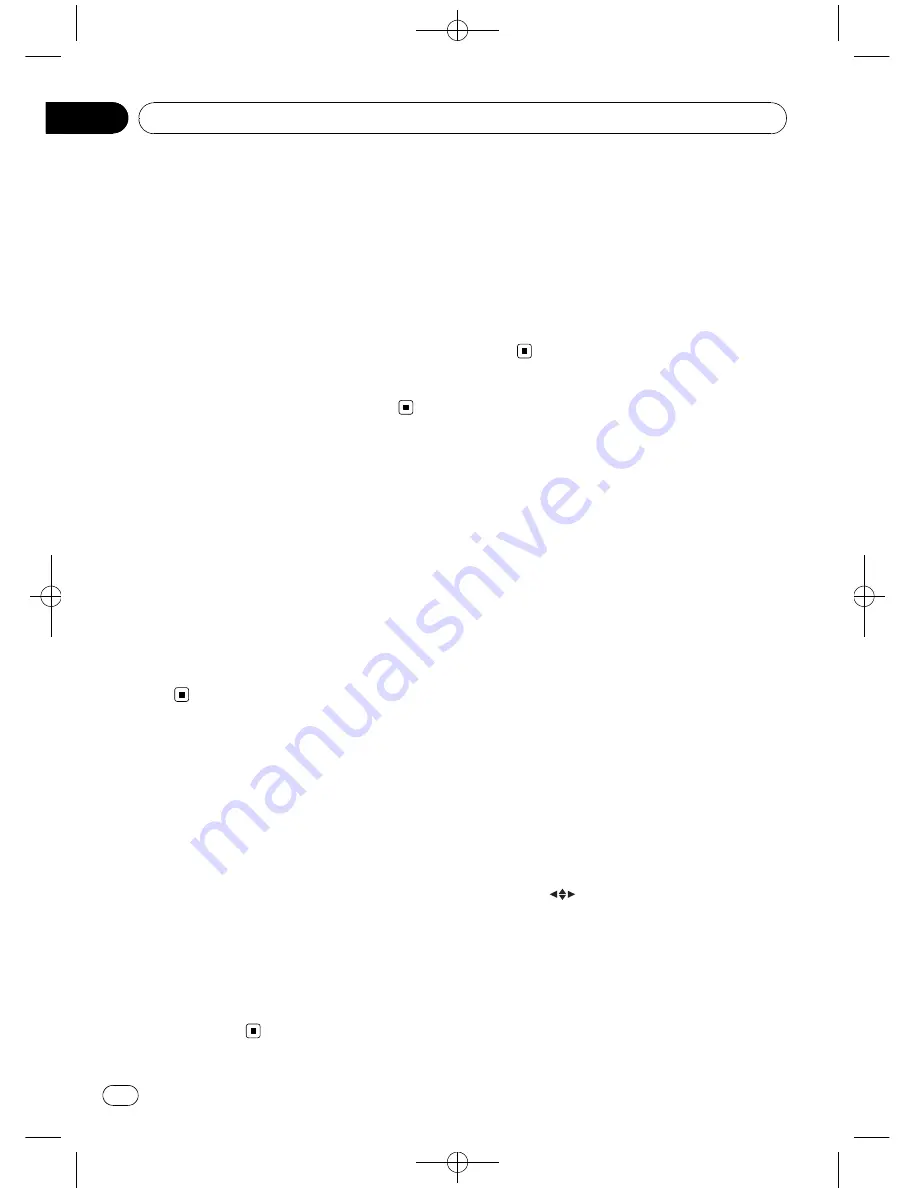
Black plate (22,1)
4
To perform fast forward or reverse,
keep touching
o
or
p
.
If you keep touching
o
or
p
for five sec-
onds, the icon
m
or
n
is highlighted.
When this happens, fast reverse/fast forward
continues even if you release
o
or
p
. To
resume playback at a desired point, touch
f
.
#
Fast forward/fast reverse may not be possible
at certain locations on some discs. If this hap-
pens, normal playback automatically resumes.
#
You can also perform fast reverse/fast forward
by pressing and holding
c
or
d
(
TRACK
).
Selecting titles from the
title list
Title list lets you see the list of titles on a disc
and select one of them to play back.
!
This function is available for DVD-VR.
1
Touch List.
2
Touch your favorite title.
That selection will begin to play.
3
Touch ESC to return to the ordinary dis-
play.
Displaying information of
DVD-VR
Information of DVD-VR can be displayed.
!
This function is available for DVD-VR.
%
Touch INFO.
Touch
INFO
repeatedly to switch between the
following settings:
Indicators
—
title name
#
If specific information has not been recorded
on a DVD-VR disc,
No xxxx
will be displayed
(e.g.,
No Title
).
#
If the characters recorded on the disc are not
compatible with this unit, those characters will
not be displayed.
Skipping back or forward
to another title
%
To skip back or forward to another title,
touch
a
or
b
.
Touching
a
skips to the start of the next title.
Touching
b
skips to the start of the previous
title.
Title numbers are displayed for eight sec-
onds.
Operating the DVD menu
Some DVDs allow you to select from the disc
contents using a menu.
!
This function is available for DVD video.
!
You can display the menu by touching
Menu
or
Top Menu
while a disc is playing.
Touching either of these keys again lets you
start playback from the location selected
from the menu. For details, refer to the in-
structions provided with the disc.
Using DVD menu direct touch
control
This function allows you to operate the DVD
menu by touching the menu item directly.
%
Touch the desired menu item on the
DVD menu directly.
#
Depending on the contents of DVD discs, this
function may not work properly. In this case,
using touch panel keys operate the DVD menu.
Using the touch panel keys
1
Touch
to display touch panel keys
to operate the DVD menu.
#
When the touch panel keys are not displayed,
you can display them by touching the screen.
#
To switch to the DVD menu direct touch con-
trol, touch
Touch
.
2
Touch
a
,
b
,
c
or
d
to select the desired
menu item.
<
CRB2901-A/N
>22
Playing DVD discs
En
22
Section
06
















































