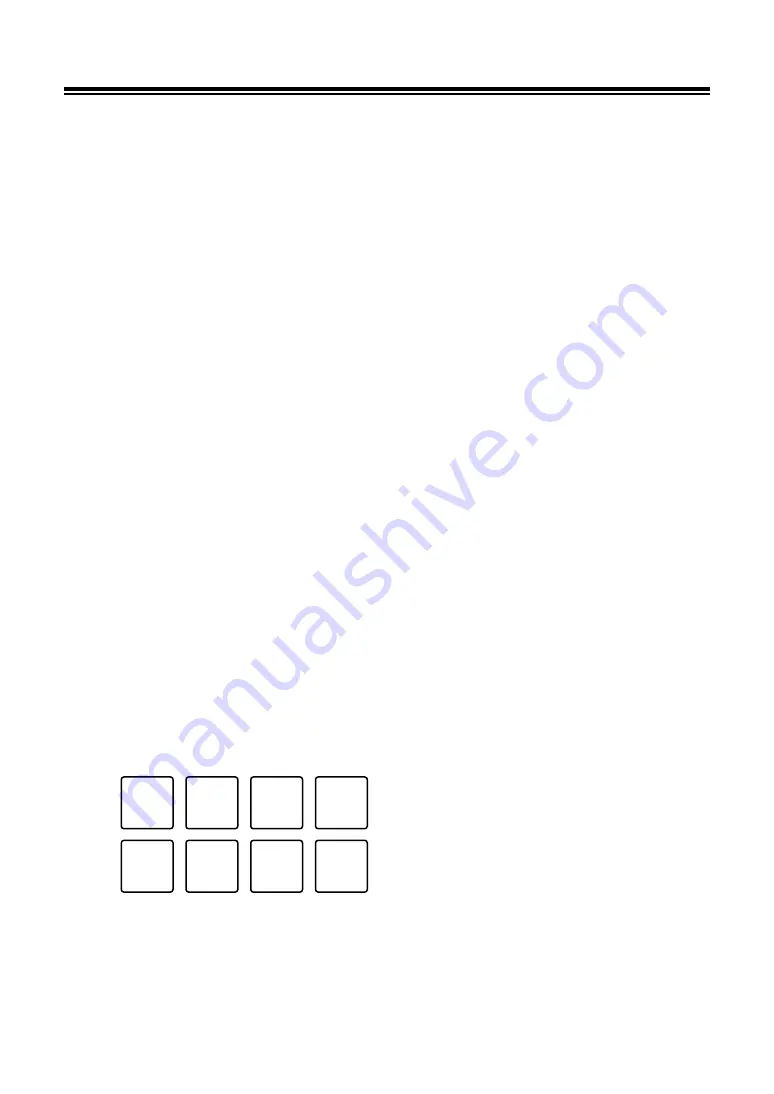
53
Using Performance Pads and Deck Pads
Sampler mode
You can start playback of a track loaded in a Sampler slot using a Performance Pad.
•
You can also use the Deck Pads ([
SLOT/PAD 1, 2, 3, 4
] buttons) to control Sampler mode
1 Display the [SAMPLER] pane on the Serato DJ Pro screen.
2 Press the [SAMPLER] button on the unit.
The unit switches to Sampler mode.
3 Press the [PARAMETER 1
] or [PARAMETER 1
] button to
switch Sampler Banks.
There are 4 banks (A, B, C, D) to switch between.
•
Each bank has 8 slots.
4 Drag and drop a track to each slot on the [SAMPLER] pane to
load it on the Serato DJ Pro screen.
The Sampler settings and the loaded tracks are saved.
5 Press the Performance Pad matching the slot (track) you want
to play.
Slot playback starts.
•
Slots are assigned to Performance Pads as follows:
6 Turn the [SAMPLER VOLUME] knob to adjust the volume of
the Sampler sound.
Slot 1
Slot 2
Slot 3
Slot 4
Slot 5
Slot 6
Slot 7
Slot 8






























