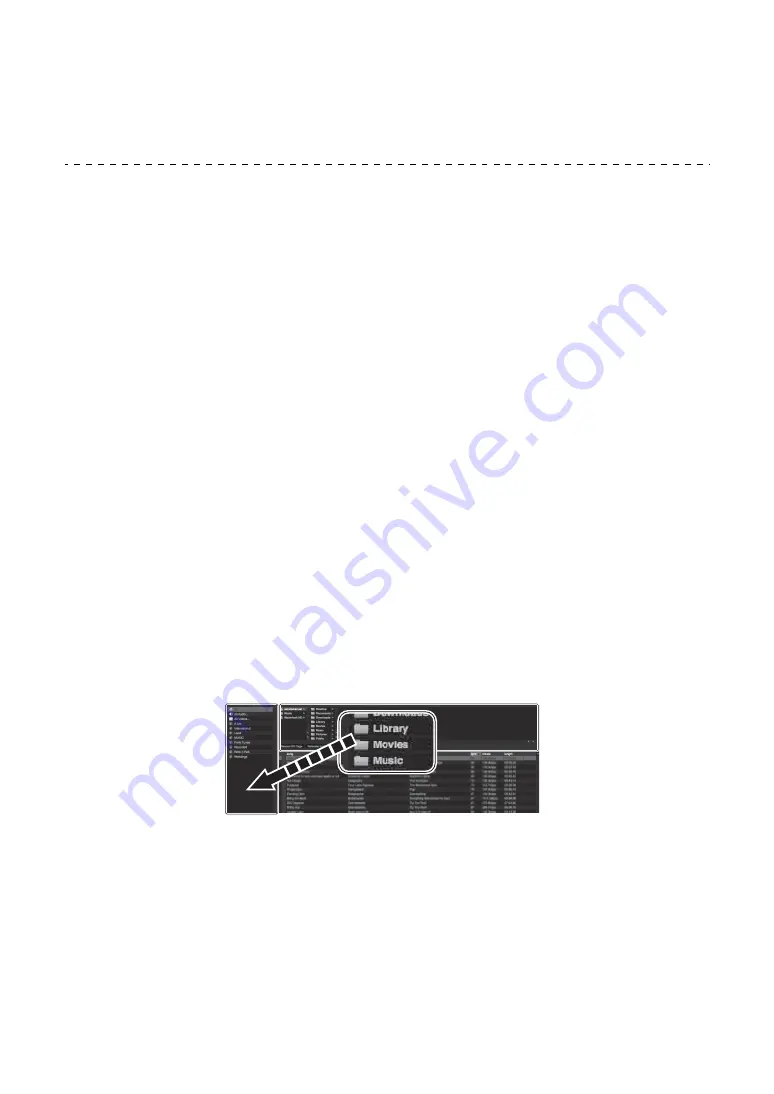
Basic use
47
En
C Browser section
Tracks in the library, or crates containing multiple tracks, are displayed.
Importing music files (tracks)
•
There are various ways to import tracks into Serato DJ Pro. For
details, see the Serato DJ Pro manual.
•
If you’re already using Serato Limited’s DJ software (e.g. Scratch
Live, ITCH, Serato DJ Intro, or Serato DJ Lite) and you’ve already
created track libraries, you can use these libraries.
•
If you’re using Serato DJ Lite and you’ve already created track
libraries, you may need to reanalyze tracks.
The typical way to import music files (tracks) is as follows.
1 Click the
[Files]
key in the Serato DJ Pro screen to open the
[Files]
panel.
The contents of your PC/Mac or the hard drive/device connected to the PC/
Mac are displayed in the
[Files]
panel.
2 Click the folder containing the tracks you want to add to your library.
3 Drag and drop the selected folder to the crates panel.
A crate is created and the tracks are added to your library.
a
[Files]
panel
b Crates panel
a
b






























