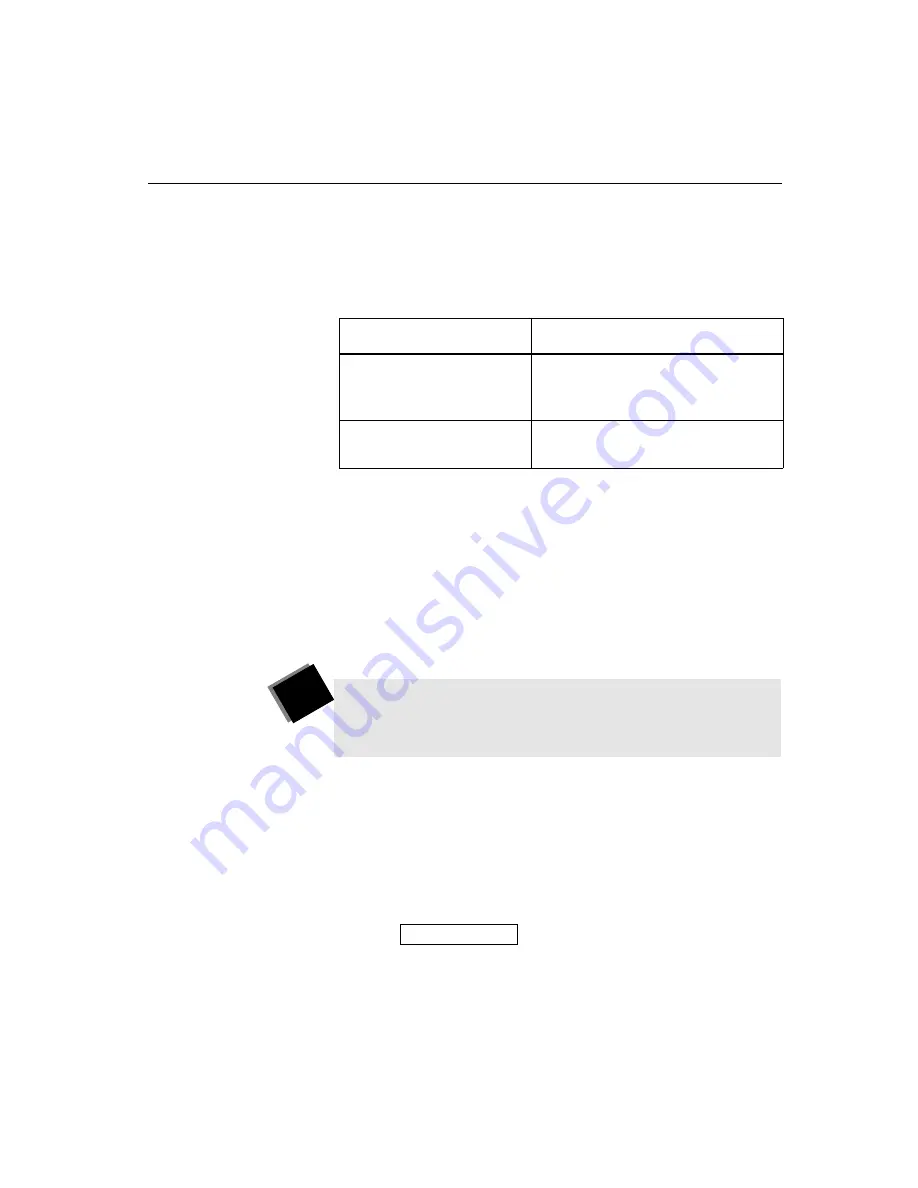
Setting the ConÞguration
4-11
Setting a Password for Menus
The following table lists the options when you choose
Set Password
for Menus
from the Set General ConÞguration menu.
Enabling or Disabling the Password
You do not have to use password protection with the system.
However, you should use a password to prevent unauthorized
people from accessing most of the ConÞguration menus.
When you have enabled password protection, you can open the
ConÞguration menu and submenus, but you cannot make changes
to the settings and cannot get into the Diagnostics menu unless you
have entered the correct password.
To enable or disable password protection:
1. From the Set General Configuration menu, choose Set Password
for Menus
.
2. Choose Enable or Disable Password.
The following message appears:
Table 4-4: Set Password for Menus Screen Options
Option
Description
Enable or Disable Password
Allows you to set password
protection for the system menus or
to discontinue protection.
Change Password
Allows you to change the existing
password or enter a new one.
T I P
If you have enabled the use of a password and have not set
a speciÞc system password, use the factory-set default
password,
1 2 3.
Enter CURRENT Password:
Summary of Contents for Concorde 4500
Page 1: ...Concorde 4500 Administrator s Guide ...
Page 6: ......
Page 12: ......
Page 18: ......
Page 19: ...Introducing the Concorde 4500 ...
Page 38: ......
Page 39: ...Connecting and ConÞguring Your Network ...
Page 68: ......
Page 69: ...Managing the Dialing Directory ...
Page 79: ...ConÞguring General Options for Your System ...
Page 99: ...ConÞguring and Adjusting the Video and Audio ...
Page 139: ...ConÞguring Ports ...
Page 140: ...This chapter describes how to Set the control ports Set the data ports ...
Page 153: ...Obtaining Diagnostic Information ...
Page 185: ...Resolving Problems ...
Page 202: ......
Page 206: ......
Page 226: ......






























