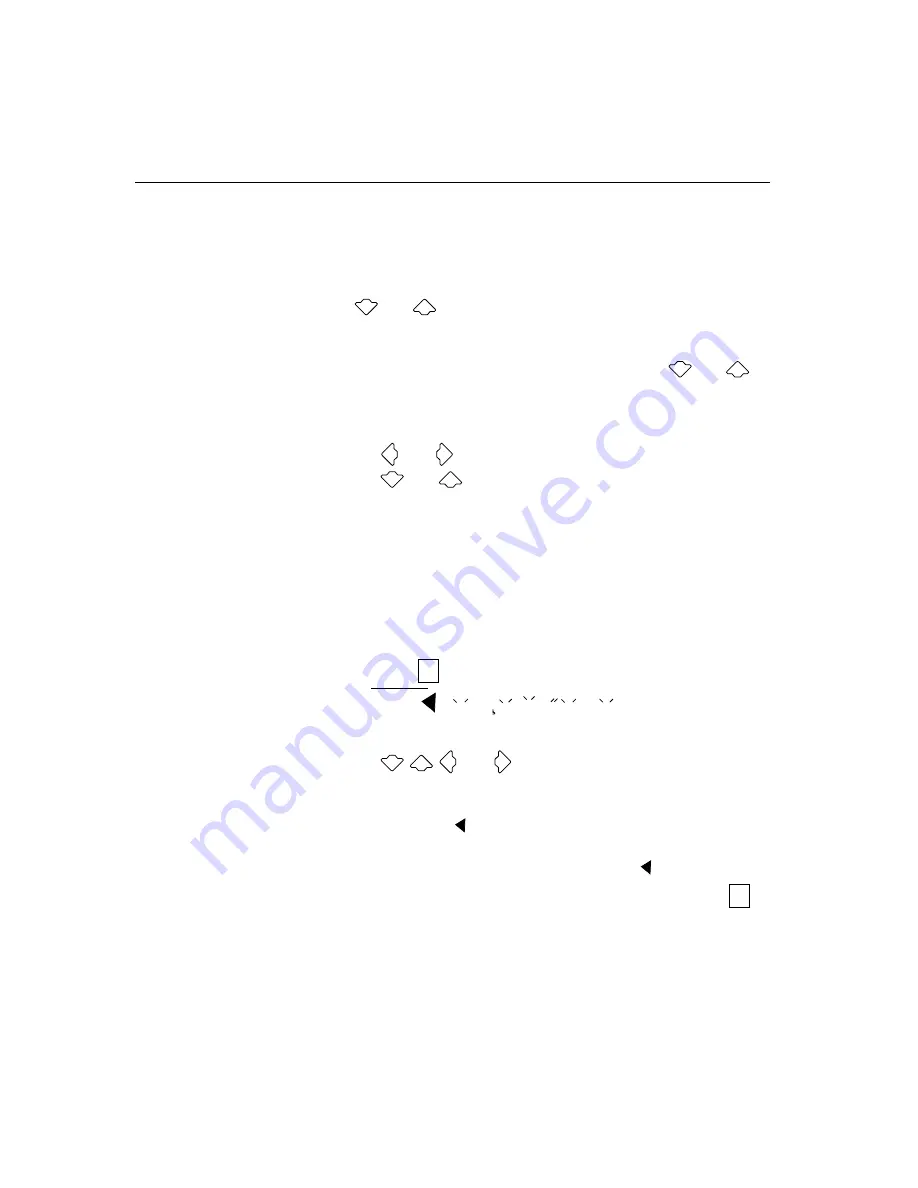
INTRODUCING THE CONCORDE¥4500
1-14
You can also reset the system to its default settings. See ÒRestoring
Default SettingsÓ on page 4-18.
Navigating Through the Menus
Use
and
to select a menu item and then press
ENTER
to
activate it.
In many cases, activating the menu item causes another menu to
appear, listing the choices for that menu. Again, use
and
to
select an item from the menu and press
ENTER
to activate it.
If a menu continues onto another screen, arrows appear on the
current screen:
❑
Use
and
to move from screen to screen.
❑
Use
and
to scroll up and down the list of menu items.
Any time a menu appears, you can go back to the previous menu by
choosing
View Previous Menu
or you can exit the menu system by
pressing
CANCEL
.
Using the Character Grid to Enter Information
When you need to enter alphanumeric information, such as names
for Dialing Directory entries, the character grid appears:
To enter information using the character grid:
❑
Use
and
to select the character you want.
❑
Press
ENTER
to accept the character.
❑
If you need to delete a character, use the arrows to select the
backspace icon
and press
ENTER
.
❑
If you want to add a blank space, select the space icon and press
ENTER
. It is located immediately above the
icon.
❑
When you are Þnished entering the site name, select the
icon and press
ENTER
.
ABCDEFGHIJKLMNOPQRSTUVWXYZÃÄÇÉÏÑÖÜ
a
FI
N
bc d e f g h i j k l m n o p q r s t u v w x yz @#$&’/-_
a a a a ceee i i i i n o o o o u u uu ß 01 2 3 4 5678 9
^ ..
^ ..
^
..
^
..
^
Space
FI
N
Summary of Contents for Concorde 4500
Page 1: ...Concorde 4500 Administrator s Guide ...
Page 6: ......
Page 12: ......
Page 18: ......
Page 19: ...Introducing the Concorde 4500 ...
Page 38: ......
Page 39: ...Connecting and ConÞguring Your Network ...
Page 68: ......
Page 69: ...Managing the Dialing Directory ...
Page 79: ...ConÞguring General Options for Your System ...
Page 99: ...ConÞguring and Adjusting the Video and Audio ...
Page 139: ...ConÞguring Ports ...
Page 140: ...This chapter describes how to Set the control ports Set the data ports ...
Page 153: ...Obtaining Diagnostic Information ...
Page 185: ...Resolving Problems ...
Page 202: ......
Page 206: ......
Page 226: ......






























