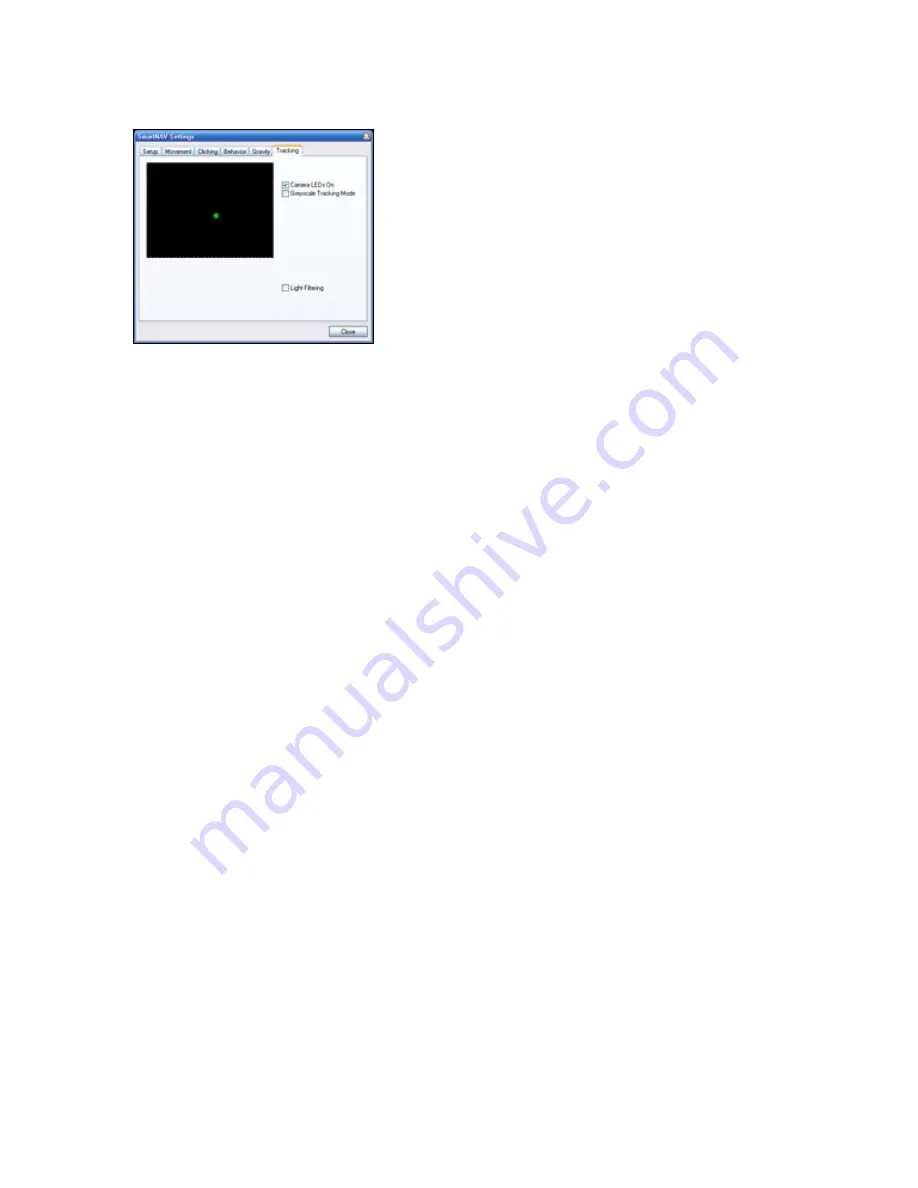
Camera View window
This window shows what the SmartNav camera is currently seeing. The color of the objects in the window
indicates what they mean.
A Green object indicates that the object is active and being used to control the cursor.
◊
Grey objects indicate light sources which are detected but are not being tracked.
◊
You can also use this feature to check for background interference. If more than one object appears on the
screen, check the background for strong direct lighting or glare. Adjust the position of the SmartNav unit
or room conditions if cursor behavior becomes erratic. Adjust the Light Filter level if strong lighting is a
problem. Avoid positioning the camera such that it looks directly at windows, sunlight or indoor lights.
The greater the number of objects seen in the camera view, the more likely it will be that an incorrect
object could be picked by the software to do cursor control.
Use this window to help align the SmartNav, adjust the SmartNAV camera until the green dot (the
reflective dot on your head) is near the middle of the black background.
Camera LED's On
This checkbox turns on or off the SmartNAV camera's internal Infrared LED's. This box is checked by
default.
Greyscale Tracking Mode
This checkbox turns on or off a tracking mode in SmartNav 4 cameras which can provide additional
cursor precision. Enabling this mode requires more USB bandwidth and may interfere with devices such
as webcams. This mode should not be used when large, bright objects (such as windows) can be seen by
the SmartNav.
Light Filtering
Use this Checkbox to enable or disable the slider bar which controls the filtering.
Light Filtering Slider
This slider bar is used to control the light filtering of the SmartNAV camera. A higher setting will
result in more light being filtered. If used outside, the slider may need to be set to a higher value to
filter sunlight. When used inside, a value of 130 should produce good results (or just un-check the
Sunlight Filter checkbox). Increasing this setting above 200 may reduce the precision of the cursor
NaturalPoint SmartNAV Users Manual : Getting Started
07/03/2008 03:35:45 PM
21/41
Summary of Contents for NaturalPoint SmartNav 4
Page 37: ...NaturalPoint SmartNAV Users Manual Getting Started 07 03 2008 03 35 45 PM 36 41 ...
Page 38: ...NaturalPoint SmartNAV Users Manual Getting Started 07 03 2008 03 35 45 PM 37 41 ...
Page 39: ...NaturalPoint SmartNAV Users Manual Getting Started 07 03 2008 03 35 45 PM 38 41 ...
Page 40: ...NaturalPoint SmartNAV Users Manual Getting Started 07 03 2008 03 35 45 PM 39 41 ...
Page 41: ...NaturalPoint SmartNAV Users Manual Getting Started 07 03 2008 03 35 45 PM 40 41 ...
Page 43: ...PICOMED AB Skansgatan 9 S 97253 Luleå tlf 070 228 71 19 www picomed se ...
















































