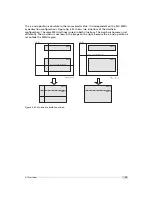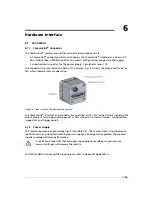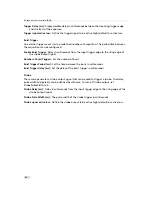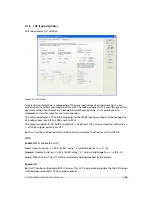Help Menu
About:
Copyright notice and version information
Help F1:
Invoke the online help (PFRemote documentation)
7.5.2
Ports, Device Initialization
After starting
PFRemote
, the main window as shown in Fig. 7.2 will appear. In the PortBrowser
in the upper left corner you will see a list of supported ports.
Depending on the configuration, your port names may differ, and not every port
may be functional.
If your frame grabber supports clallserial.dll version 1.1 ( CameraLink
®
compliant
standard Oct 2001), the name of the manufacturer is shown in the PortBrowser.
If your frame grabber supports clallserial.dll version 1.0 (CameraLink
®
compliant
standard Oct 2000), the PortBrowser shows either the name of the dll or the
manufacturer name or displays "Unknown".
If your frame grabber does not support clallserial.dll, copy the clserXXXX.dll of
your frame grabber in the PFRemote directory and rename it to clser.dll. The
PortBrowser will then indicate this DLL as "clser.dll at PFRemote directory".
After connecting the camera, the device can be opened with a double click on the port name
or by right-clicking on the port name and choosing
Open & Configure
. If the initialisation of
the camera was successful, the configuration dialog will open. The device is closed when
PFRemote is closed. Alternatively, e.g. when connecting another camera or evaluation kit, the
device can also be closed explicitely by right clicking on the port name and choosing
Close
.
Make sure that the configuration dialog is closed prior to closing the port.
✎
Errors, warnings or other important activities are logged in a log window at the
bottom of the main window.
If the device does not open, check the following:
•
Is the power LED of the camera active? Do you get an image in the display software of
your frame grabber?
•
Verify all cable connections and the power supply.
•
Check the communication LED of the camera: do you see some activity when you try to
access the camera?
7.5 Graphical User Interface (GUI)
71
Summary of Contents for D-2048 CameraLink Series
Page 1: ...User Manual Photonfocus D L 2048 CameraLink Series CMOS Area Scan Camera MAN054 11 2013 V1 3...
Page 2: ......
Page 4: ...2...
Page 8: ...CONTENTS 6...
Page 16: ...3 How to get started CameraLink Figure 3 4 PFRemote start window 14...
Page 92: ...8 Graphical User Interface GUI 90...
Page 94: ...9 Mechanical Considerations 92...
Page 96: ...10 Warranty 94...
Page 98: ...11 References 96...
Page 102: ...A Pinouts 100...
Page 108: ...B Camera Revisions 106...