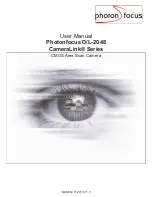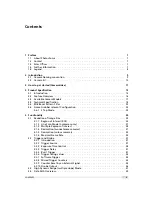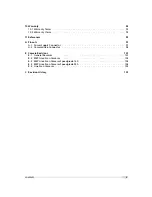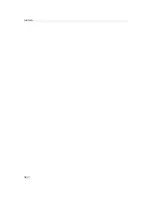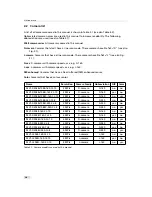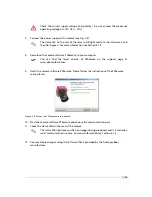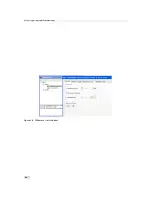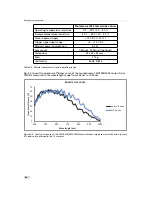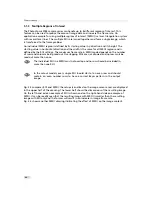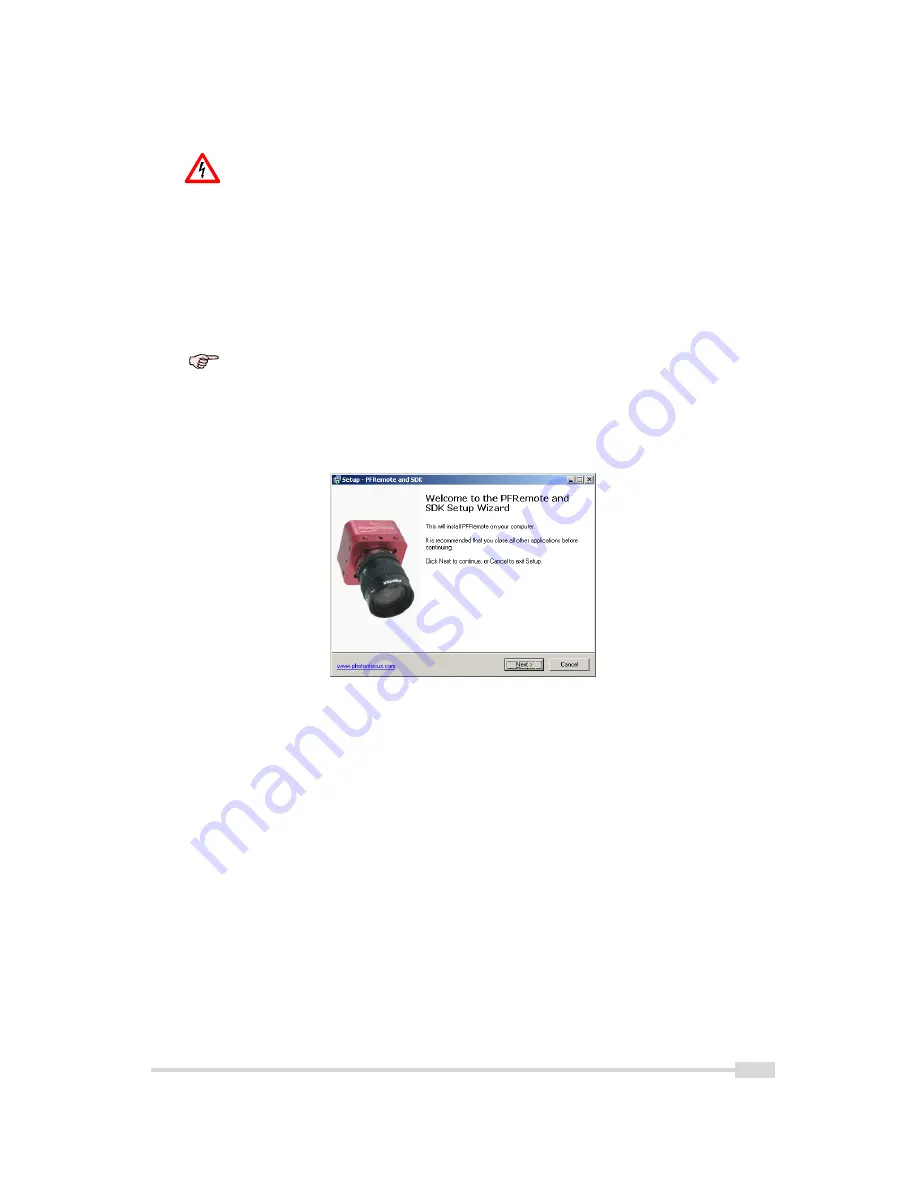
Check the correct supply voltage and polarity! Do not exceed the maximum
operating voltage of +12V DC (
±
10%).
7.
Connect the power supply to the camera (see Fig. 3.2).
✎
The status LED on the rear of the camera will light red for a short moment, and
then flash green. For more information see Section 6.1.4.
8.
Download the camera software PFRemote to your computer.
You can find the latest version of PFRemote on the support page at
www.photonfocus.com.
9.
Install the camera software PFRemote. Please follow the instructions of the PFRemote
setup wizard.
Figure 3.3: Screen shot PFremote setup wizard
10. Start the camera software PFRemote and choose the communication port.
11. Check the status LED on the rear of the camera.
✎
The status LED lights green when an image is being produced, and it is red when
serial communication is active. For more information see Section 6.1.4.
12. You may display images using the software that is provided by the frame grabber
manufacturer.
13
Summary of Contents for D-2048 CameraLink Series
Page 1: ...User Manual Photonfocus D L 2048 CameraLink Series CMOS Area Scan Camera MAN054 11 2013 V1 3...
Page 2: ......
Page 4: ...2...
Page 8: ...CONTENTS 6...
Page 16: ...3 How to get started CameraLink Figure 3 4 PFRemote start window 14...
Page 92: ...8 Graphical User Interface GUI 90...
Page 94: ...9 Mechanical Considerations 92...
Page 96: ...10 Warranty 94...
Page 98: ...11 References 96...
Page 102: ...A Pinouts 100...
Page 108: ...B Camera Revisions 106...