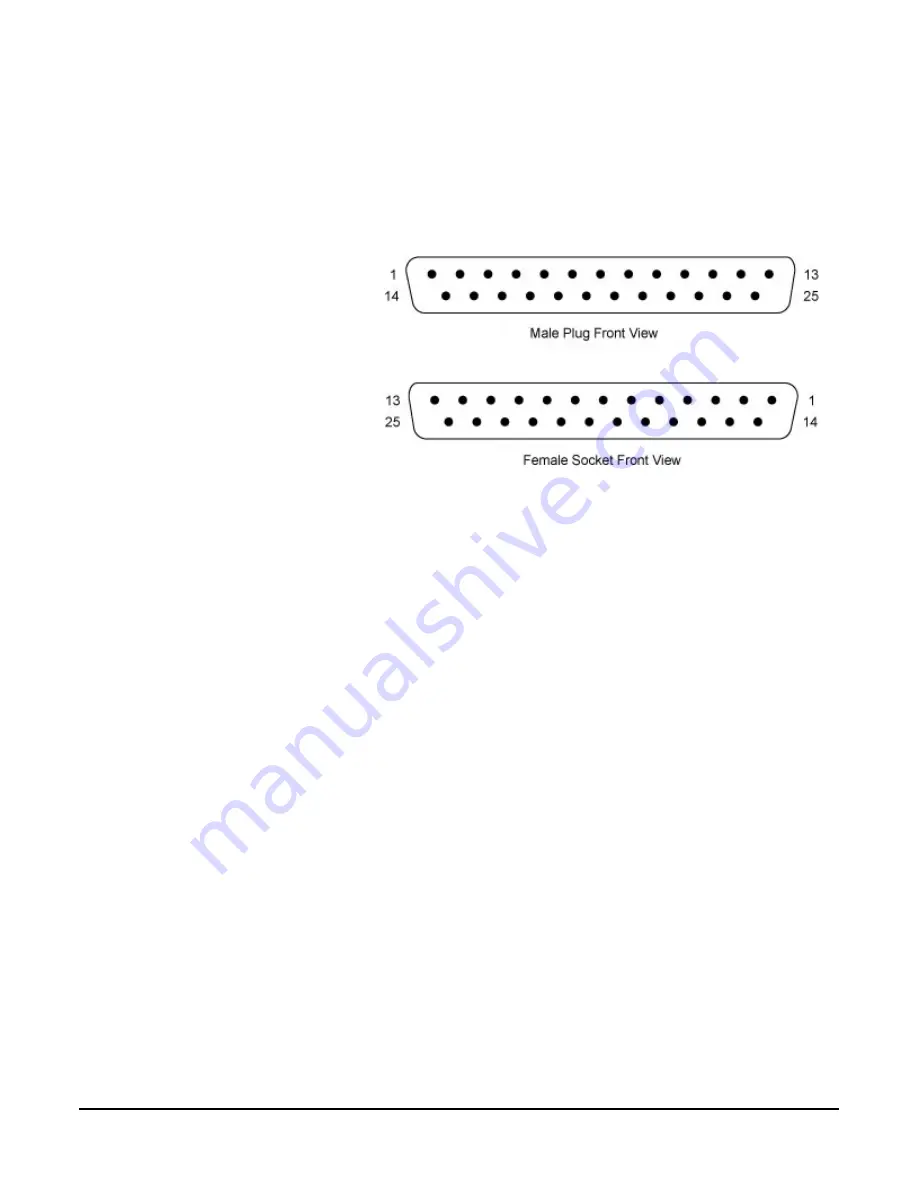
Evolve 512 Users Manual
31
Power Connector
Pinout:
1.
RX-IO
2.
SHUTTER OUT
3.
FPGA+5V
4.
SPARE IO-1
5.
/TRIG
6.
/A PWR CONTROL
7.
TEC-PWR
8.
TEC-PWR
9.
-15V
10.
+37V
11.
+3.3V
12.
+3.3V
13.
+16V
14.
FPGA-GND
15.
SPARE IO-2
Figure 24. Power Connector Pinout
16.
EXPOSE
17.
TX-IO
18.
EOF
19.
GND
20.
TEC GND
21.
TEC CONTROL
22.
TEC GND
23.
+ 37V
24.
GND
25.
GND
Summary of Contents for Evolve 512
Page 1: ......
Page 2: ...User Manual for Evolve 512...
Page 7: ...Evolve 512 Users Manual v...
Page 8: ...vi Evolve 512 Users Manual...
Page 12: ...x Evolve 512 Users Manual THIS PAGE INTENTIONALLY LEFT BLANK...
Page 48: ...57 519 001 Rev A3...






































