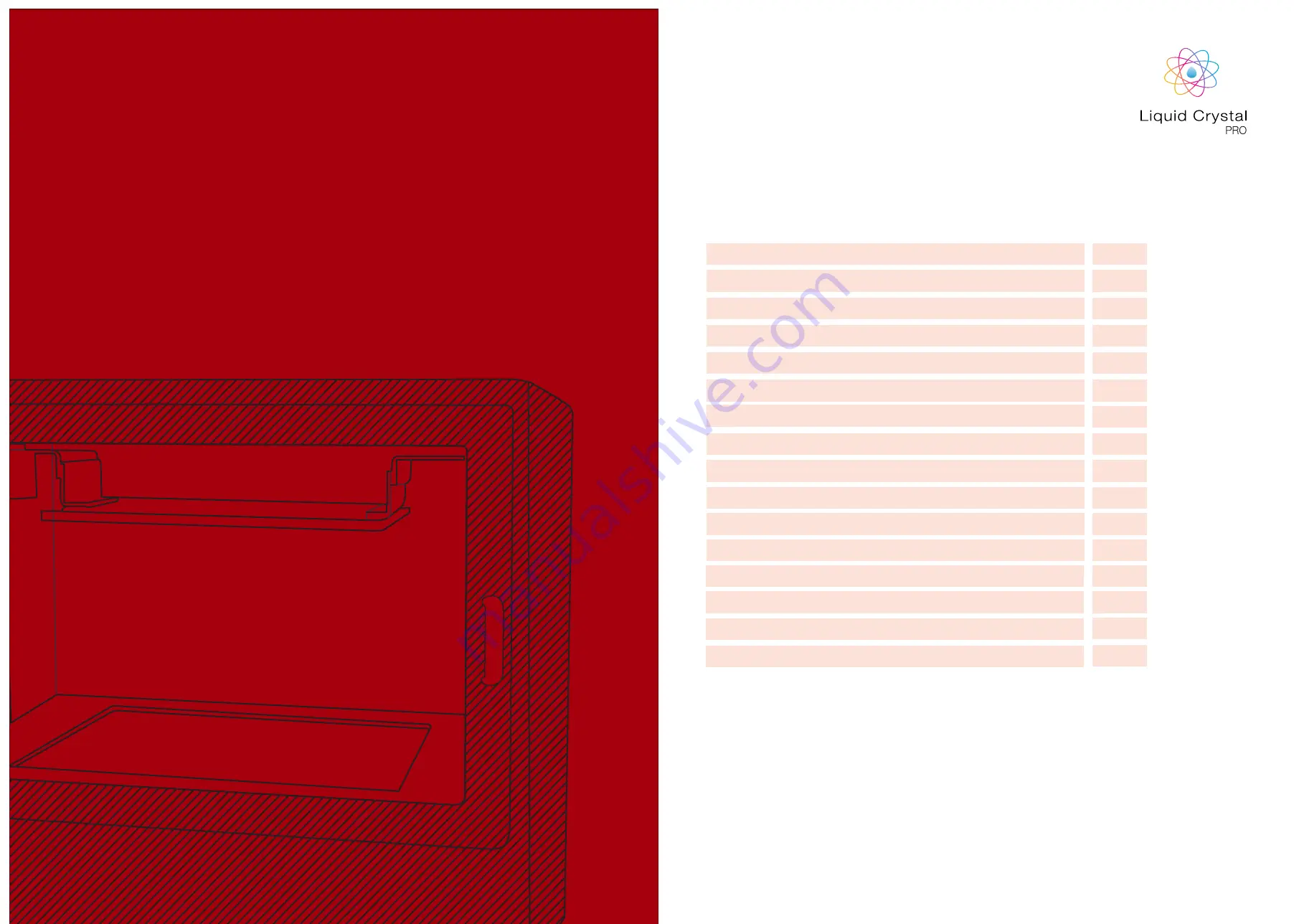
Contents
General information
Safety information
Contents of crate
1. Installation & assembly instructions
1.1. Software installation CW
1.1.2 Software Installation Photocentric Studio
1.2. Connecting the printer CW
1.2.1 Connecting the printer Photocentric Studio
2. Slicing your print CW
2.1. Slicing your print Photocentric Studio
3. Setting up a print CW
3.1 Setting up a print Photocentric Studio
4.Removing the finished part, cleaning & post-exposing
5. Emptying and cleaning the vat
6. Replacing the Vat Film
7. Software Instructions
LC PRO
USER
MANUAL
1-2
3-4
5
6
7-8
9-10
11
12
13
14
15
16
17-18
19-20
21-23
24














