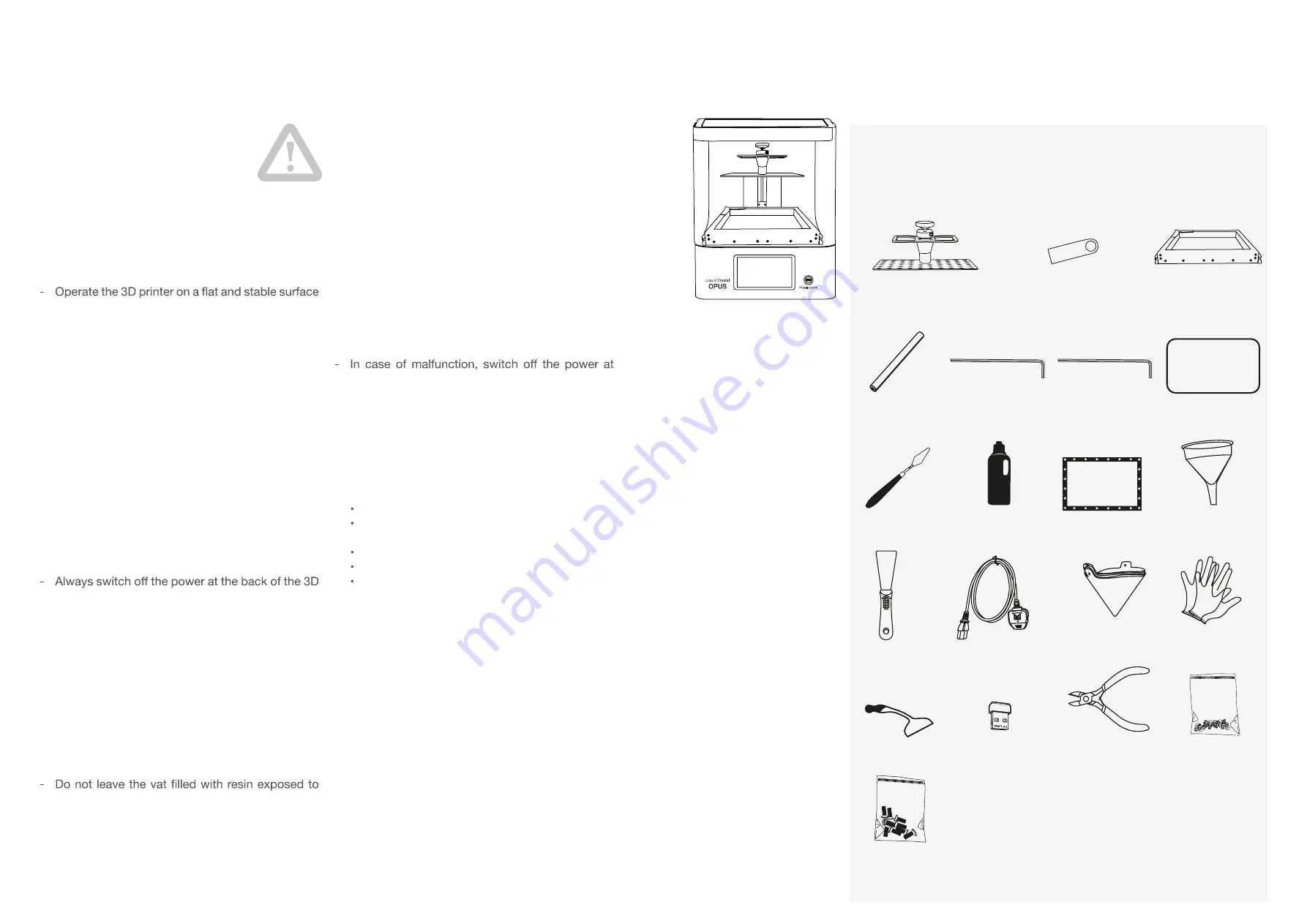
RECOMMENDED
ADDITIONAL ITEMS
Safety Glasses
Paper Towel
Spray Bottle
Sink
Cleaning Solvent
(e.g. Isopropyl Alcohol)
Resin*
Photocentric LC Opus
Wash 15*
Photocentric LC Opus
Air Wash L*
Photocentric Cure M+*
Photocentric Cure L2*
Liquid Crystal Opus
Vat Film Pack*
Liquid Crystal Opus Resin Vat*
Liquid Crystal Opus
Print Platform*
* Available from Photocentric
This information must be read through carefully
for Liquid Crystal Opus User Safety. Retain this
information for any future reference.
- Follow all instructions displayed on the 3D printer.
- Liquid Crystal Opus weighs 38kg. Two people are
required to lift it safely.
that can safely support the weight.
- Position the 3D printer at a height that allows a
comfortable posture during operation.
- Keep the 3D printer and photopolymer resin out
of the reach of children.
- Liquid Crystal Opus requires a mains power
supply with a voltage of 110-230VAC and a
frequency of 50-60Hz.
- The main power consumption is 500W. It will draw
a maximum of 3A when connected to 230VAC, or
5A when connected to a 110VAC.
- Only connect Liquid Crystal Opus to the mains
socket using the power cable supplied.
- Ensure that the total current draw of all items
connected to the mains circuit does not exceed
the capacity of the fuse or circuit breaker.
- Always plug the power cable into the mains
socket and the 3D printer before switching on the
power at the back of the 3D printer.
printer before unplugging the power cable from
either the 3D printer or the mains socket.
- Do not place anything on top of, or resting against,
the power cable.
- Do not open the printer hood whilst working parts
are moving, they present a crushing hazard.
- Do not position the power cable that it causes a
trip hazard or is likely to be stepped on.
- Disconnect the 3D printer from the mains socket
when not in use.
- Do not operate Liquid Crystal Opus outdoors.
- Liquid Crystal Opus should not be operated in
direct light from the sun or any UV light source.
ambient light for long hours.
- Liquid Crystal Opus should be operated in an
ambient temperature of 20°C-25°C.
- Liquid Crystal Opus should be operated in a well-
ventilated room.
- Do not operate Liquid Crystal Opus with the hood
open as you may be exposed to crush hazards,
harmful UV light or other hazards.
- Photopolymer resin is an irritant. Always wear
gloves and safety glasses when handling.
- Do not operate Liquid Crystal Opus if you display
signs of sensitivity after exposure to photopolymer
resin, such as skin or eye irritation.
- Do not allow photopolymer resin or any other
liquid to get inside the casing of the 3D printer.
Clean up any spills immediately.
the mains socket and disconnect the 3D printer
immediately.
- Do not disassemble Liquid Crystal Opus as
you may be exposed to electric shock hazards,
harmful UV light or other hazards.
- All repairs should be carried out either by or with
the assistance of Trained Personnel.
- Discontinue 3D printer operation and contact
your supplier if:
The power cable or plug is damaged.
Liquid has got inside the casing of the 3D
printer.
The 3D printer has been dropped.
The 3D printer shows signs of damage.
The 3D printer does not operate correctly
after following the instructions provided in
this user manual.
- Dispose of waste photopolymer resin according
to the SDS of the material and in line with local/
national regulations. Do not dispose of this
through typical plumbing systems.
- Dispose of Liquid Crystal Opus responsibly. Please
recycle where possible or return to Photocentric
for recycling.
3. SAFETY
INFORMATION
3
4
T25 L Shape Torx Key T10 L Shape Torx Key
Funnel
Power Cable
Soft Spatula
5x Paper
Resin Filters
1x Pair of Gloves
2x Vat Gaskets
2x spare Vat Film
Vat Cleaning Tool
Wi-FI Dongle
Cutter
1kg Sample Resin
Scraper
32 GB USB Flash Drive
Print Platform
(Factory Calibrated)
LC Opus Resin Vat
Liquid Crystal Opus
4. BOX CONTENTS
Silicone Mat
OPUS
Liquid Crystal
OPUS
Liquid Crystal
20x M3x4
Torx Screws
20x M5x10
Torx Screws






























