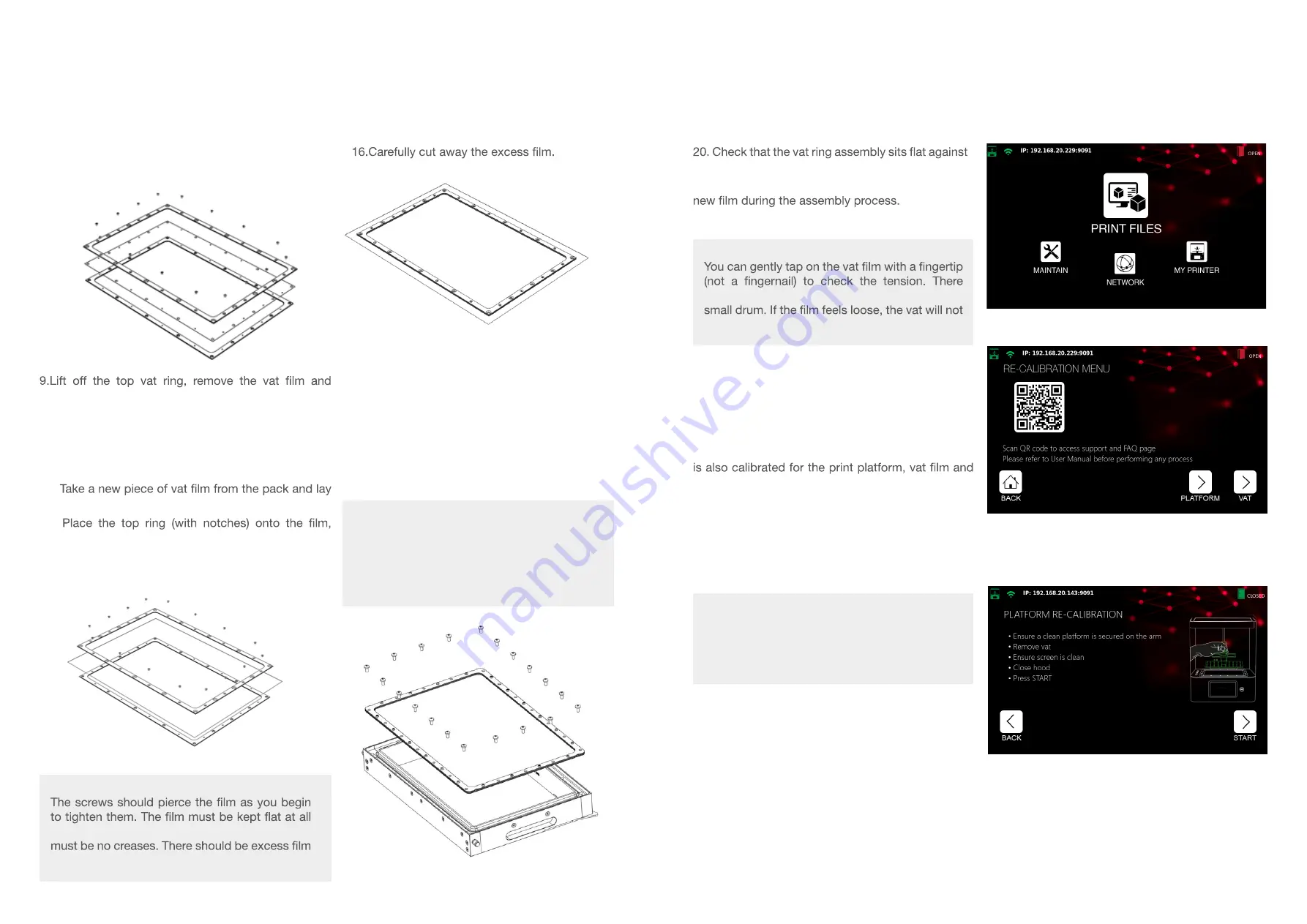
OPUS
Liquid Crystal
OPUS
Liquid Crystal
NOTE:
times. It should not be under tension but there
on all sides of the rings.
NOTE:
Tighten the screws in two phases. Fit all screws
loosely before fully tightening any. In both
phases, start with the corners, then the middle
of each edge. Finish the remaining screws in
opposite pairs.
NOTE:
When purchasing secondary print platforms and
resin vats, they do NOT need to be re-calibrated.
Both can be used interchangeably from printer
to printer.
NOTE:
should be a high-pitched, resonant sound like a
function properly.
8. Remove the small torx screws using the T10 L
Shape Torx Key, keep them to one side.
dispose of it.
10. Clean both vat rings thoroughly using paper towel
and cleaning solvent.
11. Ensure the silicone mat is clean.
12. Lay the bottom ring (without notches) down.
13.
it centrally over the ring.
14.
aligning the holes with those on the bottom ring.
15. Secure the two rings together using the smaller
torx screws with T10 L Shape Torx Key.
Print Platform Re-Calibration
To watch a video on Print Platform Re-Calibration
click here.
1. Remove the resin vat from the printer.
2. Ensure the print platform and screen are completely
clean, failure to do so could lead to damage of the
screen or inaccurate homing leading to print failures.
3.Secure the print platform into the printer by
tightening the turn knob.
4. On the ‘Main’ screen, select ‘Maintain’.
10.3 PRINT PLATFORM AND RESIN
VAT RE-CALIBRATION
The print platform has been pre-calibrated on our
production line according to strict QC procedures.
This ensures that the bottom surface of the print
platform is parallel with the LCD screen. The resin vat
LCD are all in contact once the platform reaches the
end of its movement to the bottom. The platform and
vat should not become misaligned during your time
using LC Opus. In the rare event that misalignment
occurs, you will need to reset the printer platform
and vat to their correct positions.
You will need: T25 L-Shape Torx Key
17.Place the vat ring assembly onto the vat with
the notched frame facing upwards.
18. Carefully pierce holes for the larger torx screws
using the tip of the torx key.
19. Secure the vat ring assembly to the vat body
using the larger torx screws with the T25 L Shape
Torx Key.
the vat body with no visible gaps.
21. Check that no damage has been caused to the
22. The vat is ready to use.
5. Select ‘Re-Calibrate’.
6. Select ‘Platform’.
7. Close the printer hood and select ‘Start’.
18
17












