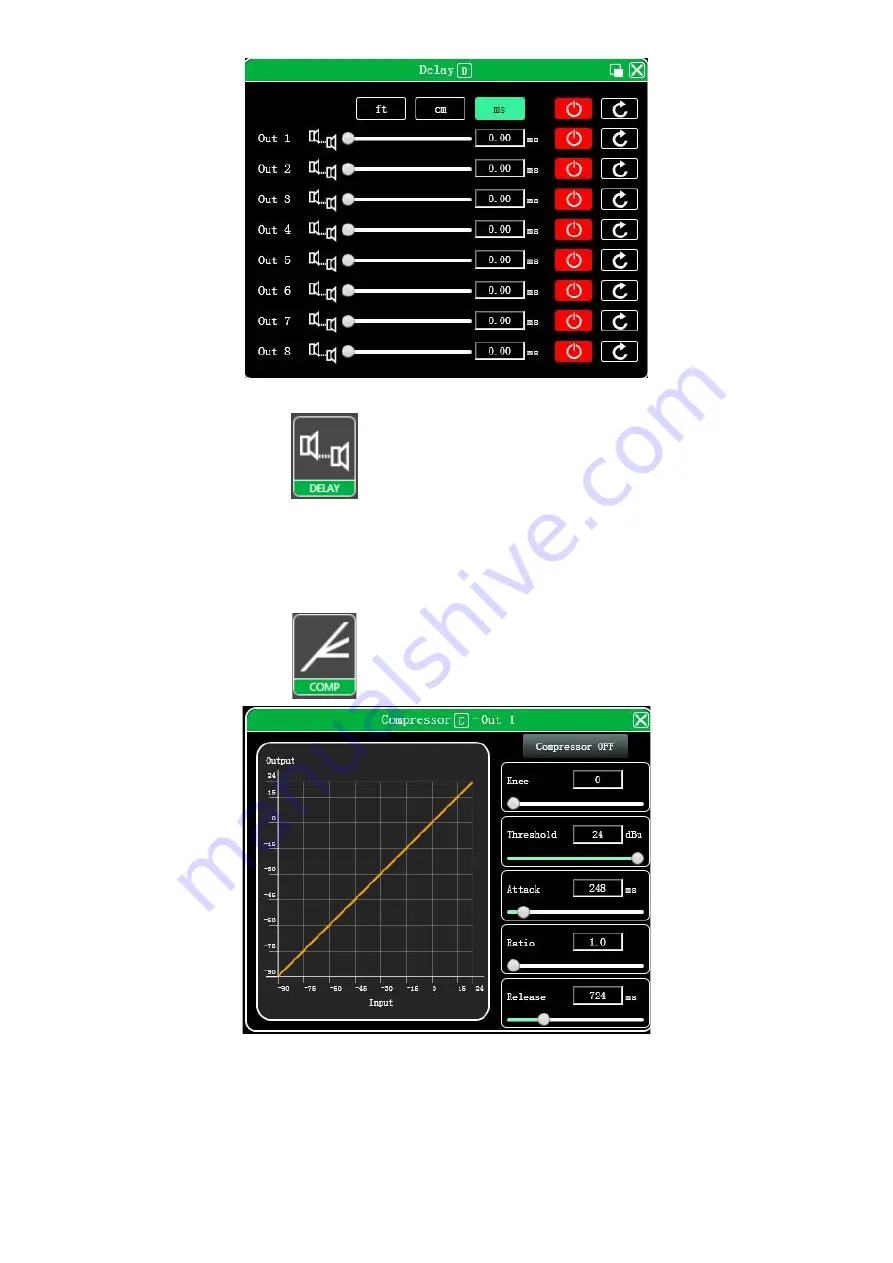
Page
25
/
34
Figure 7.10 Output delay setting module
Double- click in the function button
, and the output delay function interface shown in Figure 7.10 will pop up.
The function and operation method are the same as input delay.
7.11 Output compressor
Double- click in the function button
, the following Figure 7.11 output compressor function interface pops up.
7.11 Output compressor function interface
7.12 Output limiter
























