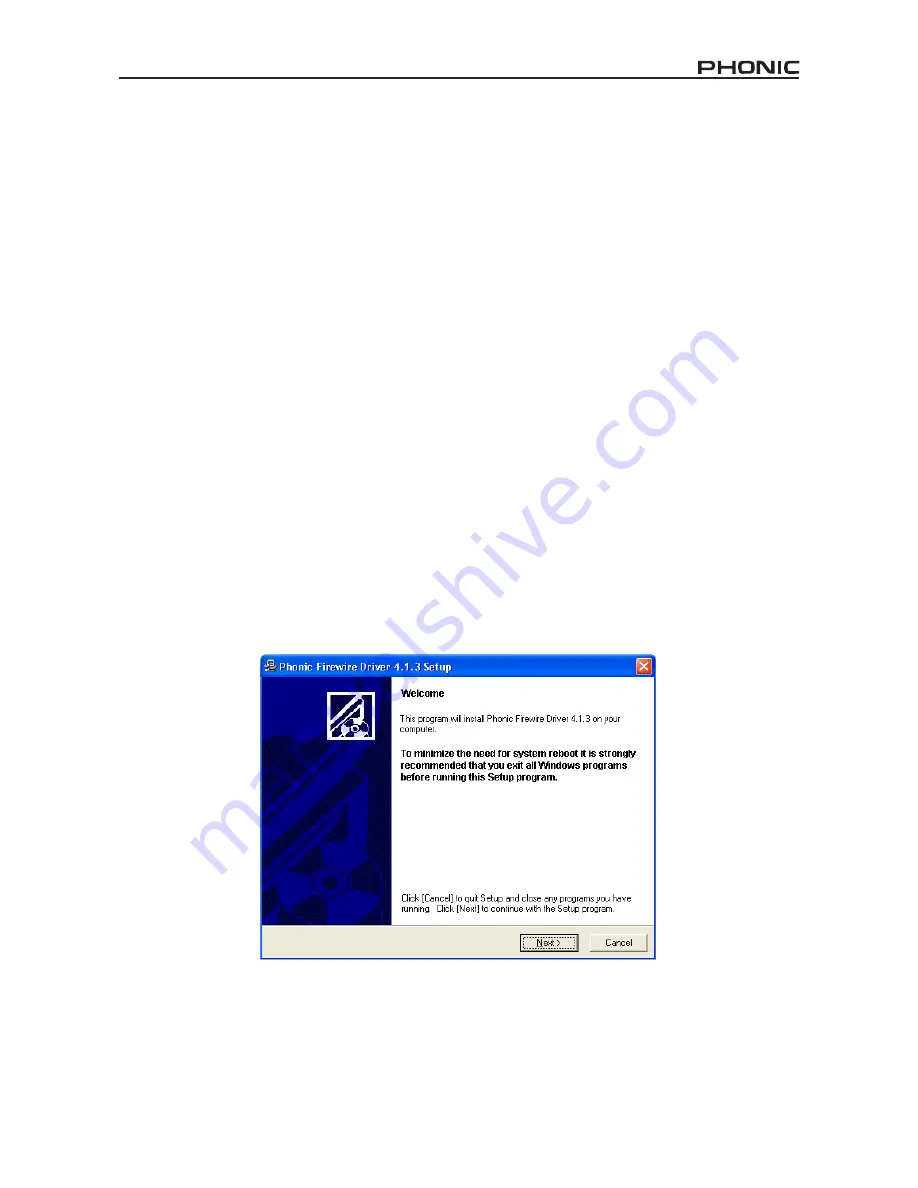
9
HELIX BOARD 12 UNIVERSAL
FIREWIRE / USB INTERFACE
SYSTEM REQUIREMENTS
The following are the minimum required specifications for use with the Helix Board 12 Universal mixer. If your computer does not meet
these requirements, you will experience lagging of audio and possible freezing of your computer when attempting to operate the mixer.
Windows
●
Microsoft® Windows® XP SP1 and SP2 / Microsoft® Windows® Vista
●
Available USB or FireWire port (suggested FireWire Interface: ADS Pyro 64 FireWire card with TI chip)
●
Intel Pentium® 4 processor or equivalent AMD Athlon processor
●
Motherboard with Intel or VIA chipset
●
5400 RPM or faster hard disk drive (7200 RPM or faster with 8 MB cache recommended)
●
256 MB or more of RAM (512 MB or more recommended)
Macintosh
●
OS X 10.3.5 or later with native FireWire support
●
G4 or newer processor
● 256 MB or more of RAM
DRIVER INSTALLATION
To use the Helix Board mixer efficiently (or at all) on a PC, it is important to install all the necessary drivers from the included DVD (ASIO
and WDM drivers). It is important that users read all instructions carefully before continuing on to the each step of installation, as users
will be prompted to plug in their device. A driver is not necessary for Mac users through FireWire. A USB driver for the Mac will be made
available on the Phonic website.
Windows XP (with Service Pack 2 or 3) or Vista
1.
It is recommended that you quit all applications before starting the installation process.
2.
Ensure the Helix Board Universal is not yet connected to your Computer’s FireWire or USB input.
3.
Insert the installation DVD included with your Helix Board mixer into the DVD drive of your computer. If the CD does not automatically
start the installation process within a few moments, then navigate to “My Computer” > your DVD-ROM drive > “USB_x_x_x_Phonic_
HB_12U” (for USB) or “1394a_x_x_x_Phonic_HB_12U” (for FireWire) > double-click “setup.exe” to begin the installation manually. The
Helix Board Control Panel software also will be installed at this time.
4.
Follow the installation instructions. The following instructions are for the FireWire installation, however USB installation is
comparable.
Make sure no other programs are running on your PC and that the
Helix Board 12 Universal is not connected to your PC, then click “Next”.
Summary of Contents for HELIX BOARD 12
Page 17: ......
Page 32: ...1 2 3 4 5 6 7 8 9 10 11 12 13 14 CAUTION RISK OF ELECTRIC SHOCK DO NOT OPEN PHONIC CORPORATION...
Page 39: ...39 Helix Board 12 Universal Next Next Next...
Page 40: ...40 Helix Board 12 Universal Helix Board 12 Universal Windows Logo Continue Anyway FireWire USB...
Page 52: ......










































