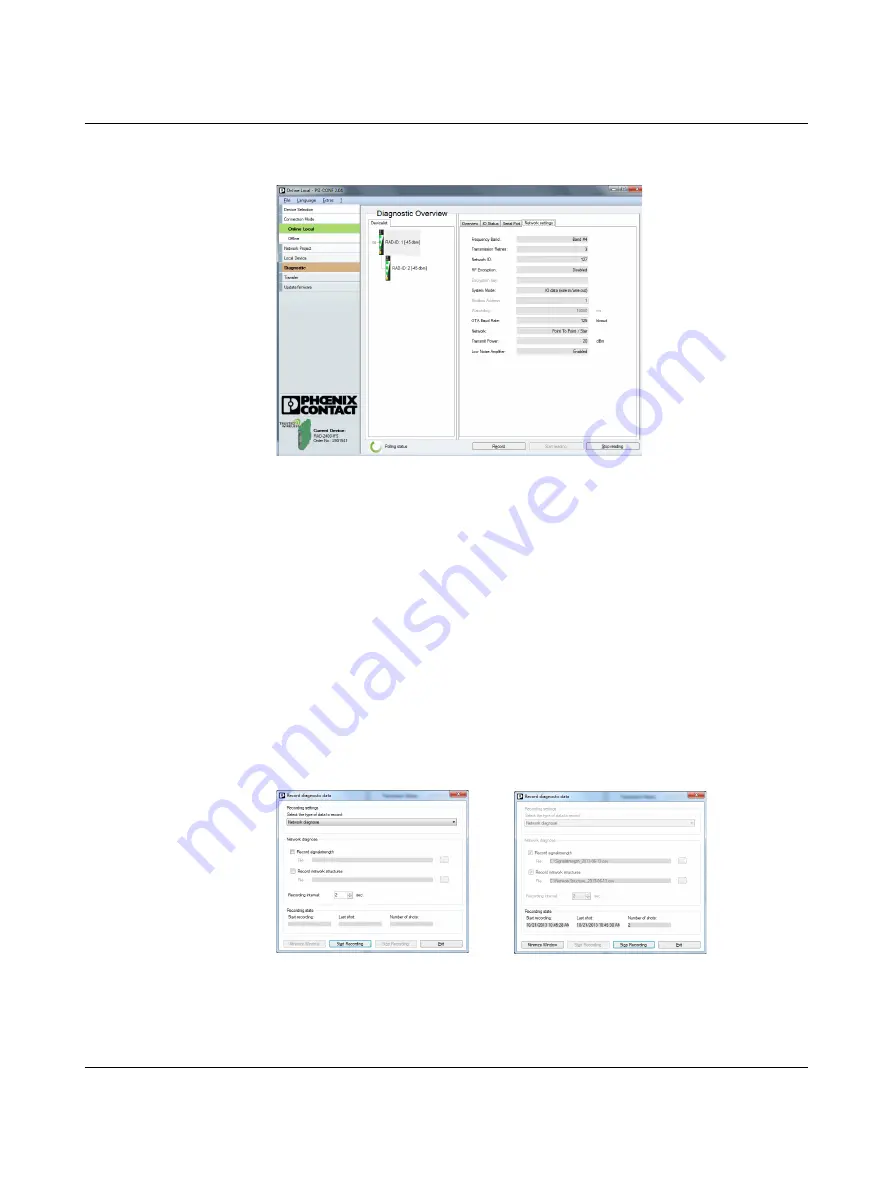
RAD-900-...
PHOENIX CONTACT
3827_en_B
The “Network Settings” tab shows the currently set network parameters as well as the
settings of the CONFSTICK, if used.
Figure 11-7
PSI-CONF software: Diagnostic, Network Settings
11.3.1
Recording parameters
The following parameters can be recorded using the PSI-CONF software:
–
Signal strength
–
Network structure
–
Status and current values of the connected extension modules
1.
Click “Record” under “Diagnostic”.
2.
Select “Network diagnostics” or “I/O diagnostics” under “Select the type of data to
record”.
3.
Under “Recording interval”, you can specify how often the values should be recorded.
For network diagnostics:
Activate “Record signal strength” or “Record network
structures”.
For I/O diagnostics:
Select the desired stations.
4.
Select a storage location and click on “Start Recording”.
Diagnostic data is now written to a CSV file which can be opened, for example, with Excel.
Figure 11-8
PSI-CONF software: Record diagnostic data, Network diagnostics























