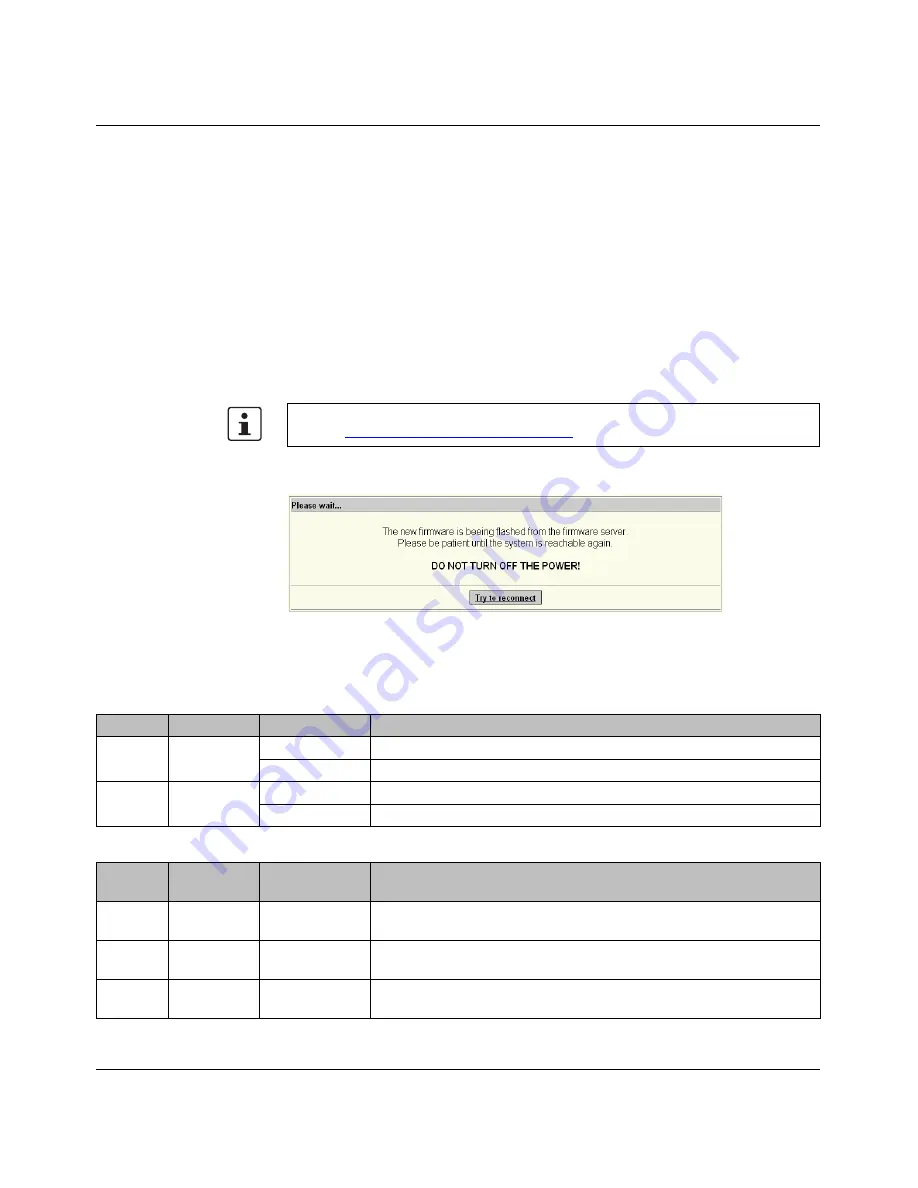
Factory Line - Wireless LAN
3-26
PHOENIX CONTACT
7190_en_02
5.
Enter the IP address of the server in the "Server address" field.
6.
Under "Filename and location", specify all subdirectories and the file name for the
firmware.
7.
Start the update.
As soon as the green "Link" LED for the port remains lit and the ACT LED goes out, click on
"Try to reconnect" to attempt to establish a new connection to the device.
TFTP with the Factory
Manager
If you want to use the Factory Manager as a TFTP server for a firmware update, please refer
to the important information provided in the application note below. Please note that the
Firmware update description
differs
from that in the application note, it can
only
be
activated by clicking on "Update now" in WBM.
To update with the Factory Manager, select the "TFTP" protocol. Under "Server IP address"
enter the address of the computer on which the Factory Manager is installed. For "Filename
and location", simply enter the file name of the new firmware file.
Once the update has been started a new web page is generated first. This page contains a
link – "Try to reconnect". This link only works once the software update is complete.
Figure 3-27
Information displayed in WBM during the update
3.5.2.4
Sequence of status and diagnostic indicators during the update
An application note for TFTP download (AH EN TFTP FIRMWARE UPDATE) can be
found at
www.phoenixcontact.net/download
.
Table 3-2
Sequence of status and diagnostic indicators during the firmware update
Des.
Color
Status
Meaning
PWR
Green
ON
Supply via 24 V DC (230 V AC) present
OFF
Supply via 24 V DC (230 V AC) not present
POE
Green
ON
Supply via Power over Ethernet present
OFF
Supply via Power over Ethernet not present
Des.
Color
(LINK)
Color (ACT)
Action
LINK/
ACT
Green
Orange
1. Both LEDs flash quickly
LINK/
ACT
-
Orange
2. LINK LED goes out/ACT flashes
LINK/
ACT
Green
-
3. LINK lit/ACT goes out
















































