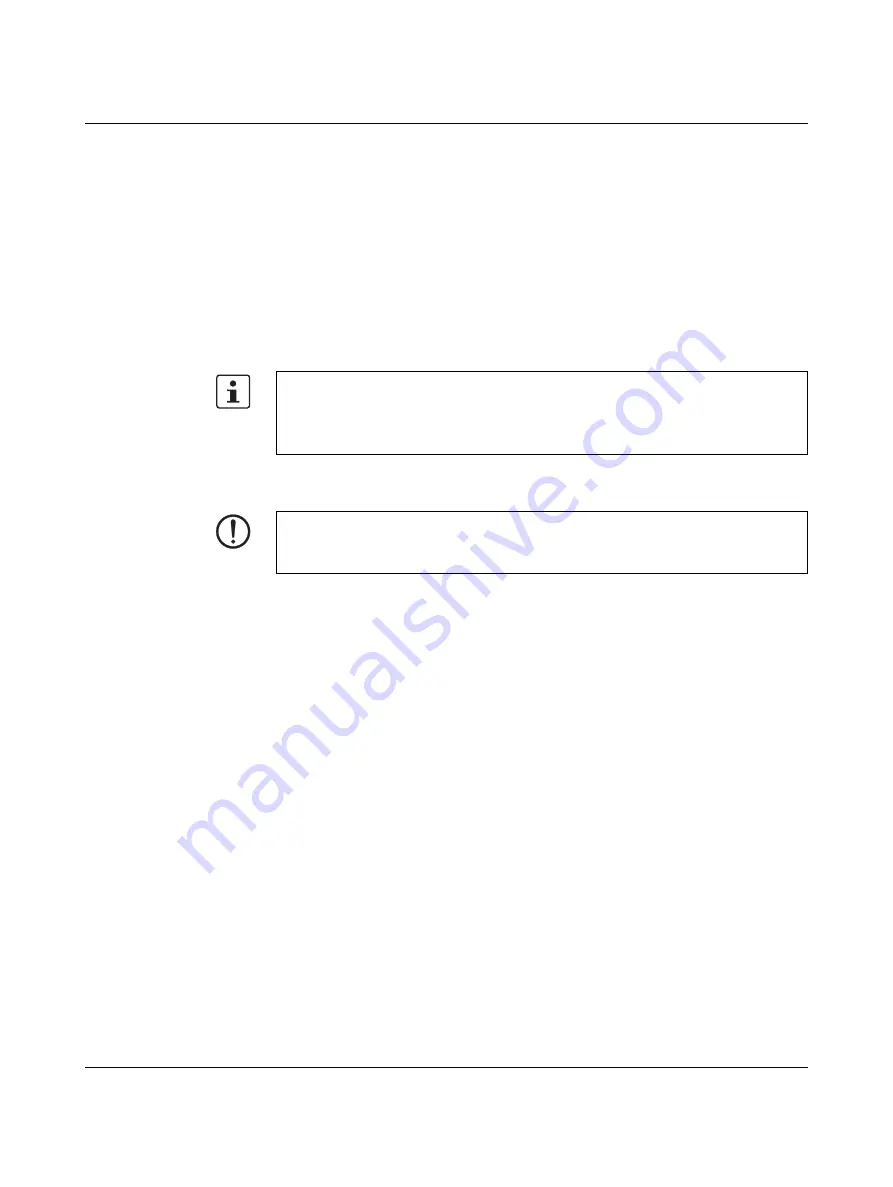
AXC 3050
134
PHOENIX CONTACT
8686_en_01
How to proceed
1.
If the required firmware file (Setup_Firmware_Vxxx_AXC3050.zip, xxx = firmware ver-
sion) is not available, download it from the device download area to the hard disk of
your PC.
2.
Extract the file. If necessary, run the “exe” file and follow the instructions.
3.
Copy the extracted firmware container file (2700989_xxx.ctn, xxx = firmware version)
from the hard disk of your PC to the main directory of the USB stick or to the “CFROOT”
directory of the SD card.
4.
Insert the USB stick into the X6 USB socket.
Do not continue with the update start process until the LED indicator on the USB stick
is permanently on (if available).
5.
If you want to use an SD card instead of the USB stick, insert the SD card into the card
holder of the device.
Start of the update pro-
cess
Press the mode selector switch as follows to update the firmware (refer to Figure A-1 on
page 135):
1.
Switch to and hold the MRESET position button.
2.
Once the RUN, FAIL, and DBG LEDs light up, set the switch to the MRESET position
for one to two seconds until the DBG LED lights up.
3.
Release for a maximum of two seconds (STOP position) and then press and hold again
in the MRESET position for one to two seconds. Following the switching operation, the
RUN and DBG LEDs light up/flash.
4.
Once the DBG LED has gone out, release for a maximum of two seconds (STOP posi-
tion) and then press and hold again in the MRESET position for one to two seconds.
Following the switching operation, the RUN and DBG LEDs light up/flash.
5.
Once the DBG LED has gone out, release (STOP position).
If you have done everything right up to this point, after a certain time, start to flash the RUN
and DBG LEDs with 1 Hz, as well as flashing of the BOOT LED (2 Hz).
After approximately 3.5 minutes, the update process is complete. A successful update pro-
cess is indicated by flashing of the RUN LED (2 Hz). An erroneous update process is indi-
cated by flashing of the FAIL LED (2 Hz).
Once the RUN LED flashes with 0.5 Hz, the IEC-61131 runtime system has been success-
fully initialized. The control function is in the READY/STOP state, the application program is
not processed.
If there is more than one firmware update file on the USB stick or SD card, the update is
rejected with a corresponding message.
A firmware update always takes priority over a FILE function block in terms of memory ac-
cess to the USB stick or SD card.
NOTE: Firmware update: voltage not switching off – device defect possible
Avoid switching of the AXC 3050 supply voltage during the firmware update. Switching off
can result in damage to the device!
Summary of Contents for AXC 3050
Page 1: ...User manual Installation and operation of the AXC 3050 controller UM EN AXC 3050...
Page 8: ...AXC 3050 8 PHOENIX CONTACT 8686_en_01...
Page 10: ...AXC 3050 10 PHOENIX CONTACT 8686_en_01...
Page 34: ...AXC 3050 34 PHOENIX CONTACT 8686_en_01...
Page 94: ...AXC 3050 94 PHOENIX CONTACT 8686_en_01...
Page 110: ...AXC 3050 110 PHOENIX CONTACT 8686_en_01...
Page 136: ...AXC 3050 136 PHOENIX CONTACT 8686_en_01...
Page 144: ...AXC 3050 144 PHOENIX CONTACT 8686_en_01 U Updating the firmware 133...



























