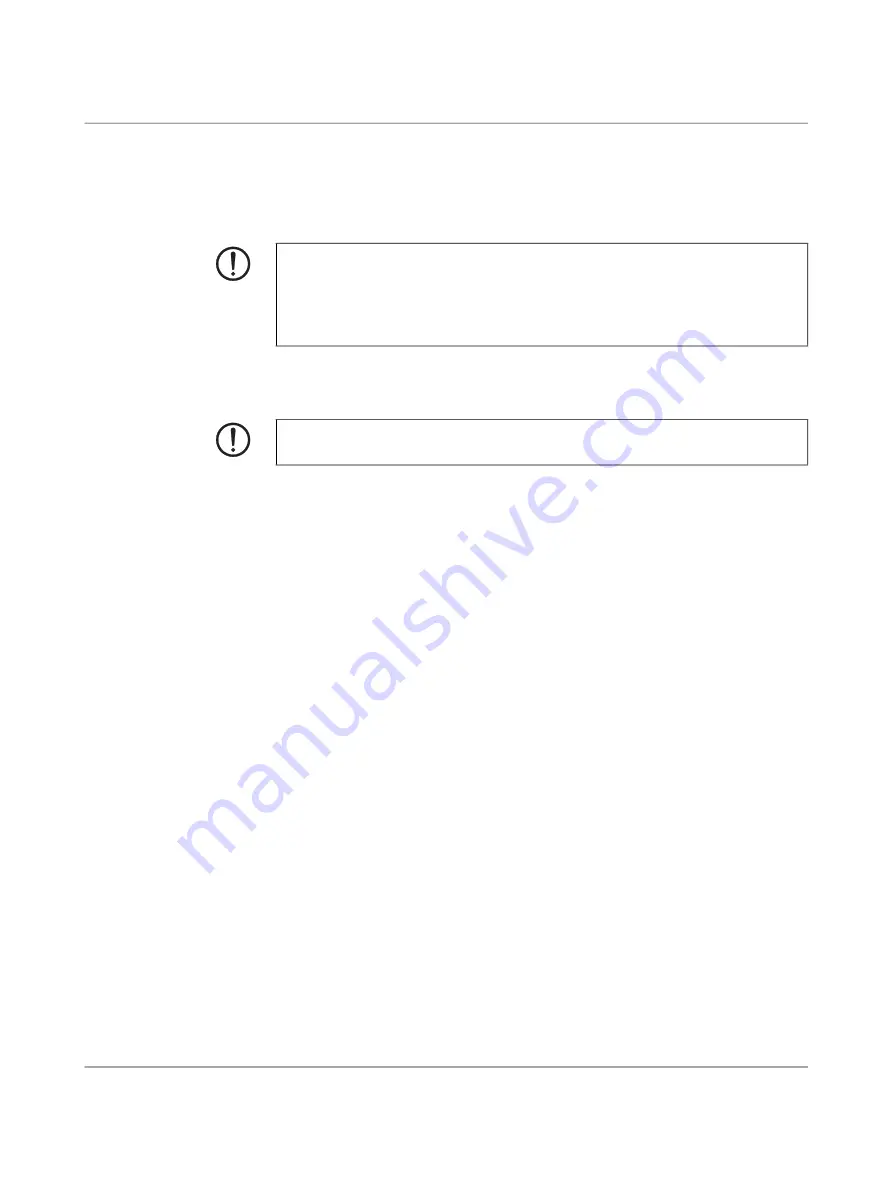
Device replacement, device defect, and repair
108413_en_06
PHOENIX CONTACT
45 / 52
6 Device replacement, device defect, and repair
6.1
Secure deletion of sensitive data
6.2
Device replacement
You can replace the device if necessary.
•
Disconnect the device from the power supply.
•
Remove all cables.
•
Remove the SD card.
•
Remove the device as described in
“Mounting and removal” on page 23
•
Replace the device with an identical device (the same Order No.).
6.3
Device defect and repair
Repairs may only be carried out by Phoenix Contact.
•
Send defective devices back to Phoenix Contact for repair or to receive a replacement
device.
•
We strongly recommend using the original packaging to return the product.
•
Include a note in the packaging indicating that the contents are returned goods.
•
Include an error description with the returned product.
•
If the original packaging is no longer available, observe the following points:
– Observe the humidity specifications and the temperature range specified for trans
-
).
– If necessary, use dehumidifying agents.
– Use suitable ESD packaging to protect components that are sensitive to electro
-
static discharge.
– Make sure that the packaging you select is large enough and sufficiently thick.
– Only use plastic bubble wrap sheets as wadding.
– Attach warnings to the transport packaging so that they are clearly visible.
– Please ensure that the delivery note is placed inside the package if the package is
to be shipped domestically. However, if the package is being shipped internation
-
ally, the delivery note must be placed inside a delivery note pocket and attached to
the outside so that it is clearly visible.
NOTE: Device Protect sensitive data from unauthorized third parties
To ensure that no protected data remains on the device during decommissioning and can
be seen by unauthorized third parties, the data must be securely and irrevocably deleted.
Execute the "Restoring the default settings" smart mode to securely and irrevocably de
-
).
NOTE: Device damage
Only mount and remove devices when the power supply is disconnected!
Summary of Contents for 1153079
Page 1: ...User manual UM EN FL MGUARD 1000 FL MGUARD 1000 Installation and startup...
Page 10: ...FL MGUARD 1000 product family 10 52 PHOENIX CONTACT 108413_en_06...
Page 28: ...FL MGUARD 1000 product family 28 52 PHOENIX CONTACT 108413_en_06...
Page 50: ...FL MGUARD 1000 product family 50 52 PHOENIX CONTACT 108413_en_06...
Page 53: ......
























