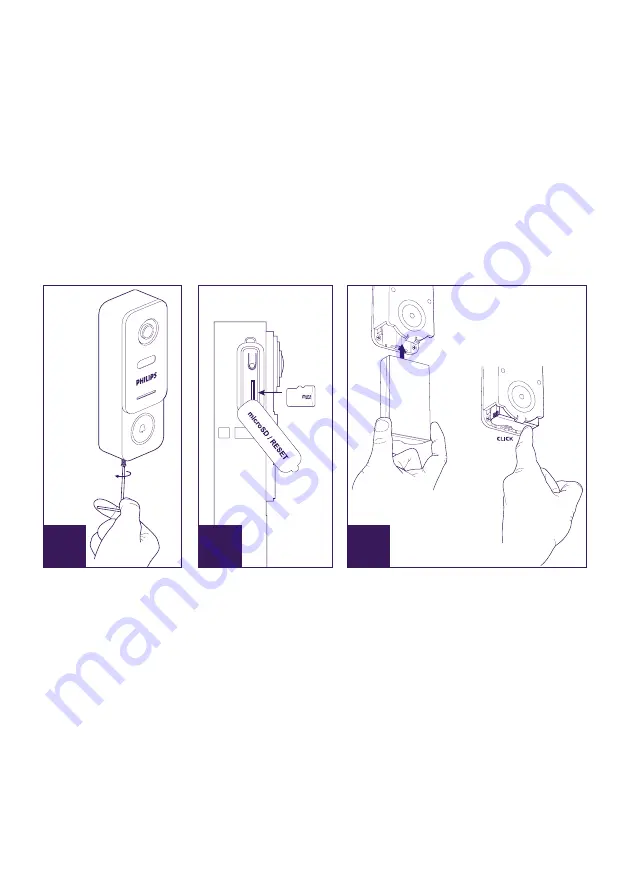
WelcomeEye / Link / V1
F5
• In order to make the most of your IP intercom panel, we recommend that you configure it
before installing it in its final location. Minimum configuration requirements Android (5.0 or
higher) and Apple (IOS 10.3 or higher).
To do this, you should test it on a table.
Note:
We recommend that you do not press the call button until the battery has been
inserted.
4. SETTINGS FOR WIFI USE
Note:
Works only with
2.4 GHz WiFi.
Ensure that you have charged the battery
for at least 5 hours before installing
the intercom
panel (using the USB cable provided).
A
C
B
32
Gb
A. Unscrew the anti-theft screw to release the front.
B. If you want to make recordings (person passing through, movement detection), the micro
SD card (provided and already in its original location) is essential.
If you have removed it, raise the protective rubber cover on the side of the intercom panel
and insert the micro SD card. (Make sure you insert it the right way round).
C. Insert the battery (making sure you insert it the right way up, with the micro USB plug
side first) until the support lug clicks.
Note:
The call button will flash red. If this does not happen, press and hold the reset button
for 10 seconds.
E.
Note:
Connect your phone to the 2.4 GHz WiFi which will be used for your intercom panel.
F. Download and install the
Philips WelcomeHome
app from the App Store/Google Play.
(Confirm all authorisation requests.)
G. You must create an account. Click “
s’inscrire
” (register) at the bottom right-hand side
Summary of Contents for WelcomeEye Link 531034
Page 2: ...WelcomeEye Link V1 2 ...
Page 39: ...WelcomeEye Link V1 F37 ...






















