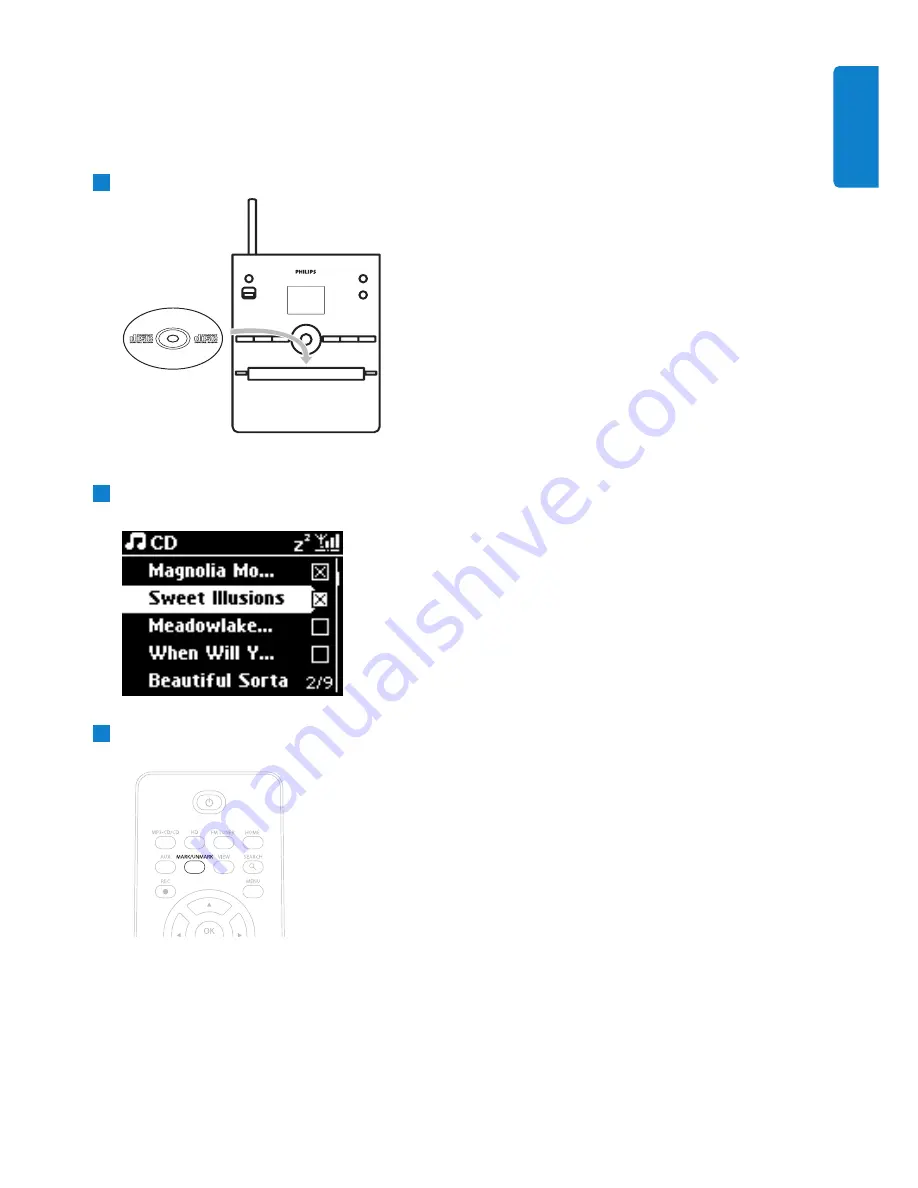
Rip from a CD at high speed:
(Audio CD, MP3/WMA CD)
Insert CD with printed side facing up:
For MP3/WMA CD, press
2
on a highlighted file folder to enter the track list.
In the track list screen, press
RECORD
0
(remote control
REC
).
>
List of tracks with check boxes appears:
Press
MARK/UNMARK
to select/deselect tracks (hold
MARK/UNMARK
to select/deselect
all tracks).
3
2
1
Hard Disk
37
ENGLISH






























