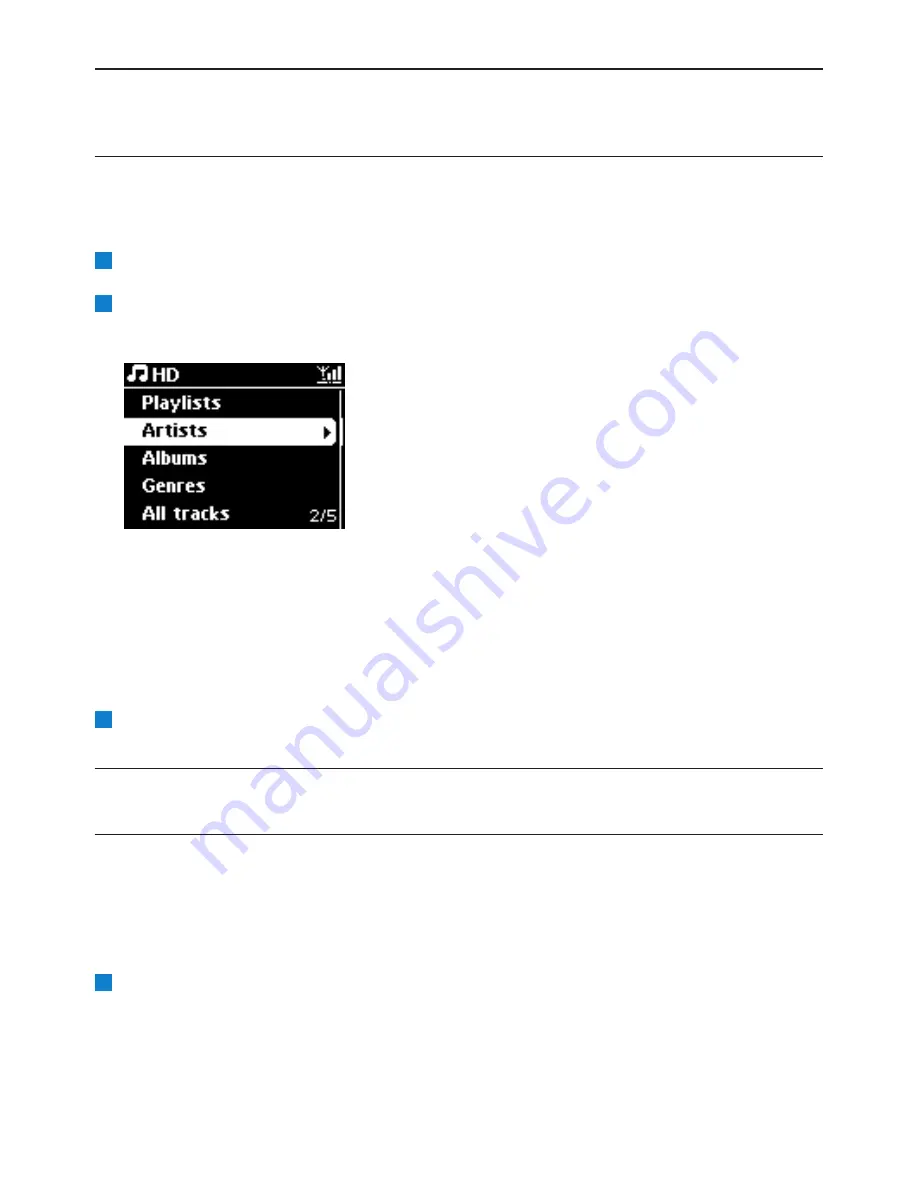
Hard Disk
32
6
HD (Hard Disk)
6.1
Play HD Music
Music is centrally stored in the 80GB HD (Hard Disk) on the Center.
Check that Center is switched ON or in Standby mode (see
5 Basic functions
).
Press
HOME
and select
HD Music
(or press
HD
on remote control).
>
Display shows
HD Music
and the categories of your music library:
Playlists
,
Artists
,
Albums
,
Genres
,
All tracks
.
Playlists
: customizable collection of your favorite tracks sorted by playlist name in
alphanumeric order.
Artists
: collection of albums sorted by artist name in alphanumeric order.
Albums
: collection of albums sorted by album name in alphanumeric order.
Genres
: collection of albums sorted by music style (only if album information available).
All tracks
: All tracks sorted by track name in alphanumerical order.
Use
3
or
4
and
2
to select your option.
6.2
Search
6.2.1
Search by keywords
The keyword should be the first letter or word in the title of the track you wish to search for: By
entering a keyword, you can quickly find all the items beginning with the keyword you entered
(note that this feature is case sensitive).
Navigate
1
/
2
/
3
/
4
to enter desired option list of tracks, albums or playlists.
1
3
2
1






























