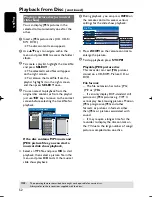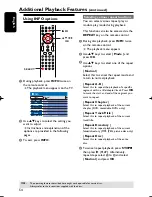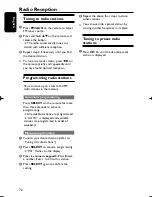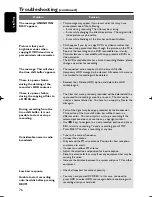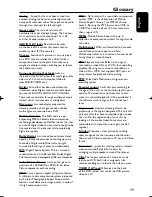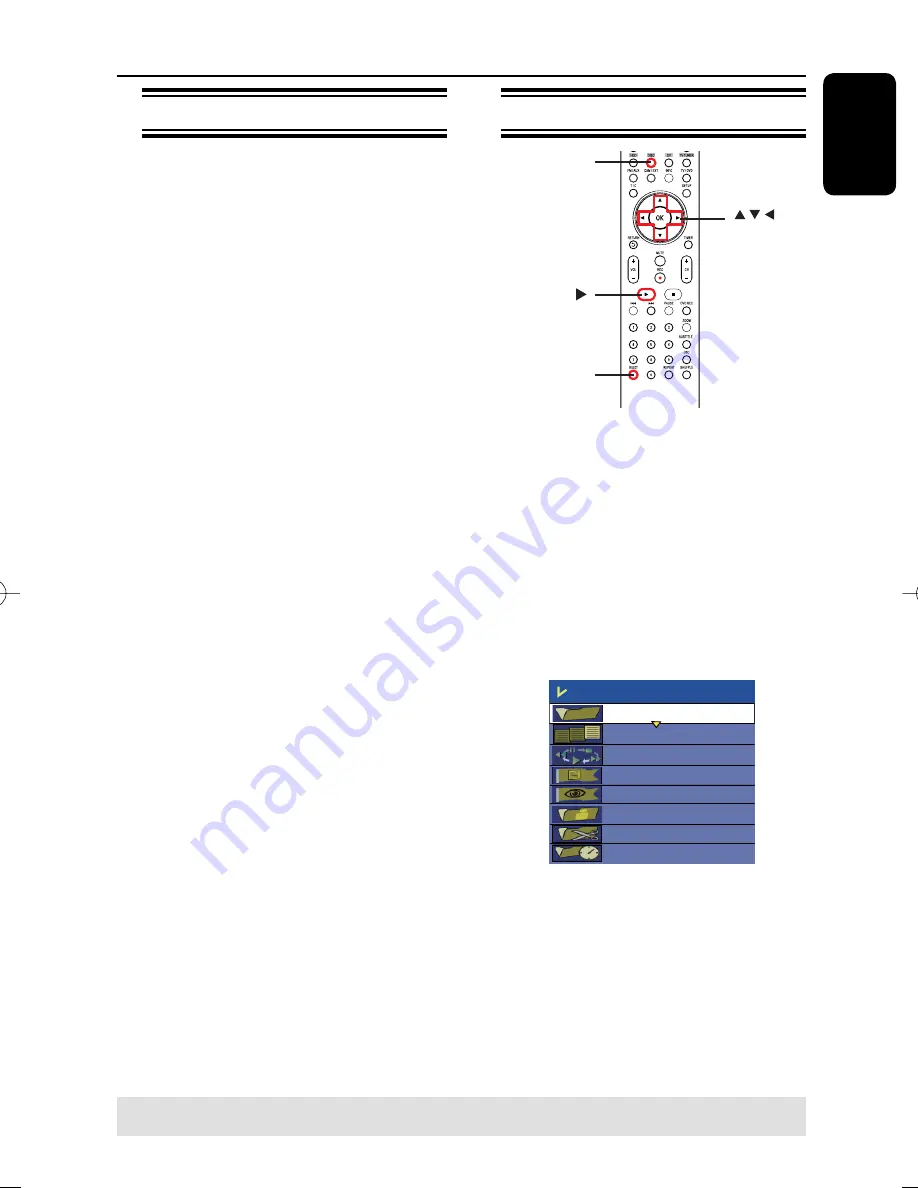
English
65
About video editing
After a recording has been made, this
recorder allows you to edit the
video content. You can add/delete
chapter marker, hide unwanted scenes,
change the picture in the index picture
screen and split a title (recording) into
two.
When you playback a recording in video
edit mode, the entire recording will be
played back including hidden scenes.
The edit functions available in the disc
editing menu are:
{
Title
}
Select a specifi c title (recording) to play.
{
Chapter
}
Select a chapter within the selected title.
{
Chapter Marker
}
Insert a chapter marker in the recording or
erase a chapter marker to combine two
chapters.
{
Hide Chapter
}
Hide the unwanted scene in the recording.
{
Index Picture
}
Select a scene in the recording as the index
picture screen.
{
Split Title
}
Divide the recording into two under
separate titles.
Edit Recordings - Recordable DVD
(continued)
Accessing video editing menu
OK
SELECT
DISC
A
Insert a recorded DVD±R/±RW disc into
the recorder.
The Index Picture screen appears on
the TV.
B
Use
keys to highlight a title
(recording), and press to access the
menu.
The title editing menu appears.
C
Use
keys to select {
Edit Title
}
and press
OK
.
The edit mode menu appears.
Edit Mode
Title 02/06
Chapter 01/10
Play
Chapter Marker
Hide Chapter
Index Picture
Split Title
Title Elapsed 0:20:45
D
Use
keys to access different options
and press
OK
to select.
Instructions and explanation of the
options are provided in the following
pages.
E
To exit, press
DISC
.
TIPS:
No further recording and editing can be carried out on a fi nalized DVD±R.
Press
to go back to the previous menu.
pg001-pg080_RTH718_eng_98.indd 65
pg001-pg080_RTH718_eng_98.indd 65
2006-10-20 10:42:40 AM
2006-10-20 10:42:40 AM