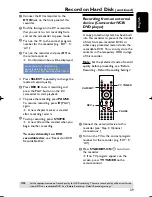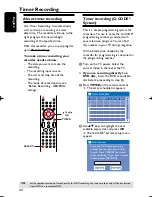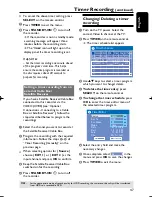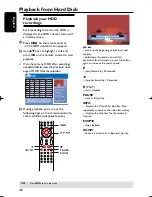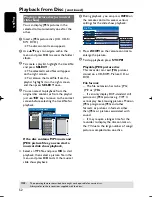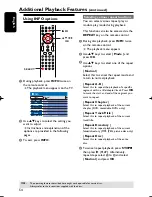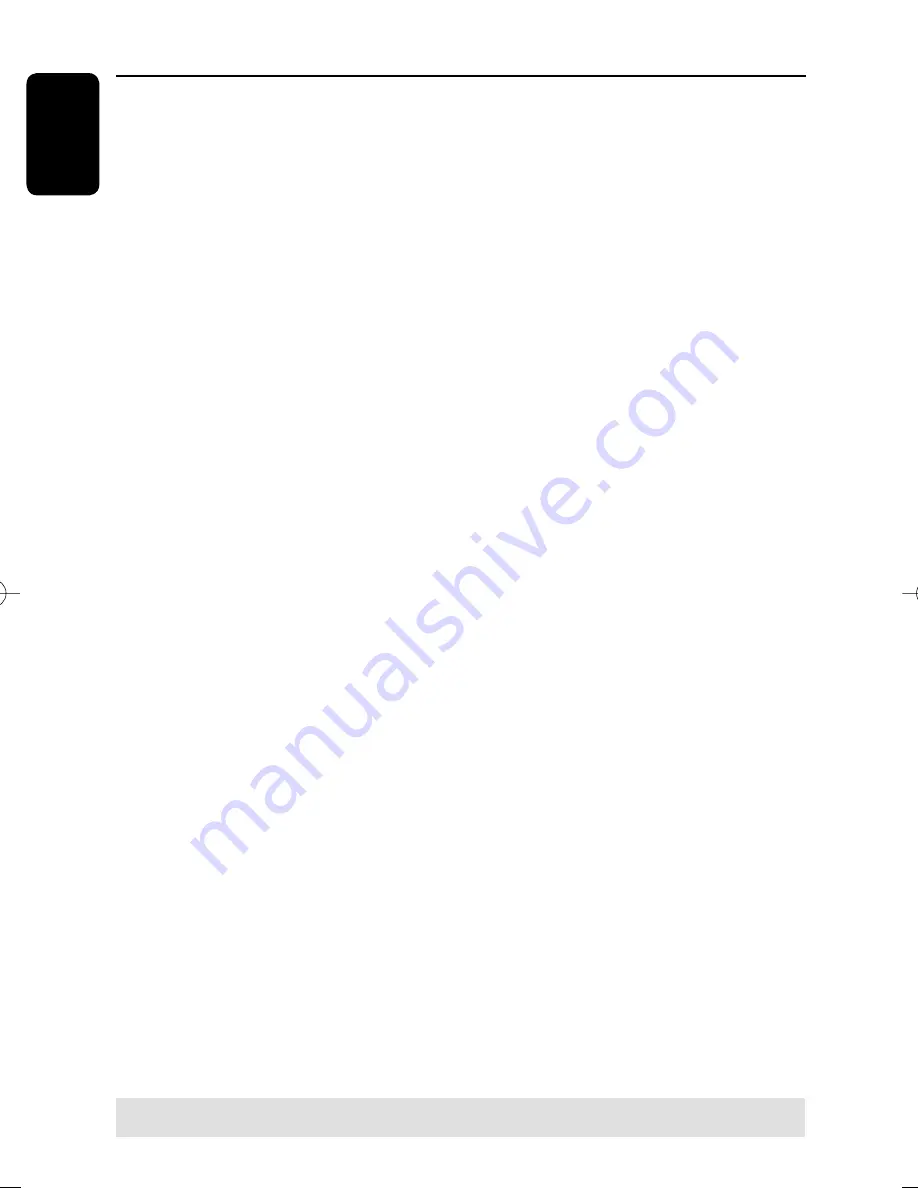
English
40
D
Press
CAM/EXT
repeatedly to select
the correct input channel that matches
the connected jack of the device.
– {
CAM 1
} : 3.5mm AV jack on the
front.
– {
EXT 1
} : EXT 1 jack at the back.
– {
EXT 2
} : EXT 2 jack at the back.
E
Press
REC
â
to start recording.
You can also press
REC
â
repeatedly to increase the recording time
in 30-minute increments.
F
Start playback on the connected device.
To pause the playback on the device,
press
PAUSE
.
To continue, press (PLAY)
again.
You can use this function to avoid any
unwanted recording .
G
To stop the recording before the
scheduled ending, press
STOP
Ç
.
To record directly to a recordable
DVD disc
, see “Record on DVD
Recordable Disc”.
Record on Hard Disk
(continued)
TIPS:
Set the appropriate mode of record quality for HDD recording. The same record quality will be transferred
from HDD to a recordable DVD. See “Before Recording - Defualt Recording settings”.
pg001-pg080_RTH718_eng_98.indd 40
pg001-pg080_RTH718_eng_98.indd 40
2006-10-20 10:42:12 AM
2006-10-20 10:42:12 AM