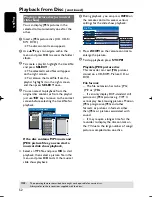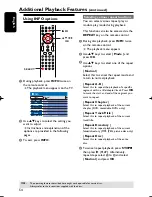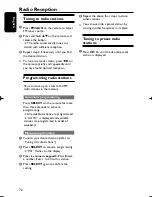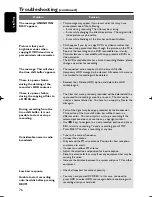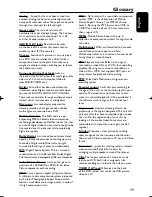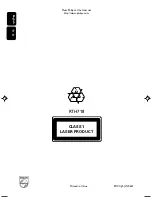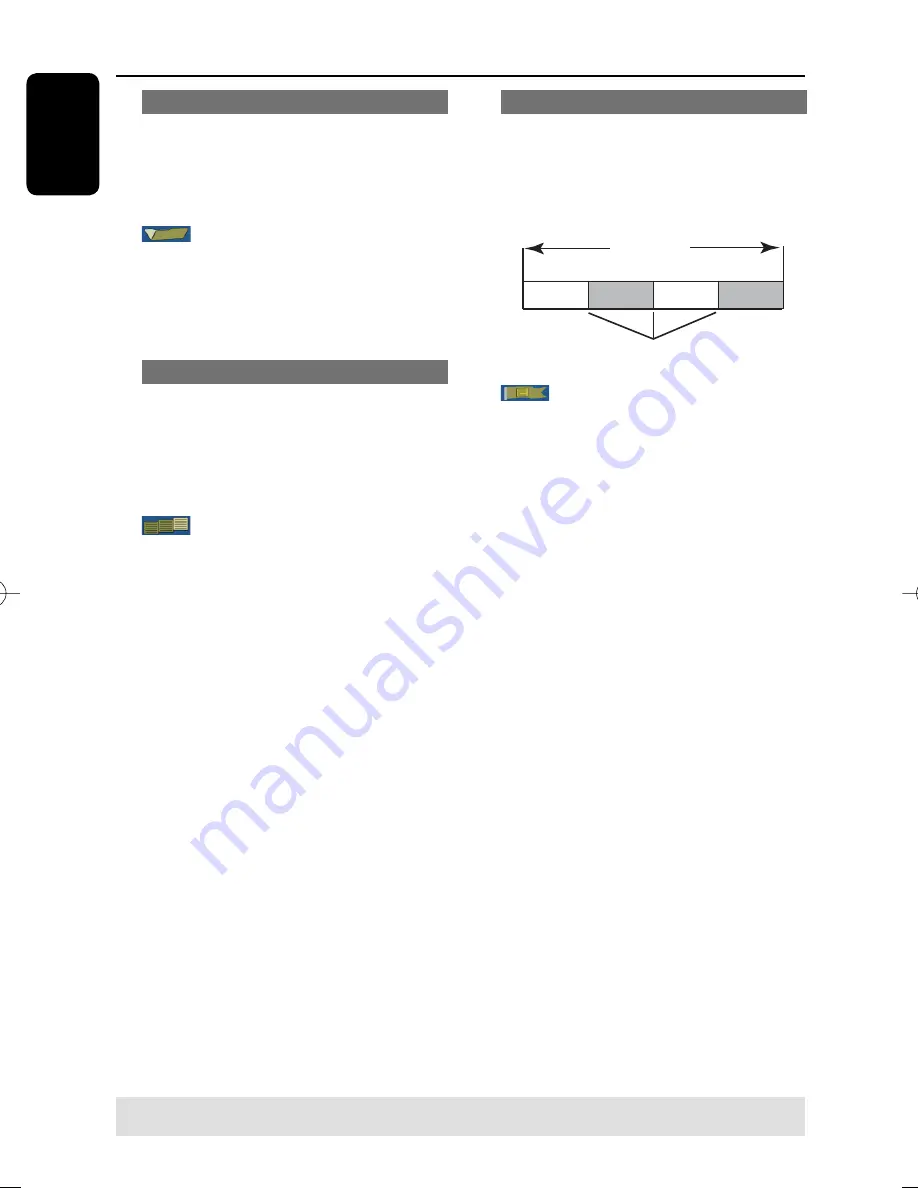
English
66
Selecting a title
It shows the current title and the total
number of titles in the disc. It also allows
you to select another title.
A
In edit mode, use
keys to select
{
Title
} and press
OK
.
B
Use the
numeric keypad 0-9
to key in
a title and press
OK
.
The recorder will play the selected
title.
Selecting a chapter
It shows the current chapter and the
total number of chapters in the title. It
also allows you to select another chapter
within the title.
A
In edit mode, use
keys to select
{
Chapter
} and press
OK
.
B
Use the
numeric keypad 0-9
to key in
the chapter and press
OK
.
The recorder will play the
selected chapter.
Creating chapter markers
You can create a chapter by inserting
chapter marker at any point within a title
during playback. This will allow you to
access a specifi c point in the recording
easily or set a chapter you wish to hide.
Title
Chapter Chapter Chapter Chapter
chapter markers
A
In edit mode, use
keys to select
{
Chapter Marker
} and press
OK
.
B
Use
keys to select one of the
options and press
OK
to confi rm.
{
Insert Marker
}
Select this to insert a new chapter marker at
the current point of playback.
{
Delete Marker
}
Select this to delete the current chapter
marker (it refers to the closest marker before
the current point of playback.)
The current chapter will then combine with
the chapter before it.
{
Delete All Markers
}
Select this to delete all the chapter
markers in the current title.
Edit Recordings - Recordable DVD
(continued)
TIPS:
No further recording and editing can be carried out on a fi nalized DVD±R.
Press
to go back to the previous menu.
pg001-pg080_RTH718_eng_98.indd 66
pg001-pg080_RTH718_eng_98.indd 66
2006-10-20 10:42:41 AM
2006-10-20 10:42:41 AM