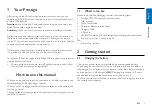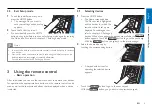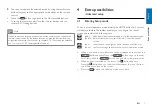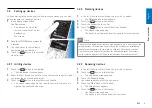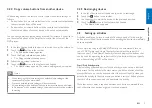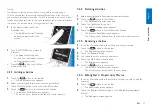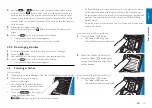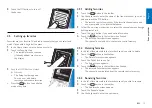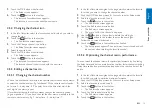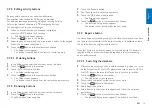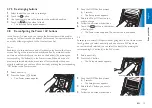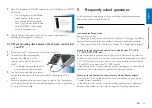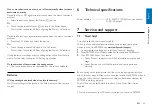12
EN
4
Use the
and
buttons in the toolbar to add / delete macro
buttons. Use the
button in the toolbar to adapt delay times and
button press duration. This may be necessary to turn on devices that
require a long button press (for example some Panasonic TVs). In this
case you need to extend the duration of the button press that powers
on this device.
5
Follow the on-screen instructions.
•
Select a button and touch the button to rearrange the items in the
macro.
6
Touch
the button in the toolbar when finished.
•
The last used Activities screen appears.
The new settings for the macro(s) are now stored.
4.3.5 Rearranging activities
1
In the list of activities, touch the activity you wish to rearrange.
2
Touch
the button.
3
Use the arrows to move the activity to the preferred position.
4
Touch
the button in the toolbar when finished.
•
The last used
Activities
screen appears.
4.4 Selecting
activities
Start an activity
1
Make sure you have left
Setup
mode (the toolbar should not be visible).
2
Start an activity by touching its
Home
Devices
Watch TV
Listen to m
usic
Watch
a mo
vie
Play a g
ame
Activities
button on the screen.
•
Use the keypad(s) and appropriate
hard buttons on the remote control
to operate the activity devices.
•
Touch the
button to go to
the next keypad. With the
button you go back to the previous keypad.
•
If a
‘Start Activity’
macro has been set up for the activity, the macro
will be executed when selecting the activity in the
Home
screen.
All activity devices will be turned on automatically and the required
inputs will be selected. For this refer to chapter
If a device did not turn on, touch the ‘
On’
button under the device
name in the screen.
Stop an activity (with Activity Macro)
1
Press the Power (
B
) button.
•
The
Power
screen appears.
The activity devices are displayed.
2
Touch the ‘Activity off’ button or
TV On
DVD On
Radio O
ff
Power
press the Power (
B
) button again
to stop the activity and turn off all
activity devices.
Stop an activity (without Activity Macro)
1
Press the Power (
B
) button.
•
The
Power
screen appears.
The activity devices are displayed.
Extra possibilities