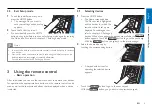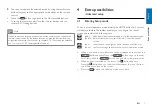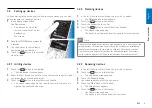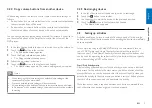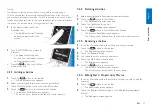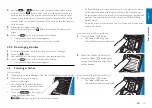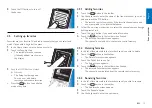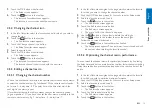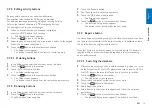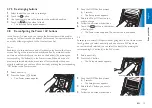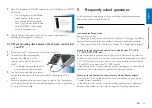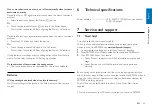20
EN
1
Place the installation CD-ROM supplied in your PC’s/laptop’s CD-ROM/
DVD drive.
•
The PrestigoSync Install Wizard
screen appears. If the screen
does not appear automatically,
open ‘My computer’ double click
on the CD-ROM, then double
click the ‘Setup.exe’ icon.
2
Click the ‘Next’ button and follow the on-screen instructions for
installing the PrestigoSync software.
4.10.1 Synchronizing data between the remote control and
your PC
1
Make sure both PC and remote control are turned on.
2
Connect the USB cable supplied
between the USB port of the
remote control and a USB port of
the PC.
•
The PrestigoSync application will
now be launched automatically.
3
You can now modify the icon library
and synchronize back to the remote control by pressing the ‘Sync’
button.
•
For more detailed information and support, refer to the PrestigoSync
user manual that can be found under ‘PrestigoSync Help’ or by pressing
F1 on your PC keyboard.
5 Frequently asked questions
In this chapter you find answers to the most frequently asked questions
about your universal remote control.
Setup
I cannot enter ‘Setup’ mode.
Battery level too low.
•
Recharge the battery. For this refer to chapter 2.1 ‘Charging the battery’.
Battery lifetime came to an end (battery cannot be recharged anymore).
•
Replace the battery. For this refer to chapter 7.2.2 ‘Replacing the battery’.
How do I set up the remote control for combo devices (TV / VCR,
TV / DVD, DVD / VCR, etc)?
Some combo devices require you to set up two different source selection
buttons to control both parts of the combo device. For example, if you have
a TV / DVD combo, you might need to set up the remote control for both
TV and DVD to operate your TV / DVD combo.
In the Activity menu you can create an activity enabling you to operate both
combo devices. for this, refer to chapter 4.3 ‘Setting up activities’.
How do I set up the remote control for my Home Theater System?
You may have to set up the remote control for all devices in your Home
Theater System separately.
In the Activity menu you can create an activity enabling you to operate all
devices in the system. for this, refer to chapter 4.3 ‘Setting up activities’.
Fr
equentl
y ask
ed questions