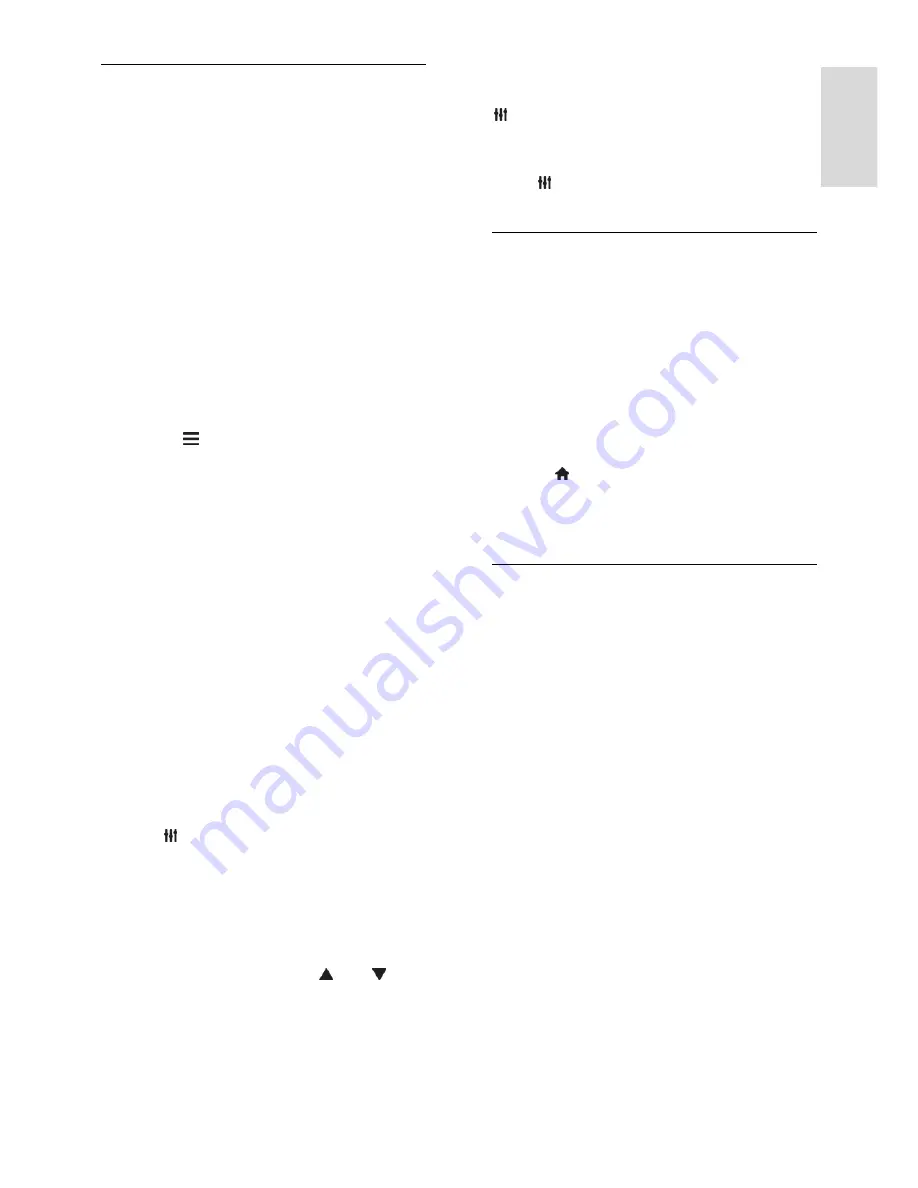
EN 21
En
gl
is
h
Access Smart TV apps
You can access apps through the Smart TV
home page. The icons on this page represent
the apps installed on your TV.
To access an app, select the app, then press
OK
to confirm.
Add apps
1. Select
[App Gallery]
, then press
OK
.
2. Select an app, then press
OK
to add it to
your home screen.
3. Follow the onscreen instructions to add
the app.
Tips:
You can search for apps available in
other countries.
To return to the Smart TV home page,
press
LIST
.
Note:
Smart TV services are updated
automatically. To view the latest updates, in
[App Gallery]
, select
[All]
, then change to
[New]
.
Access websites
1. Select an Internet app, then press
OK
.
2. Select the web address field, then press
OK
.
A keyboard appears on the screen.
3. For each character of the web address,
select the character, then press
OK
.
Tip:
You can also use the
Numeric buttons
on the TV remote control to enter a web
address.
Zoom page
To zoom in and out on an Internet page, do
the following:
1. Press
OPTIONS
, then select
[Zoom]
.
2. Use the slider bar to set the enlargement.
3. Use the
Navigation buttons
to jump
between highlighted items and scroll through
an Internet page.
Scroll pages
Press the
Navigation buttons
and to
scroll up and down on a web page.
Reload page
If a page does not load correctly, press
OPTIONS
, then select
[Reload Page]
.
View security info
To view security information about a page,
press
OPTIONS
, then select
[Security
info]
.
Smart TV options
Clear Smart TV memory
You can clear the Smart TV memory
completely, including your favourites,
parental control code, passwords, cookies
and history.
Warning:
This option resets the Smart TV
memory completely. It also deletes the
settings of other interactive applications such
as DTVi (Digital TV interactive).
1. Press .
2. Select
[Setup]
>
[Network settings]
.
3. Select
[Clear Internet memory]
, then
press
OK
.
Rent online videos
What you need
Make sure that your TV is connected to
the Internet through a high-speed
broadband connection. See
Connect
your TV > Connect to a network and
the Internet
(Page 57).
Connect a USB flash drive with a
minimum capacity of 4 GB to the TV.
For high-definition videos, use a flash
drive with at least 8 GB of storage
capacity.
Note:
You can also use a single storage
device to record, pause and rent videos.
Connect a USB 2.0 compatible hard disk
drive (HDD) with a minimum capacity of
250 GB and a minimum transfer speed of 30
megabits per second. Format the HDD
before use (see
Use more of your TV >
Pause TV > Install USB hard drive
(Page
23)).
















































