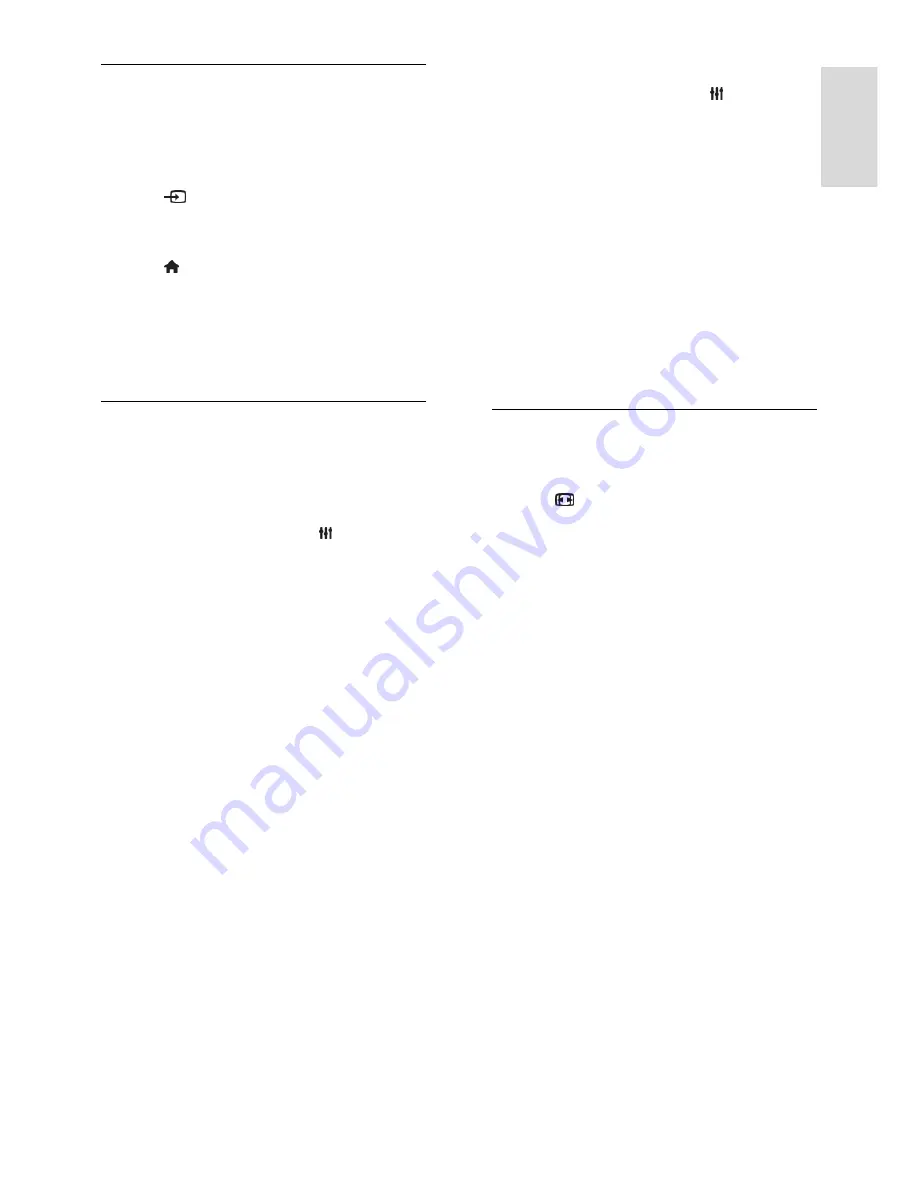
EN 15
En
gl
is
h
Watch connected devices
Before you can watch a device, connect the
device to the TV. See
Connect your TV >
Connect devices
(Page 45).
Select a device with SOURCE
1. Press
SOURCE
.
2. Select a device, then press
OK
.
Select a device from the Home menu
1. Press .
2. Select
[Source]
, then press
OK
.
3. Select the device, then press
OK
.
To add or manage your connected devices,
see
Connect your TV > Watch connected
devices > Change device settings
(Page 54).
Use picture and sound presets
Your TV comes with predefined picture and
sound settings. You can apply these settings
or customise them.
Select your preferred picture settings
1. While you watch TV, press
OPTIONS
.
2. Select
[Picture and sound]
>
[Picture
style]
, then press
OK
.
3. Select an option, then press
OK
:
[Personal]
: Apply your personalised
picture settings.
[Vivid]
: Rich and dynamic settings, ideal
for daytime viewing.
[Natural]
: Natural picture settings.
[Standard]
: Default settings that suit
most environments and types of video.
[Movie]
: Ideal settings for movies.
[Photo]
: Ideal settings for photos.
[Energy saving]
: Settings that conserve
the most energy.
Select your preferred sound settings
1. While you watch TV, press
OPTIONS
.
2. Select
[Picture and sound]
>
[Sound
style]
, then press
OK
.
3. Select an option, then press
OK
:
[Personal]
: Apply your personalised
sound settings.
[Original]
: Settings that suit most
environments and types of audio.
[Movie]
: Ideal settings for movies.
[Music]
: Ideal settings for listening to
music.
[Game]
: Ideal settings for games.
[News]
: Ideal settings for spoken audio,
such as the news.
Change picture format
You can change the picture format to suit
the video source.
1. Press
FORMAT
.
2. Select a picture format, then press
OK
.
The available picture formats depend on the
video source:
[Auto fill]
: Adjust the picture to fill the
screen (subtitles remain visible).
Recommended for minimal screen
distortion but not for HD or PC.
[Auto zoom]
: Enlarge the picture to fill
the screen. Recommended for minimal
screen distortion but not for HD or PC.
[Super zoom]
: Remove the black bars
on the sides of 4:3 broadcasts. Not
recommended for HD or PC.
[Movie expand 16:9]
: Scale 4:3 format
to 16:9. Not recommended for HD or
PC.
[Wide screen]
: Shows widescreen
format content unstretched. Not
recommended for HD or PC.
[Unscaled]
: Provide maximum detail for
PC. Only available when PC mode is
selected in the Picture menu.
[4:3]
: Display the classic 4:3 format.
















































