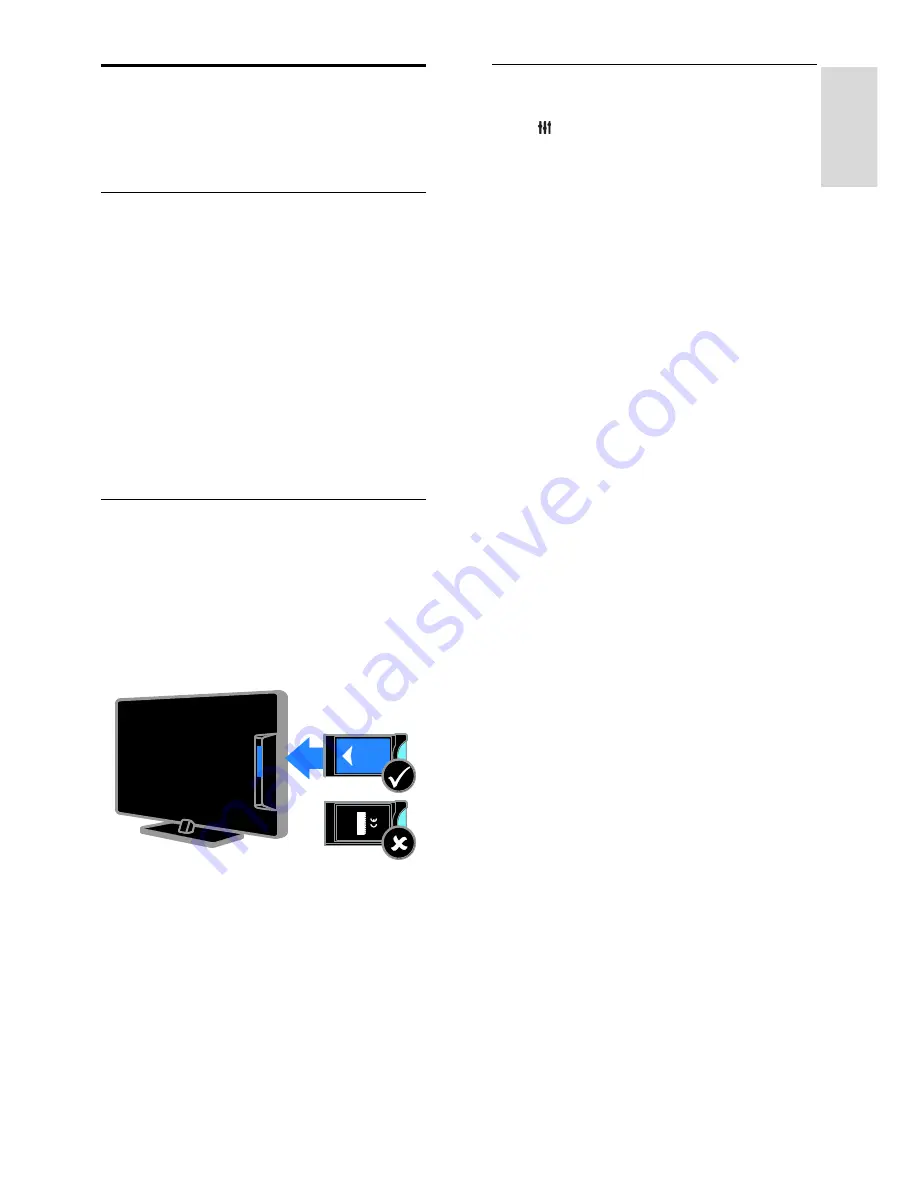
EN 61
En
gl
is
h
Connect a CAM
(Conditional Access
Module)
What you can do
You can watch scrambled digital TV channels
with a Conditional Access Module (CAM).
Once you have inserted the CAM and paid
the subscription fees, you can watch the
programmes.
This TV supports CI (Common Interface) as
well as CI+. CI+ supports premium HD
digital programmes with a high level of copy
protection.
Note:
The applications, functions, content
and onscreen messages depend on the CAM
service provider.
What you need
Caution:
To protect the CAM from damage,
insert the CAM as instructed.
Note:
Refer to the documentation from
your service operator on how to insert a
smart card into the Conditional Access
Module.
1. Switch off the TV.
2. Follow the directions printed on the CAM
to insert the CAM into the Common
Interface slot at the side of the TV.
Push the CAM in as far as it will go.
3. Switch on the TV, then wait for the CAM
to be activated. This takes a few minutes.
To maintain access to encrypted digital TV
channels, leave the CAM in the slot.
Access CAM services
1. After you insert and activate the CAM,
press
OPTIONS
.
2. Select
[Common interface]
, then press
OK
.
3. Select the CAM provider, then press
OK
.




























