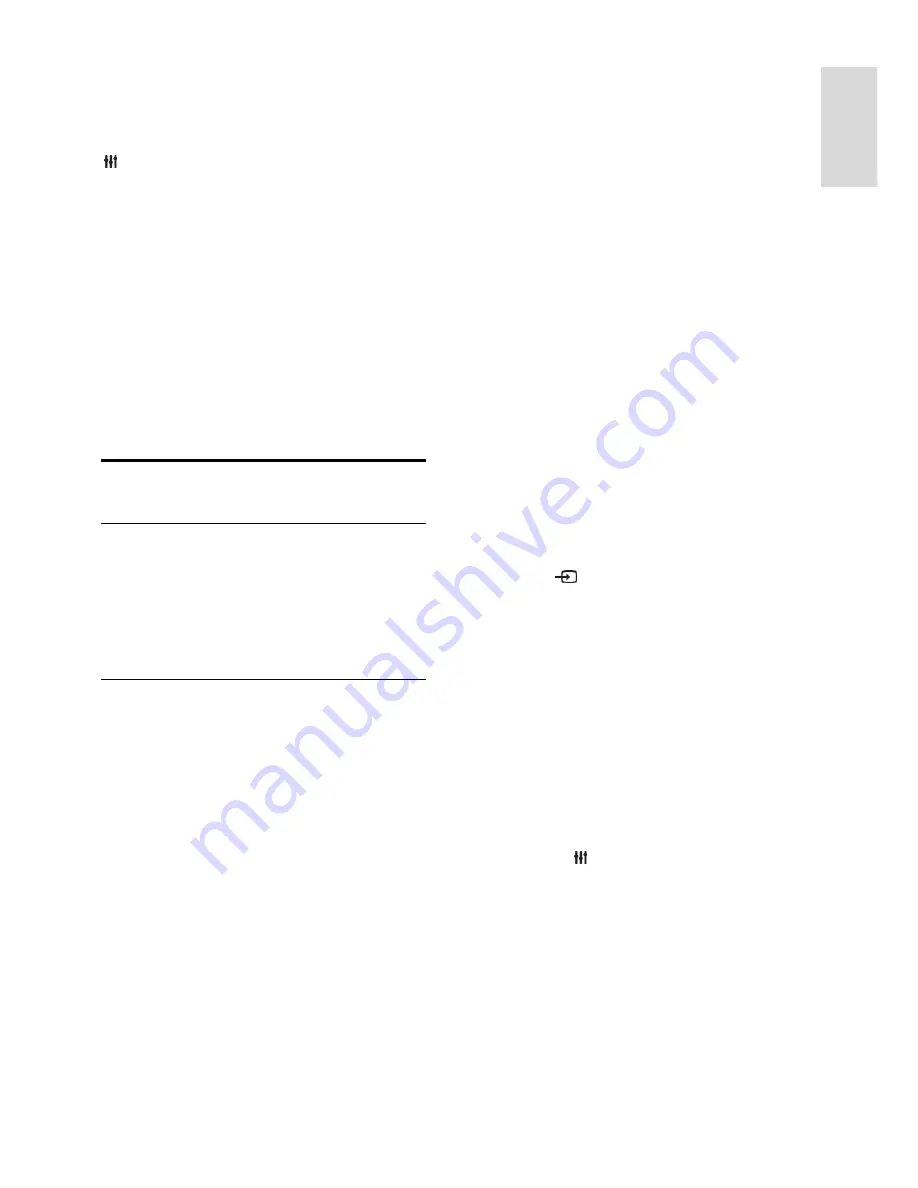
EN 17
En
gl
is
h
Note:
Options may vary according to the
programme information available from the
broadcaster.
1. In the programme guide, press
OPTIONS
.
2. Select an option, then press
OK
:
[Record]
: Set a scheduled recording.
[Identify channel]
: Manually update
channel information.
[Select day]
: Select the day to display.
[Manual record]
: Set a scheduled
recording.
[Reload Page]
: Refresh the page display.
[Zoom]
: Change zoom level of page
display.
[Security info]
: Display programme
security information.
Play multimedia files
What you can do
You can play videos, photos and music on
your TV from:
Your computer connected through the
home network.
A USB device connected to the TV.
Play files from computer
What you need
A wired or wireless home network,
connected with a Universal Plug and
Play (uPnP) router.
For wired networks: a LAN cable that
connects your TV to your home
network.
For PFL32x8 wireless networks: A
Philips wireless USB adapter PTA128
(sold separately)
A media server running on your
computer.
Appropriate settings on your computer
firewall to allow you to run the media
server.
Set up the network
1. Connect your TV and the computer to
the same home network. See
Connect your
TV > Connect to a network and the
Internet
(Page 57).
2. Switch on your computer and the router.
Note:
If the apparatus does not return to DLNA
mode due to external electrical disturbances
(e.g. electrostatic discharge), user
intervention is required.
Set up media sharing
1. Install a media server on your computer
to share media files. These are some media
servers:
For PC:
Windows Media Player 11 (or
higher) or TVersity
For Mac:
Twonky
2. Switch on media sharing on your
computer using the media server. For more
information on how to set up the media
server, refer to the media server's website.
Play files
1. Press
SOURCE
.
2. Select
[Browse network]
, then press
OK
.
3. Select a file from the content browser,
then press
OK
to start play.
4. Press the
Play buttons
to control play.
5. Optional: To select a different media
server, select
[Media server]
.
Tips:
Select the top bar to filter your files by
type.
Select
[Sort]
to arrange the files by
album name, artist or other fields.
To clear the list of offline media servers,
press
OPTIONS
, then select
[Clear
offline servers]
and press
OK
.






























