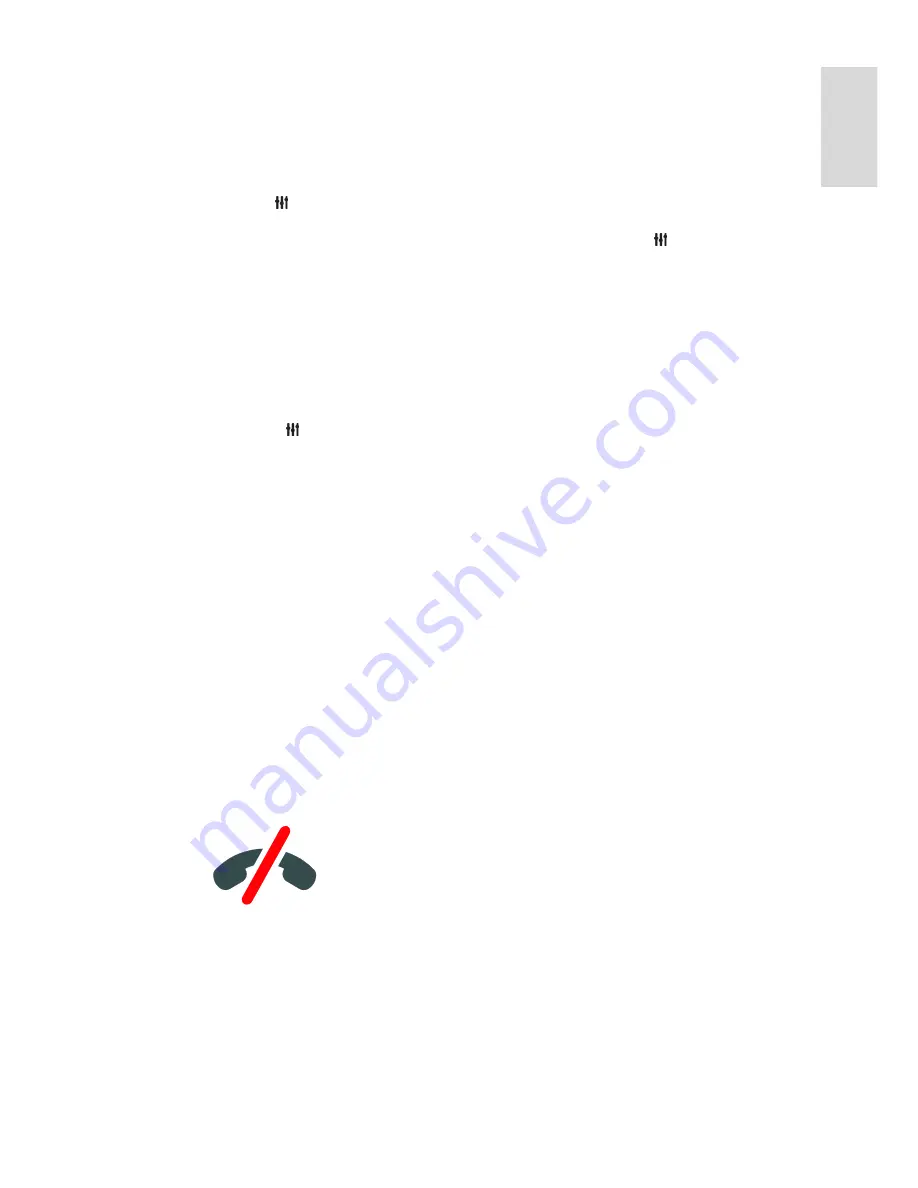
EN 29
En
gl
is
h
Full-screen view
If your contact has a camera connected and
accepts the call, you can see the person on
your TV, in full screen. To check what your
contact can see, view the display in the small
screen on your TV.
1. During the call, press
OPTIONS
.
2. Select
[Full view]
, then press
OK
.
Zoom and pan your video
1. In
[Full view]
, select
[Zoom]+/-
to zoom
in or zoom out.
A zoom and pan icon appears above the
video display.
2. Use the
Navigation buttons
on the
remote control to pan or tilt the camera.
Video call options
During a video call, press
OPTIONS
to
access these options:
[Full view]
: See your contact in
full-screen view.
[Dial pad]
: Access dial pad.
[Hold]
: Put the call on hold. Full view
will be stopped.
[Mute]
: Mute the microphone.
[Stop My Video]
: Stop the video feed
to your contact's screen.
Call a phone
With Skype, you can call land line phones
and mobile phones.
Note:
No emergency calls with Skype. Skype is not
a replacement for your telephone and
cannot be used for emergency calls.
Before you can make a call, you will need to
purchase Skype Credits or buy a Skype
subscription on your computer. For more
information, see
Use more of your TV >
Use Skype > Skype settings.
(Page 30)
1. In the Skype menu, select
[Call phones]
,
then press
OK
.
2. Select
[Dial pad]
to access the on-screen
dial pad or enter the telephone number with
the
Numeric buttons
.
3. Once complete, select
[Call]
, then press
OK
to start the call.
4. Optional: To mute your microphone
during your call, press
OPTIONS
, then
select
[Mute]
.
5. To end the voice call, select
[End call]
,
then press
OK
.
Answer a call
If you are signed in to Skype, you are notified
of incoming calls while watching TV.
1. A message appears onscreen with the
caller's name. Select
[Answer]
, then press
OK
.
To enable video, select
[Answer with
video]
, then press
OK
.
2. To decline, select
[Decline]
, then press
OK
.
Note:
If you accept a call while pausing or
recording a TV programme, or while
watching rental films, Skype will interrupt the
activity going on.
A paused TV programme is stopped
and the programme storage is lost.
Recording of a TV programme is
stopped. You will need to resume
recording again after you finish the call.
Playback of rental films is stopped. To
resume watching the rented film, you
need to go back to the video store or
broadcast service. Some video stores
and services do not allow you to restart
the film.






























