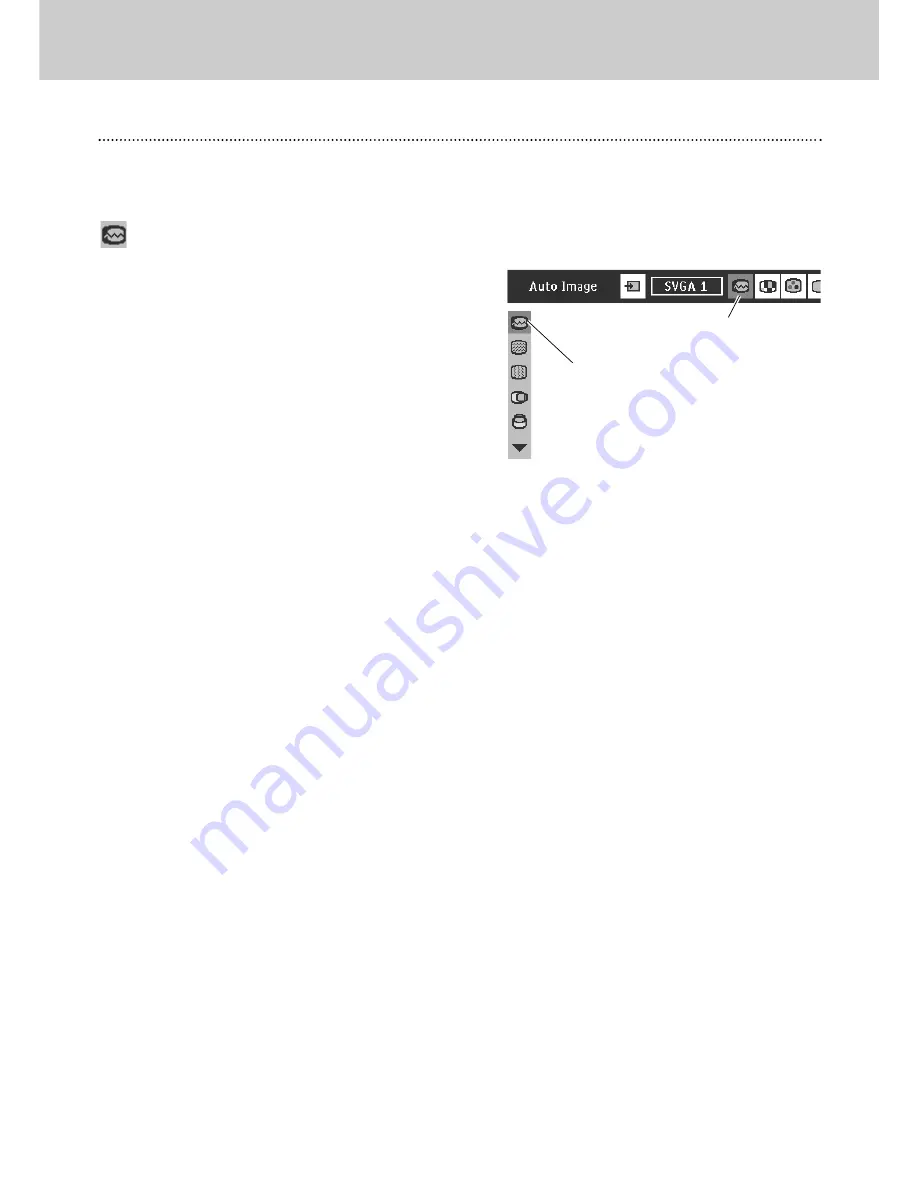
25
PC Adjustment
Auto Image Adjustment
Auto Image Adjustment function is provided to automatically conform Fine sync, Total dots and Picture Position to your
computer. This function can be operated as follows.
Press
Menu
button to display the On-Screen Menu. Press
Cursor Left/Right
button to select
PC Adjust Menu
icon.
Press
Cursor Down
button to select
Auto Image
icon and
then press
OK
button twice.
This Auto Image can be also executed by pressing
auto
button
on the remote control.
Select
Auto Image
icon and press
OK
button.
PC ADJUST MENU
Auto Image
PC Adjust Menu
icon
✽
To store adjusted parameters.
Parameters adjusted with Auto Image function can be store in
this projector. Once parameters are stored, the setting can be
done just by selecting Mode in PC System Menu (P24). Refer to
step 3 of "Manual PC Adjustment" section (P27).
Note:
– Fine sync, Total dots and Picture Position of some computers
can not be fully adjusted with Auto Image function. In this case,
manual adjustments will be required. (Refer to page 26, 27.)
– Auto Image function cannot be operated when “RGB”, “1035i
(HDTV)”, “1080i (HDTV)” is selected on PC System Menu (P24).
2
1
8. Computer Input
PC Adjustment
Summary of Contents for LC1341
Page 1: ...User Guide Multimedia Projector ProScreen PXG30 Series ...
Page 51: ...51 ...
















































