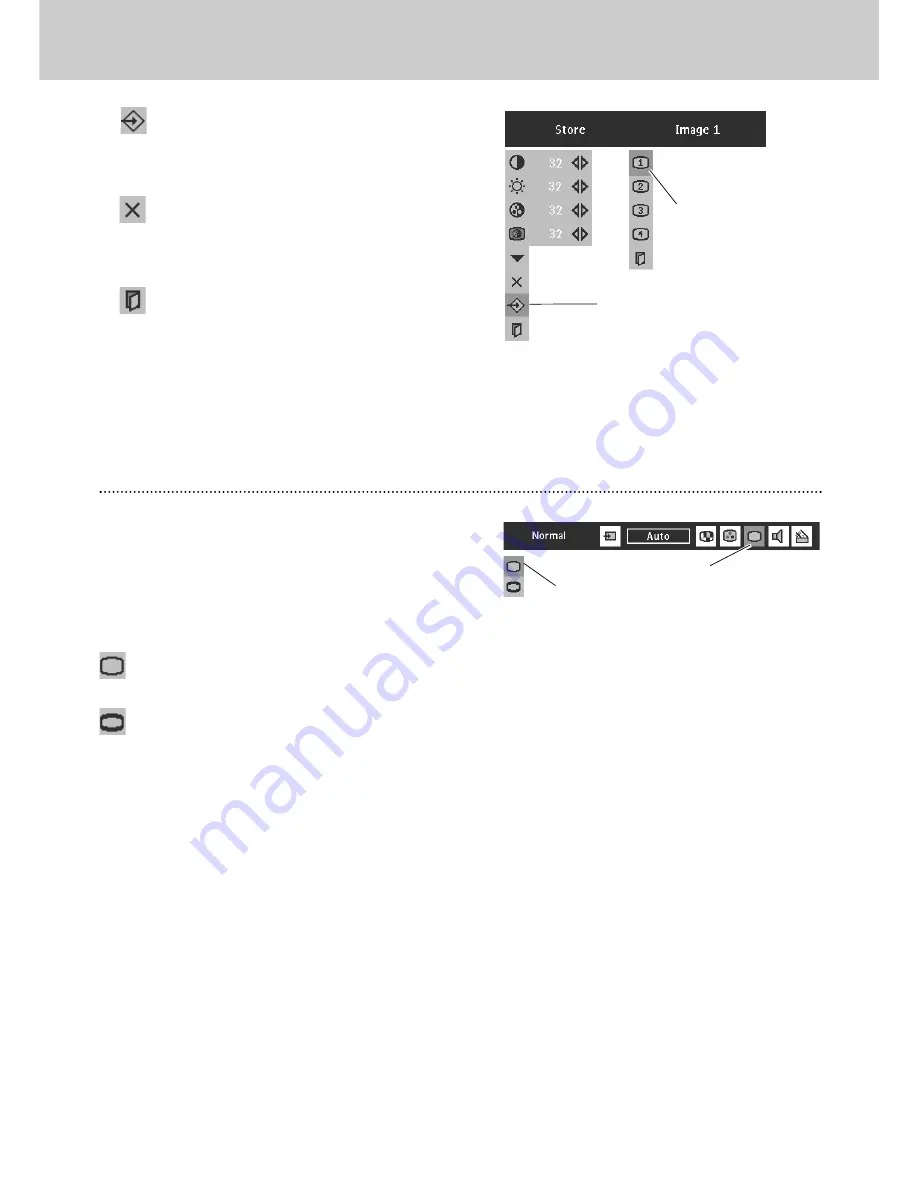
35
Picture Image Adjustment
Picture Screen Adjustment
9. Video Input
Picture Screen Adjustment
This projector has a picture screen resize function, which enables
you to display the desirable image size.
Press
Menu
button to display the
On-Screen Menu
. Press
Cursor Left/Right
button(s) to select
Screen Menu
icon.
Press
Cursor Down
button to select the function and then
press
OK
button.
Note :
Screen Menu cannot be operated when
“720p,” “1035i,” or “1080i” is selected on AV
System Menu (P32).
Select the function and
press
OK
button.
SCREEN MENU
Screen Menu
icon
Provides image at a wide screen ratio of 16 : 9.
Wide
Provides image at a normal video aspect ratio of 4 : 3.
Normal
To store the adjustment data, select
Store
icon and press
OK
button. Image Level Menu will appear. Select from the Image
Level 1 to 4 and then press
OK
button.
Image Level Menu
Select any of Image icon
to be set and then press
OK
button.
Reset all adjustment to previous figure.
Reset
Store
Closes Image Menu.
Quit
3
2
1
Press
OK
button at this icon to store
the value.
Store
icon
Summary of Contents for LC1341
Page 1: ...User Guide Multimedia Projector ProScreen PXG30 Series ...
Page 51: ...51 ...
















































