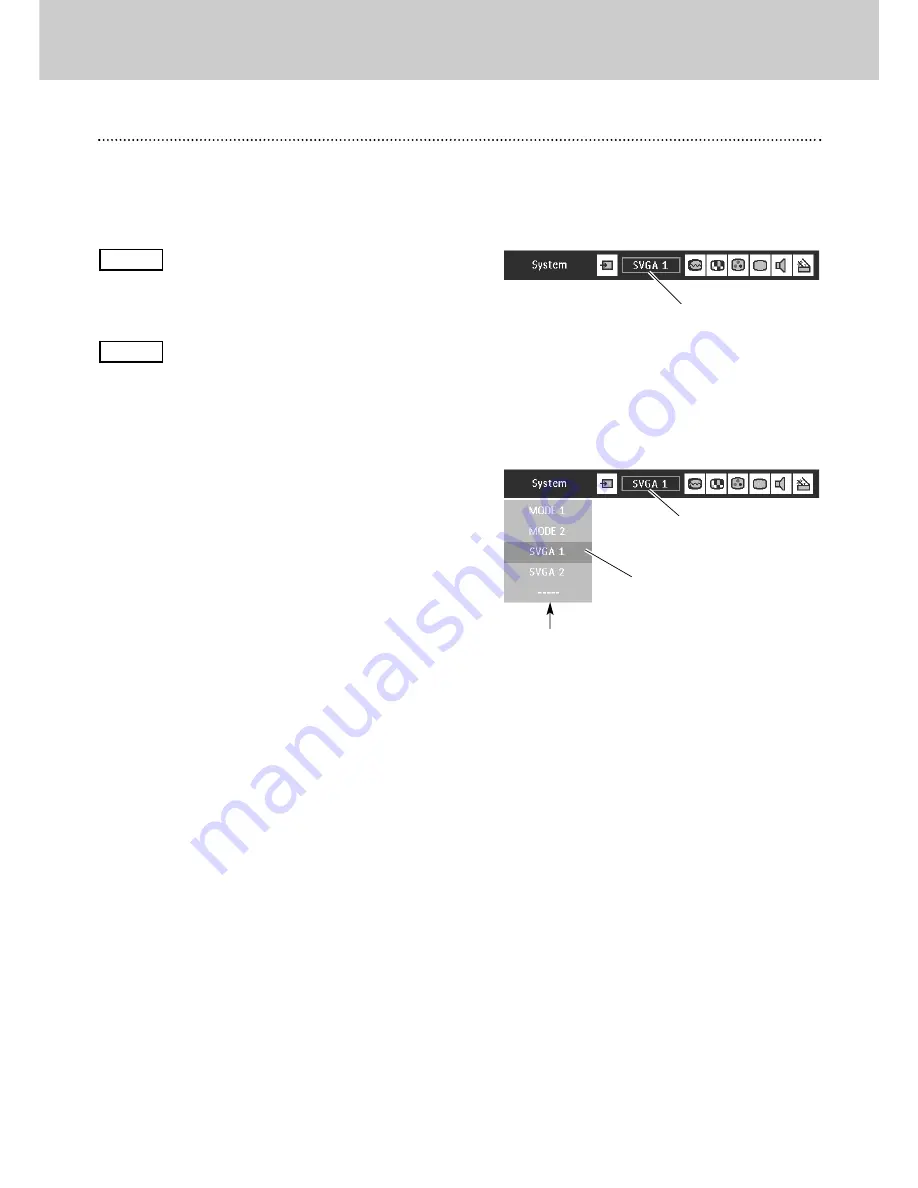
24
Selecting Computer System
8. Computer Input
This projector accepts various kinds of computer signals including VGA, SVGA, XGA and SXGA. By selecting a Data input as a
signal source, it automatically detects the signal format and tune itself to project a proper image without any additional
settings. (Signal formats provided in this projector is shown on Page 49.)
When the projector cannot recognize connected signal
as PC system provided in this projector, Auto Image
Adjustment function operates to adjust the projector
and the message “Auto” is displayed on System
Menu icon. (Refer to page 25.)
There is no signal input from a computer. Make sure
the computer and the projector are properly connected.
(Refer to "Installation" on page 15.)
Auto
––––
System Menu
icon
Displays system being
selected.
PC SYSTEM MENU
Select Computer System Manually
System Menu
icon
Displays selected system.
The systems on
this dialog box
can be selected.
Press
Menu
button to display the On-Screen Menu. Press
Cursor Left/Right
buttons to select PC System Menu icon.
Press
Cursor Down
button to select the system that you want
to set, and then press
OK
button.
PC SYSTEM MENU
Custom Mode
(1~5) set in PC
Adjust Menu. (P26, 27)
PC system can be also selected manually.
Selecting Computer System
2
1
Note:
If the image is not provided properly, manual adjustment may be
required. Refer to the section "Manual PC Adjustment".(page 26~27)
Note :
The projector may display one of the following messages.
Summary of Contents for LC1341
Page 1: ...User Guide Multimedia Projector ProScreen PXG30 Series ...
Page 51: ...51 ...






























