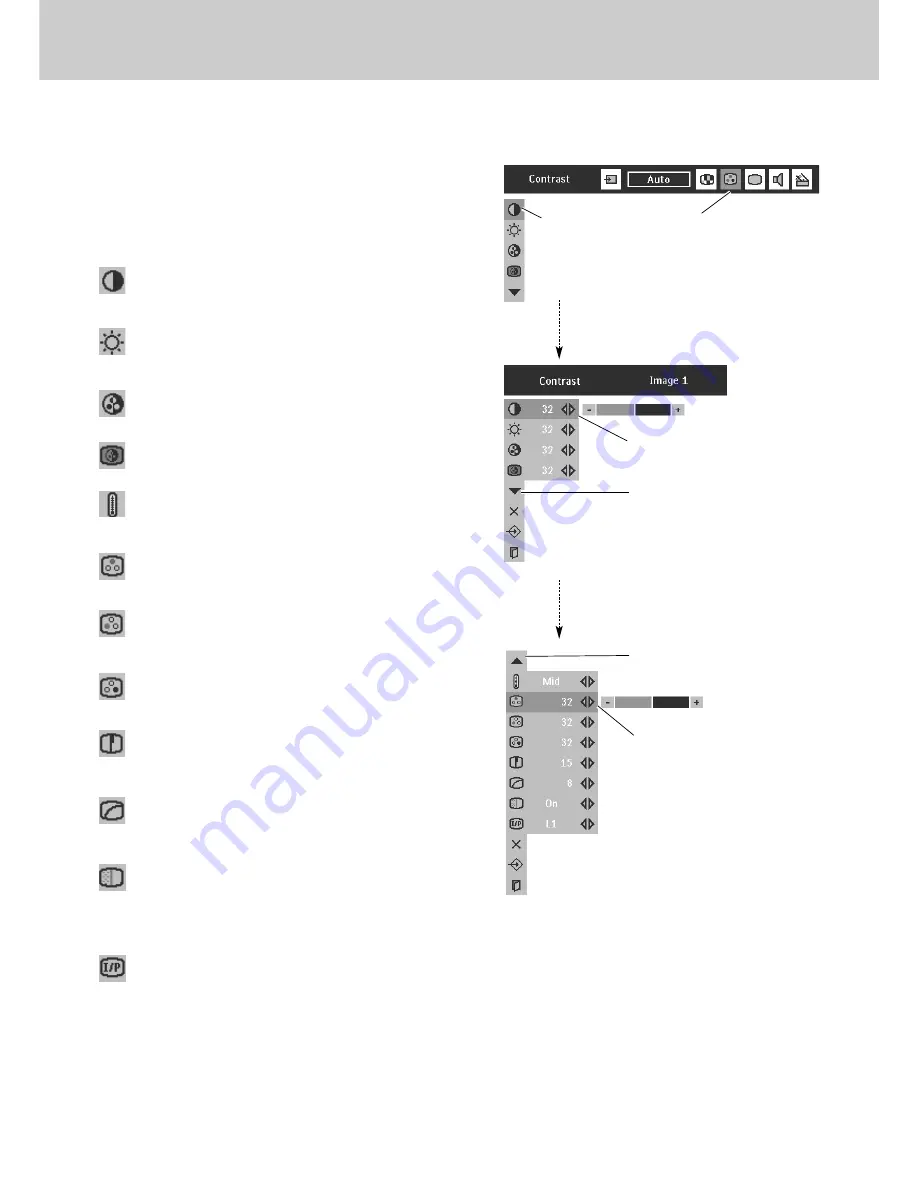
34
9. Video Input
Picture Image Adjustment
Press
Cursor Left/Right
buttons to
adjust value.
Press Menu button to display the On-Screen Menu. Press
Cursor Left/Right
button(s) to select
Image Adjust Menu
icon.
Press
Cursor Down
button to select the item to adjust and
then press
OK
button. The level of each item is displayed.
Adjust each level by pressing
Cursor Left/Right
button(s).
Select the item to
Adjust and then
press
OK
button.
IMAGE ADJUST MENU
Image Level Adjust
Press
Cursor Left/Right
button to adjust image contrast.
(From 0 to 63.)
Press
Cursor Left/Right
button to adjust image brightness.
(From 0 to 63.)
Contrast
Brightness
Press
Cursor Left/Right
button to obtain better balance of contrast.
(From 0 to 15.)
Gamma
Press
OK
button at this icon to dis-
play other items.
Image Adjust
Menu icon
Press
Cursor Left/Right
buttons to
adjust value.
Press
Cursor Left/Right
button to adjust color (From 0 to 63.)
Press
Cursor Left/Right
button to obtain proper color. (From 0 to 63.)
Color
Tint
Press
Cursor Left/Right
button to adjust the image sharpness.
(From 0 to 31.)
Sharpness
Press
Cursor Left/Right
button to adjust red tone (From 0 to 63.)
White balance (Red)
Press
Cursor Left/Right
button to adjust green tone. (From 0 to 63.)
White balance (Green)
Press
Cursor Left/Right
button to adjust blue tone. (From 0 to 63.)
White balance (Blue)
Press
OK
button at this icon to dis-
play previous items.
Press
Cursor Left/Right
button(s) to change progressive scan
mode. Dialog box display is changed to “Off”, “L1”, “L2”.
Off ··· Progressive scan mode to OFF.
L1 ···· Progressive scan mode to ON (for moving picture).
L2 ···· Progressive scan mode to ON (for still picture).
Press
Cursor Left/Right
button(s) to change noise reduction
mode. Dialog box display is changed to “On” to reduce noise
(rough parts) of image. Press
Cursor Left/Right
button(s) again, to
change noise reduction mode to off.
Noise reduction
Progressive
Color temp.
Press
Cursor Left/Right
button to select Color temp. level. (XLow,
Low, Mid or High)
2
1
Note:
– Tint cannot be adjusted when the video system is
PAL, SECAM, PAL-M or PAL-N.
– Progressive scan cannot be operated when “480p”,
“575p”, “720p”, “1035i” or “1080i” is selected on
AV System Menu (P32).
Summary of Contents for LC1341
Page 1: ...User Guide Multimedia Projector ProScreen PXG30 Series ...
Page 51: ...51 ...
















































